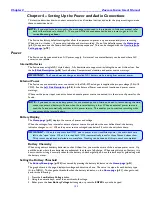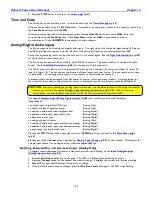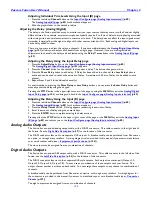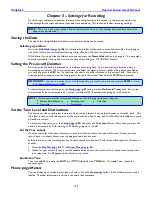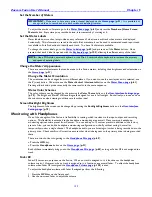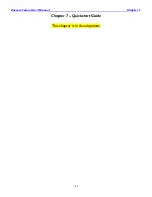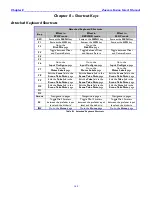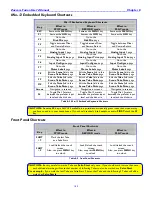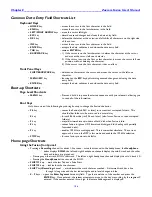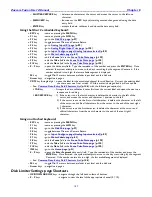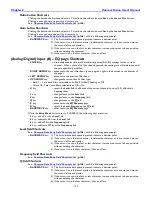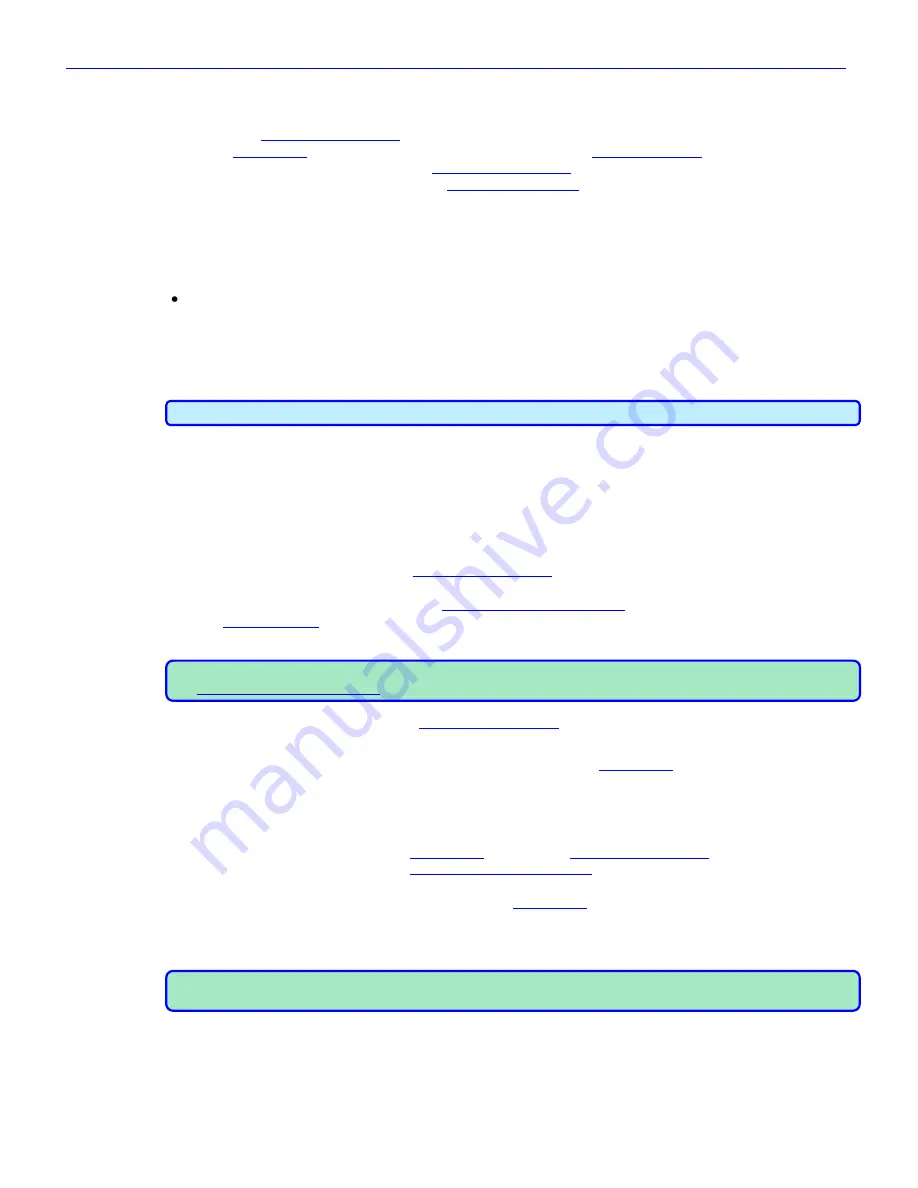
Chapter 5
______________________________________________________
Zaxcom Fusion User’s Manual
140
Load a Factory Preset
To load a factory preset, perform the following:
1.
Display the
Headphone Mix page
{
p.69
} by pressing the
HPH
key
on the front panel, the
Headphone
button
on the
Home page
{
p.31
}, or the
Head Phone Mix
button
on the
Main Menu page
{
p.35
}.
2.
Press the
Factory Presets
button
on the
Headphone Mix page
{
p.69
}.
3.
Press the appropriate
Preset
button
on the
Factory Presets page
{
p.71
}.
Build Your Own Headphone Mix (Working Preset)
On this page, all armed tracks have
blue
numbers
and all disarmed tracks have black numbers and a red slash
through the button.
To build your own headphone mix, perform the following:
Press the button in the left or right headphone output to assign that headphone output channel.
An
X
is placed in the button.
Invert Phase
If for some reason, you need to invert the phase on a channel (M/S monitoring, etc), use the
Phase Invert
button
on the appropriate channel(s). The Fusion displays a bar on top of the X, indicating the channel‟s phase is inverted.
IMPORTANT:
Invert Phase only inverts the
playback
phase; it does not affect the recorded audio in any way.
Retaining Your Headphone Mix with a User Preset
In a lot of cases once you have setup monitoring options, you don‟t need to change them that often. But once
changed, the Fusion allows you to restore those settings with the press of a button. When stored, these become
known as User Presets.
Storing the Mix in a User Preset
You can have up to 12 presets. To store a preset, perform the following:
1.
Press the
User Presets
button
on the
Headphone Mix page
{
p.69
}.
2.
Press the
Load/Save Toggle
button
at the bottom to change the title to “Save User Preset”
3.
Press any unassigned
Preset
button
on the
Load/Save User Presets page
{
p.72
}.
(The
Keyboard page
{
p.123
} is displayed to aid in entering the preset button‟s name.)
4.
Enter the name (maximum 8 characters.) and press the
ENTER
key
.
NOTE:
The preset name does not immediately appear on the button. However, the next time you go into the
Load/Save User Presets page
{
p.72
}, the name will appear on the button.
5.
Press the
MENU
key
to return to the
Headphone Mix page
{
p.69
}.
(The preset # and the name you entered appear below the page title.)
The User Preset number and the user entered name also appear on the
Home page
{
p.31
} in the
Headphone
button
.
Loading a Mix Saved in a User Preset
To load a preset, perform the following:
1.
Press the
Headphone
button
on the
Home page
{
p.31
}. (The
Headphone Mix page
{
p.69
} is displayed)
2.
Press the
User Preset
s
button
. (The
Load/Save User Presets page
{
p.72
} is displayed.)
3.
Press the
Preset
button
with the preset you want to use. (The LED in the upper left corner turns green.)
4.
Press and hold the
MENU
key
until you return to the
Home page
{
p.31
}.
Camera Input
To switch between listening to the mix and the camera return, press the
F3
key
on the keyboard at any time.
NOTE:
The Camera Input on the Fusion internally sums the camera mix to mono. This summing occurs only on
the return audio, not audio sent to the camera.