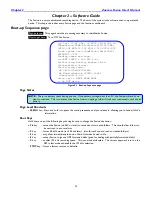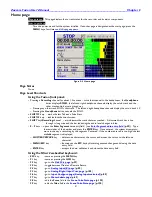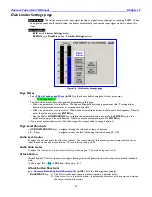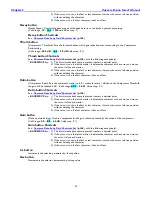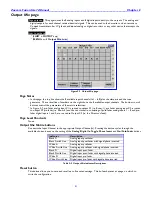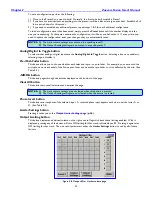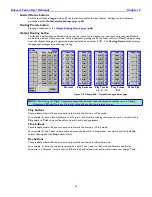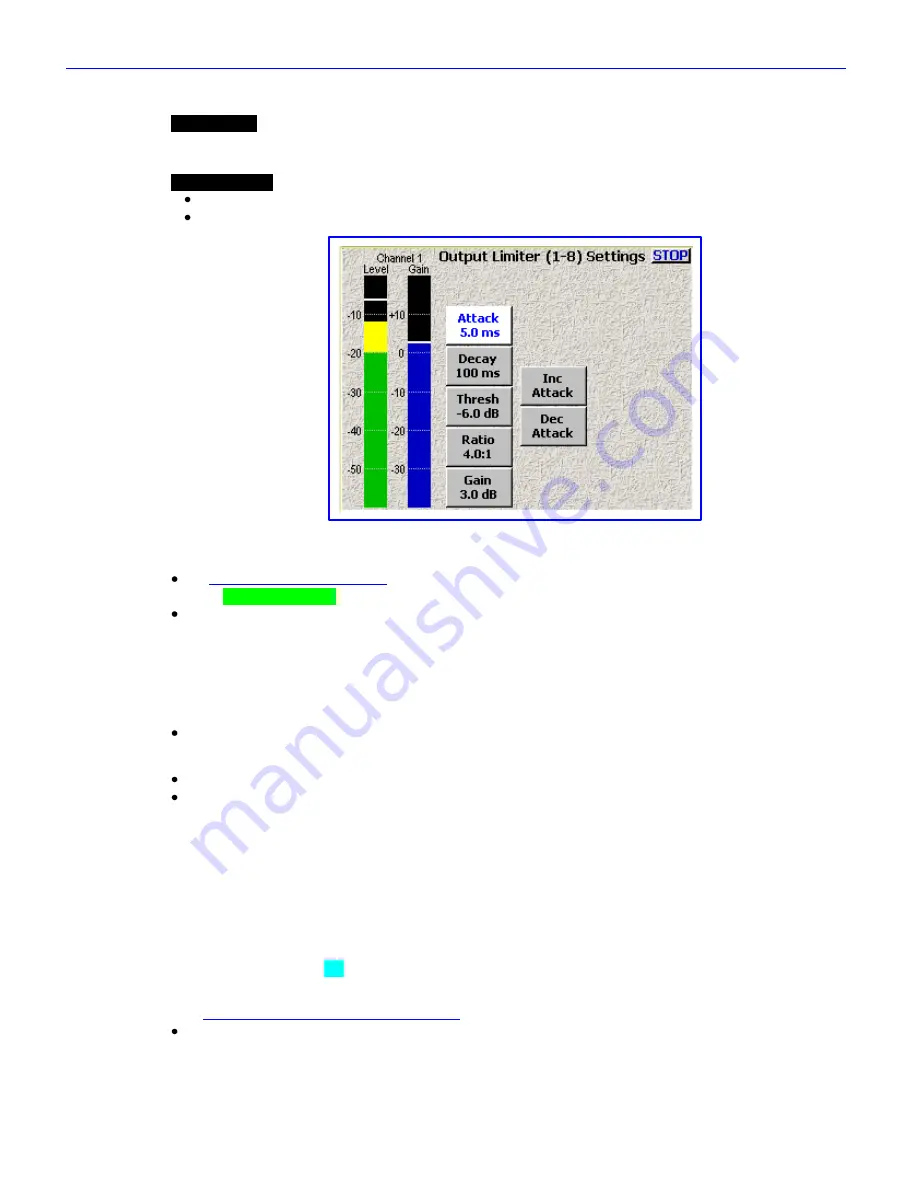
Chapter 2
______________________________________________________
Zaxcom Fusion User’s Manual
44
Output Limiter Settings page
Page purpose:
The limiter prevents the output signal (analog or digital) from clipping or exceeding 0 dBFS. When
the signal exceeds the threshold value, the limiter automatically reduces the input signal while it is above this
limit.
How to get here:
(
SHIFT
+
OUTPUT
keys
Limiter Settings
button
)
(
MENU
key
Output
Mix
button
Limiter Settings
button
)
Figure 2-10 Output Limiter Settings page
Page Notes
See
– Effects Package and More
{
p.142
} for the theory behind using the Limiter processor.
** Coming Soon **
You have three methods to change each parameter on this page:
o
Click on a parameter, it turns white. The
Inc
and
Dec
buttons
pickup a parameter title. Pressing either
button will adjust the parameter in its respective direction.
o
Click on a parameter, it turns white. Click on the white button and a value field appears. Directly enter the
value and press the
ENTER
key
.
o
Use the
UP
or
DOWN ARROW
key
to select the parameter button and press the
ENTER
key
(on the
keyboard) to open it for modification. Directly enter the value and press the
ENTER
key
.
If you enter a value that is out of the valid range, the closest value in range is applied.
Page Level Shortcuts
UP/DOWN ARROW
keys
– navigate through the left hand column of buttons
1
–
8
keys
– navigate to view the level of the appropriate channel.
Audio Level meter
Displays the current audio level for this channel. The view point for this meter is post trimmer and pre-/post-
fader, based on the output mix selection. The scale is in dBFS.
Audio Gain meter
Displays the total gain on the channel including make-up gain. The scale is in dB.
Attack button
(Attack Speed) Controls the amount of gain slewing which will generally slow the response to attack transients
only. (Valid range:
0.1
–
5.0
–
100.0 ms
, Value step: 0.1)
Attack button Shortcuts
See:
Common Data Entry Field Shortcuts List
{
p.146
}, with the following exception(s):
BACKSPACE
key
– 1) The first time the backspace is pressed it enters a decimal point.
2) If the cursor is on the last character, it deletes the character at the cursor and moves
the cursor left one character.
3) If the cursor is not on the first or last character, it moves the cursor left one position,
without deleting the character.