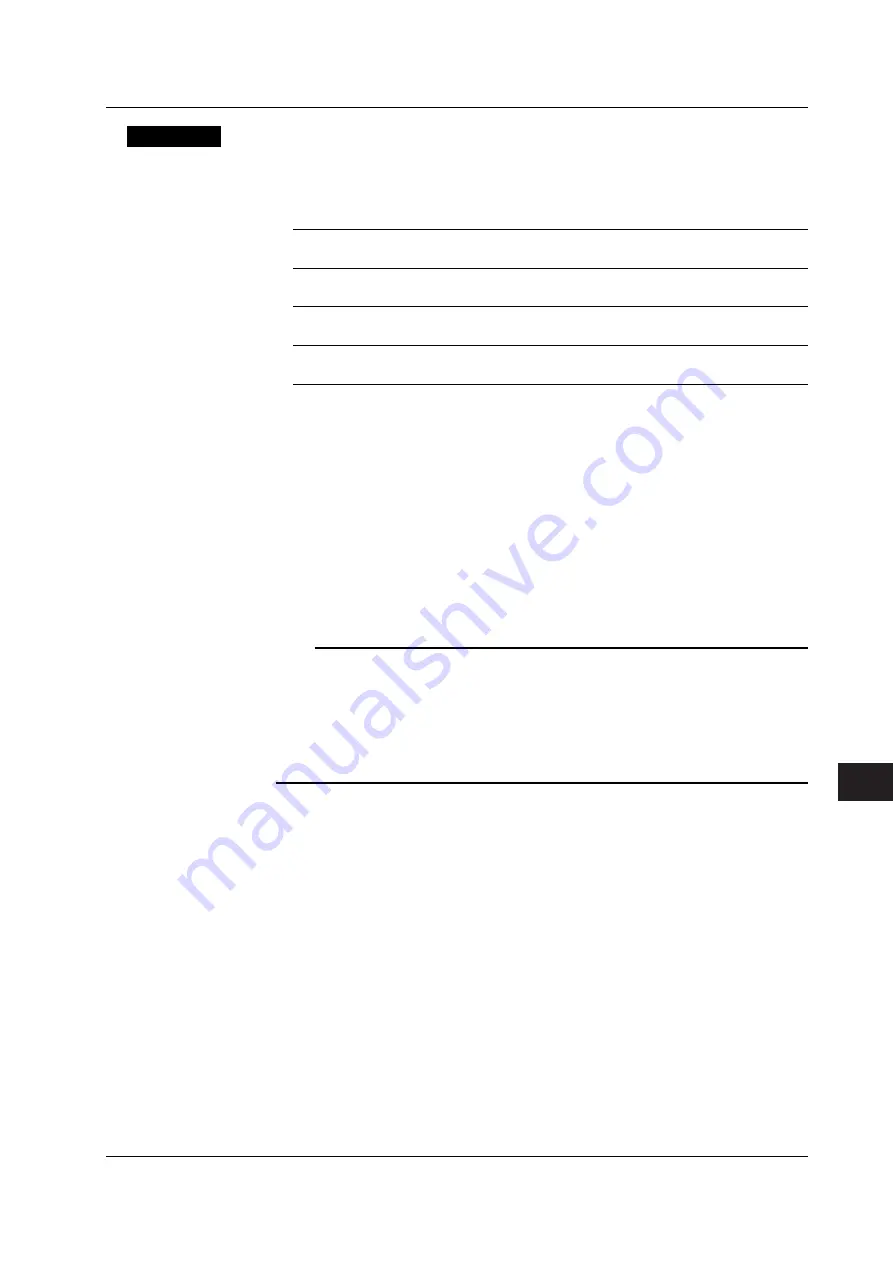
12-9
IM 703155-01E
Other Operations
12
Explanation
You can update the VB8300 firmware and printer driver.
Download Source of the Update Software
Select the download source providing the update software from below.
Network
A network server
USB CD
A CD-ROM drive connected to the USB port on the rear panel.
USB Memory
A USB memory connected to the USB port on the rear panel.
CF
A CF card inserted in the CF card slot on the front panel
Specifying a Network Server
If you selected Network as the download source, you must set the server name.
Number of characters: Up to 40 characters.
Characters that can be used: 0-9, A-Z, a-z, _, -, ( ), and .
Startup Settings after Updating
A message “Now System Updating...” appears while the update operation is in progress.
When the updating is finished, a message “Please Shutdown...” appears. Restart the
VB8300. The VB8300 boots up using the updated firmware. The startup screen shows
“Setup: Default,” and the VB8300 boots up using factory default setup data. The factory
default setup data is included in the update data.
Note
•
When updating the firmware/software by connecting to a network server, the time it takes to
update the firmware/software depends on the server condition. It may take several minutes.
•
You cannot carry out other operations while the update operation is in progress.
•
To update the VB8300 using a network server, the server and the VB8300 must be able to
directly connect over TCP/IP. You may not be able to update if a firewall or proxy is in
between the server and the VB8300. In such case, update the VB8300 using a USB CD,
USB memory, or CF card.
12.7 Updating the System
















































