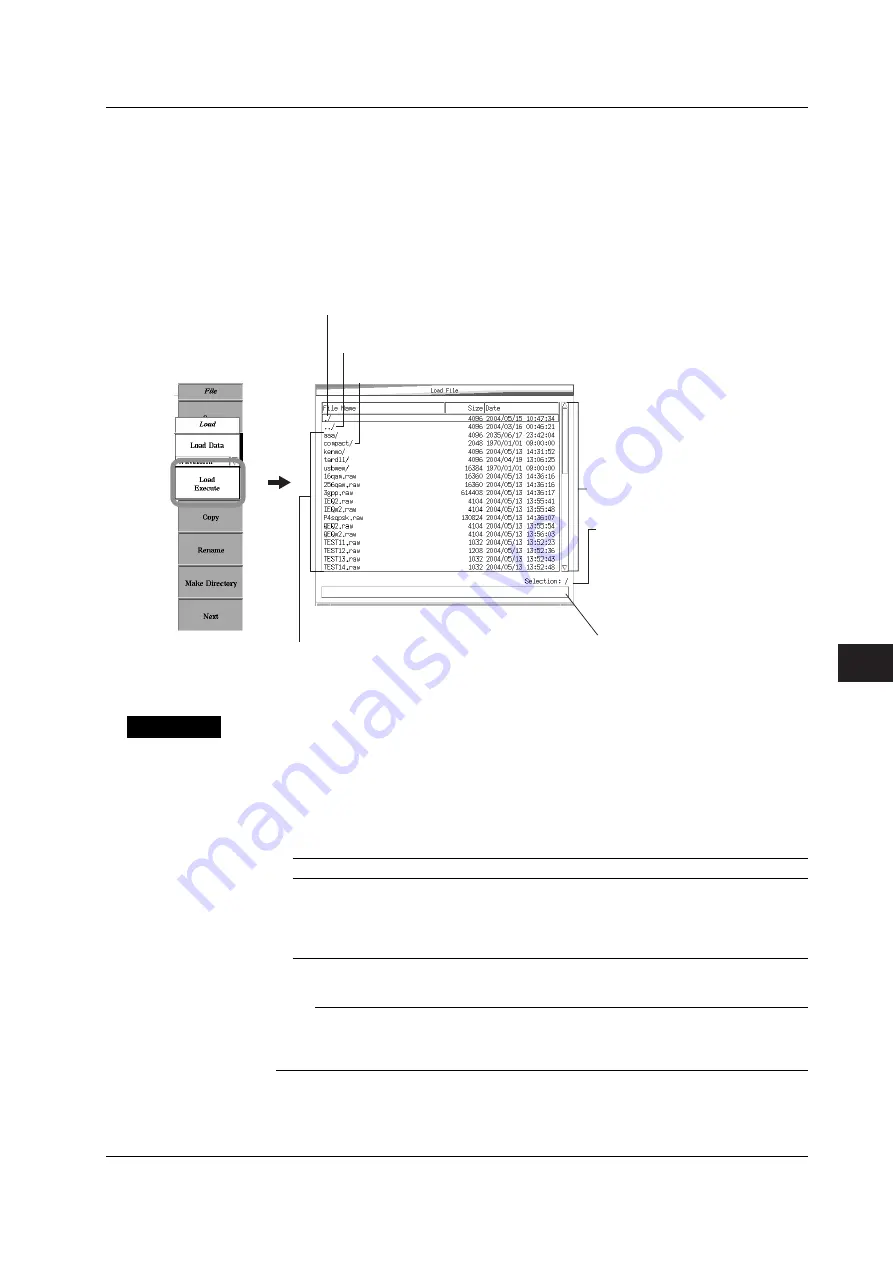
10-9
IM 703155-01E
Saving and Loading Data
10
5.
Press the
Load Execute
soft key. The Load File dialog box opens.
6.
Turn the
rotary knob
to select a setup data file. The name of the selected file
appears in the entry box.
7.
Press
SELECT
to confirm. The cursor moves to the entry box.
To cancel the operation, press
RESET
. When cancelled, the cursor moves to the file
list display area.
8.
After confirming the selection in step 6 and 7, press
SELECT
again. The setup
data of the selected file is loaded.
Indicates the directory of the file shown. The display here does
not change even if you change the directory to be shown.
To move to a higher level directory, select here and
then press the SELECT key twice quickly.
If you select compact/ (or usbmem/) and press the SELECT key twice
quickly, the data on the CF card (or USB memory) is displayed.
File list display area
Selection display
Displays the selected directory name.
In the case of the top directory of the
internal hard disk, a slash (/) is
displayed. In the case of the CF card,
/compact is displayed. In the case of
the USB memory, /usbmem is
displayed.
Entry box
Displays the directory or file name
selected using the rotary knob. You
can also enter the file name.
List of files and directories in the directory
Explanation
Loadable Data Formats
The waveform data in the following format (extension) can be loaded.
.raw or .csv
Storage Medium and Directory
The load source is shown in the Selection box in the Load File dialog box.
Load source
Selection box
Internal HD
/
CF card
/compact
USB memory
/usbmem
Directory
/Directory name
For example, if the directory name is abc, the Selection box shows “/abc”.
Note
•
You cannot load waveform data while waveform generation is in progress.
•
Waveform data can be also loaded on the Wave menu that appears when you press the
WAVE key. For details, see chapter 4.
10.3 Loading Waveform Data






























