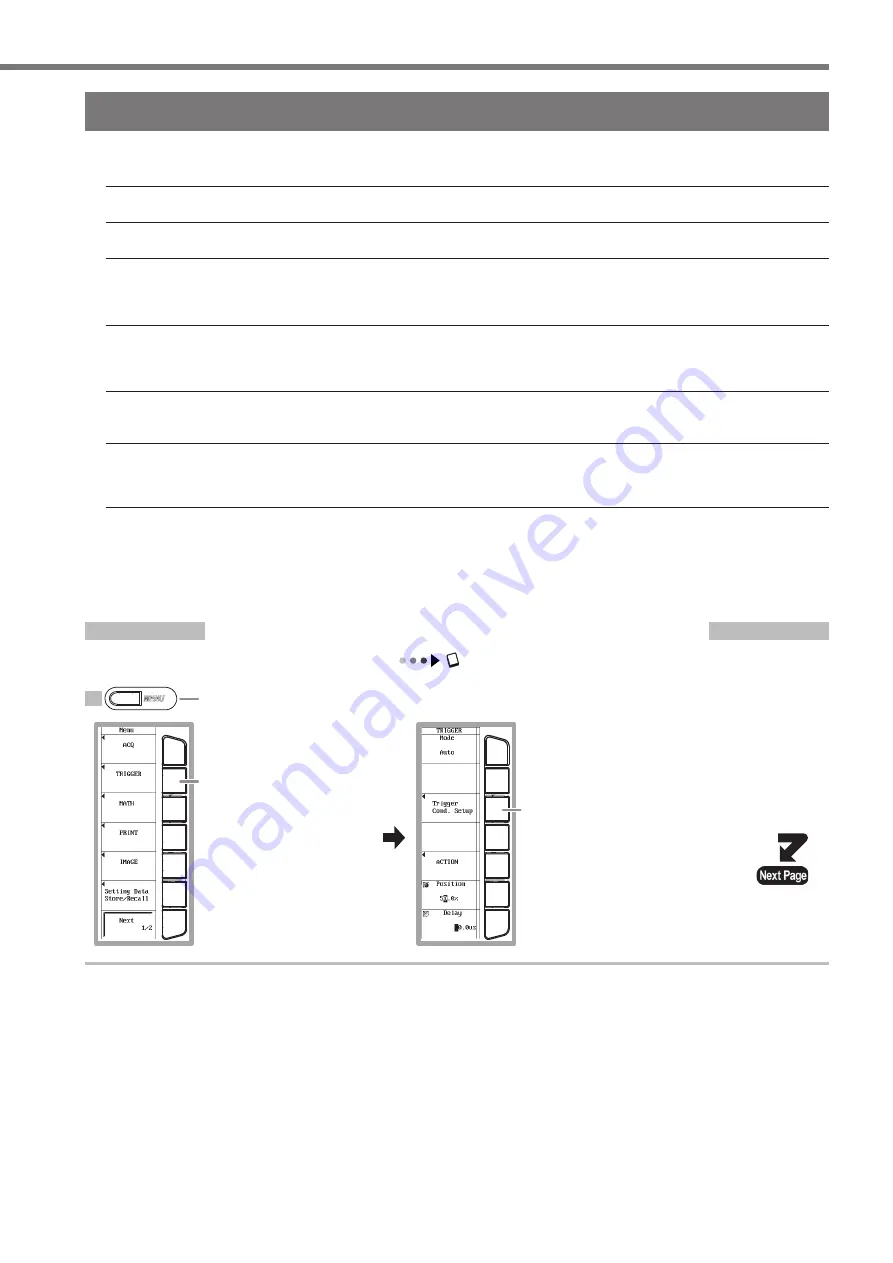
IM 701240-02E
Observing Waveforms
Changing the Trigger Settings
Trigger setting refers to the setting of the time position of the waveform to be displayed of the acquired signal.
The main trigger settings are indicated below.
Trigger type
Triggers can be classified into simple trigger and enhanced trigger. For details, see page 9 in this operation guide.
Trigger source
Trigger source refers to the signal that is used in checking the trigger condition.
Trigger slope
Trigger slope refers to the movement of the signal from a low level to a high level (rising edge) or from a high level to a low level (falling
edge). When the slope is used as one of the trigger conditions, it is called a trigger slope. Edge refers to the point where the trigger
source slope passes the trigger level.
Trigger level
Trigger level refers to the level at which a trigger is activated when the trigger source passes a certain level.With simple triggers such
as the input signal trigger (see page 9 in this operation guide), a trigger is activated when the trigger source level passes through the
specified trigger level.
Trigger mode
Trigger mode specifies the conditions (timing or count) for updating the displayed waveform. If auto setup is performed, the trigger mode
is set to auto. There are six trigger modes. For details, see section 6.1, "Setting the Trigger Mode" in the user's manual.
Trigger position
When you start waveform acquisition, a trigger is activated according to a specified trigger condition, and the waveform acquired to the
acquisition memory is displayed. By moving the trigger position on the screen, the ratio of the data before the trigger point (pre data) and
the data after the trigger point (post data) can be changed. The default value is 50.0% (center of the screen).
If the settings are initialized or auto setup is executed, the trigger type is set to simple (trigger source: CH1 input signal trig-
ger (edge trigger)). Input signal trigger activates the trigger on the rising edge, falling edge, or both edges of a single input
signal.
This section explains the operation when the trigger type is left as input signal trigger and the trigger slop, trigger mode, and
trigger position are changed.
Changing the Trigger Slope from Rising to Falling
Section 6.5, "Setting the Edge Trigger (SIMPLE)" in the user's manual
1
Press
MENU
.
2
Press the
Trigger
soft
key.
3
Press the
Trigger Cond. Setup
soft
key.
MENU






























