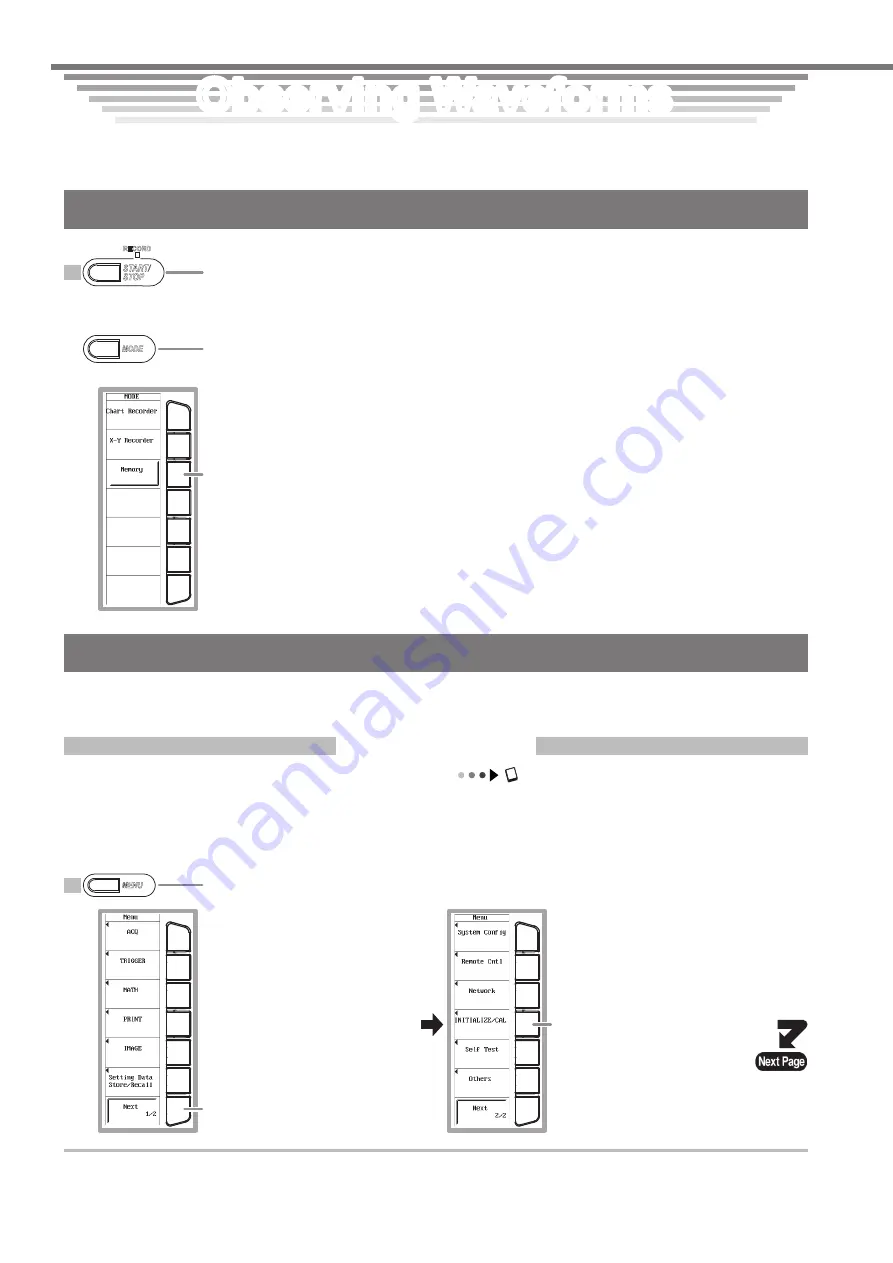
IM 701240-02E
Observing Waveforms
Observing Waveforms
Observing Waveforms
Three recorder modes are available on the SL1400: Memory, Chart Recorder, and X-Y Recorder. This section explains the
operations in Memory mode by observing the probe compensation signal that is output from the SL1400 as an example.
For operations in Chart Recorder mode, see page 26. For operations in X-Y Recorder mode, see page 31.
Setting the Recorder Mode to Memory
2
Press
MODE
.
3
Press the
Memory
soft key.
1
Press
START/STOP
to stop the waveform acquisition.
Waveform acquisition is stopped when the RECORD
indicator above the key is OFF.
Recorder mode is set to Memory.
You can observe the waveform and perform waveform
analysis on the screen using the history memory and
waveform computation functions.
RECORD
START/
STOP
MODE
Displaying Waveforms on the Screen
This section explains the operations of setup initialization and auto setup that are convenient when displaying typical repeti-
tive waveforms such as sine and rectangular waves.
Initializing Settings
Section 4.4, "Initializing Settings" in the user's manual
The settings entered using the front panel keys are reset to factory default.
This operation is not necessary if you are using the SL1400 for the first time after purchase. However, please execute the
operation for your learning. This initialization operation is useful when you wish to redo the settings from scratch according to
the input signal.
1
Press
MENU
.
2
Press the
Next 1/2
soft key.
3
Press the
INITIALIZE/CAL
soft
key.
MENU
















































