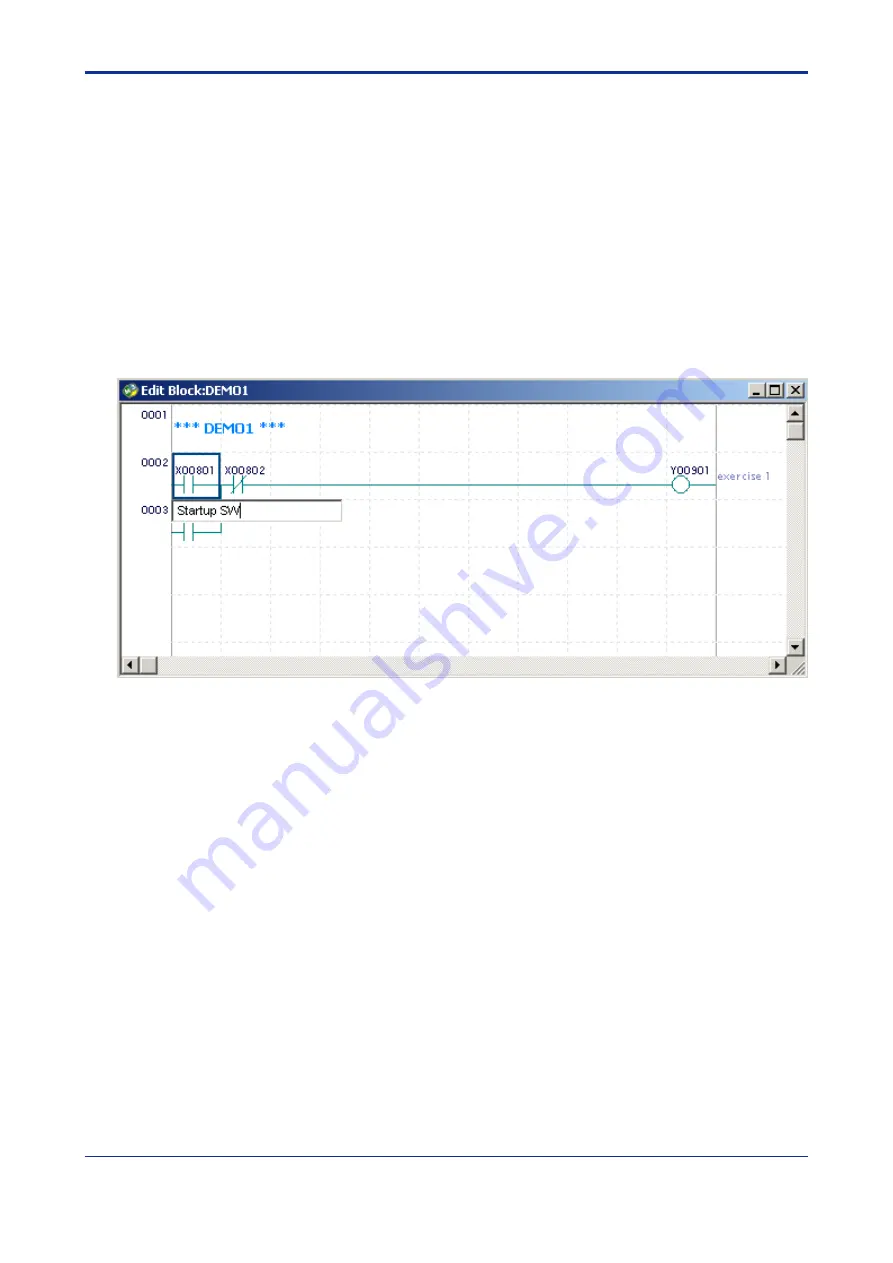
< 5. Ladder Program Training >
5-8
TI 34M6A82-01E
2nd Edition : Nov. 1, 2002-00
7. Edit/Delete a subcomment
- As with entering a subcomment, open the subcomment input window, modify the
comment and press the [ENTER] key.
-
As with entering a subcomment, open the subcomment input window, delete the
comment, press the [ENTER] key or click the [OK] button.
8. Enter an I/O comment
There are 2 ways to enter an I/O comment.
- Using the I/O Comment icon, click the element (device) assigned to the address,
enter the I/O comment and press the [ENTER] key.
- Move the position cursor to the element (device) to which you wish to enter an
I/O comment, press the [Ctrl]+[F8] keys and enter the comment. (Alternatively,
you can also select [Edit]–[Ladder Symbol]–[I/O Comment]).
Enter “Startup SW” as I/O comment to X00801 as shown below.
9. Edit/Delete an I/O comment
- As with entering an I/O comment, open the I/O Comment window, modify the
comment and press the [ENTER] key or click the [OK] button.
- As with entering an I/O comment, open the I/O Comment window, delete the
comment, press the [ENTER] key or click the [OK] button.
10. Display an I/O Comment
- Click the Display I/O Comment icon to display the I/O comment. Clicking the
icon again reverts to the original state.
- Alternatively, you can select [View]–[Display I/O Comments] to achieve the same
effect.
11. Save a file.
Select [File]–[Save] to save the file for the created block.






























