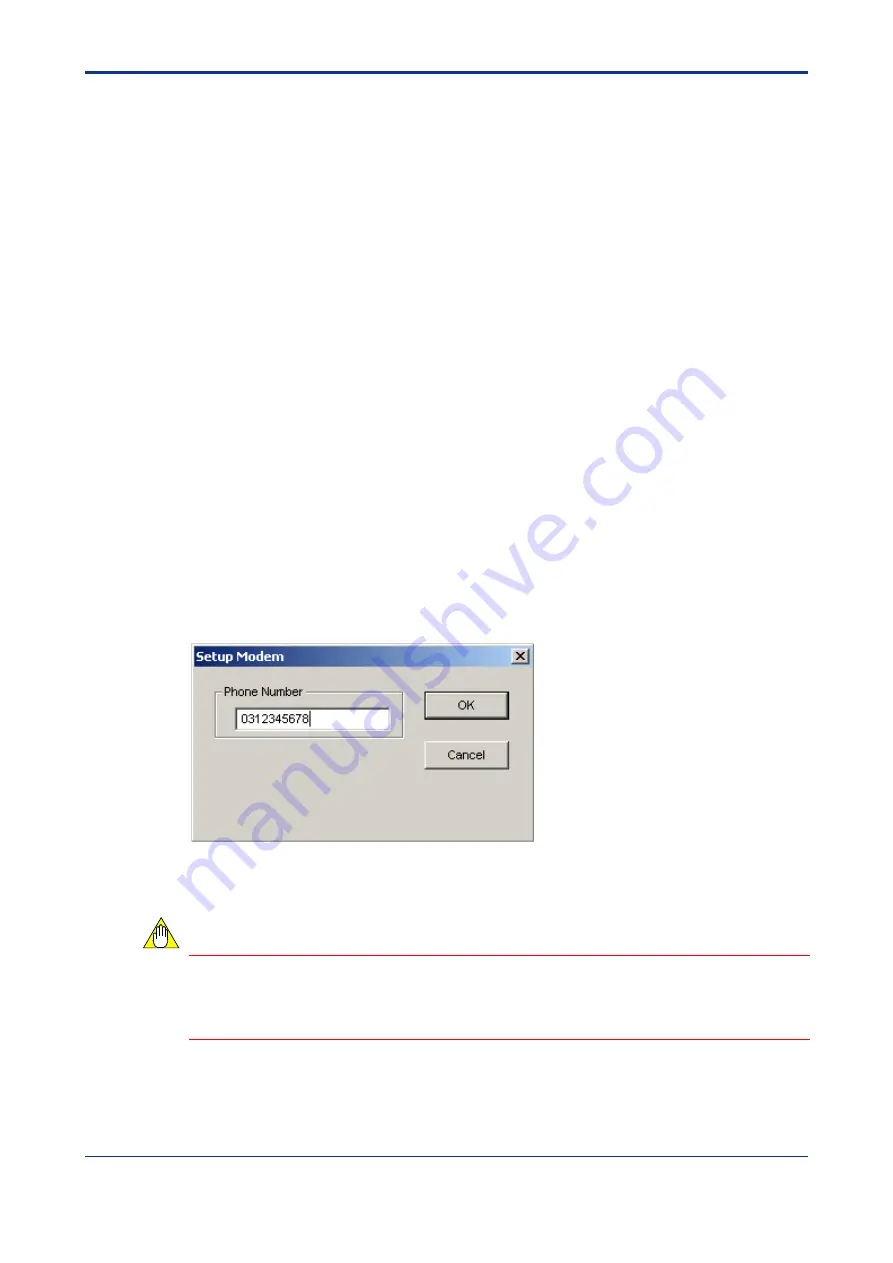
< 4. Creating a Ladder Program >
4-4
TI 34M6A82-01E
2nd Edition : Nov. 1, 2002-00
2. Make the following settings for an RS-232C communication.
- Setting the Connection Method
Select either auto-detect (adjusting to the CPU communication mode), or fixed
mode for your PC's communication setting.
If fixed mode is selected, select the communication mode from the list box. (Use
this when you know your CPU's communication mode.)
If auto-detect is selected, it will take some time to connect to the FA-M3. The
initial setting is for auto-detect. (You will not need to change any settings if
RS-232C via modem is used.)
- Setting the Communication Timeout, etc.
Set the timeout for ENQ-ACK communication, the number of retries, and the
COM port number.
The initial settings are 1 second timeout, 2 retries, and COM port number 1.
Normally, you will not have to make any changes. (When an RS-232C via
modem is used, set only the timeout for ENQ-ACK communication and the
number of retries.)
3. Perform the following setting for an Ethernet connection.
- Setting for the remote computer
Set the computer you will be communicating with. You can set either the host
name or IP address. Up to 16 IP addresses are saved in the memory, so you
can choose an IP address that you have set in the past from the list box. The
CPU number is set with the spin button. (1-4)
- Connection
Timeout
Set the timeout when connecting to another computer.
The initial setting is 20 seconds.
4. When connecting with an RS-232C via modem, click on [Setup Modem] and set the
telephone number of the connection. (Enter only numbers.)
Figure
Setting the Telephone Number for the Modem
(This example is for the number 03-1234-5678)
CAUTION
Adjust the modem setting for communication speed, etc., from Windows control panel.
To perform setting, select [Control Panel]–[Modem]. See your Windows manual,
Windows Help, your modem’s instruction manual, etc. for details.






























