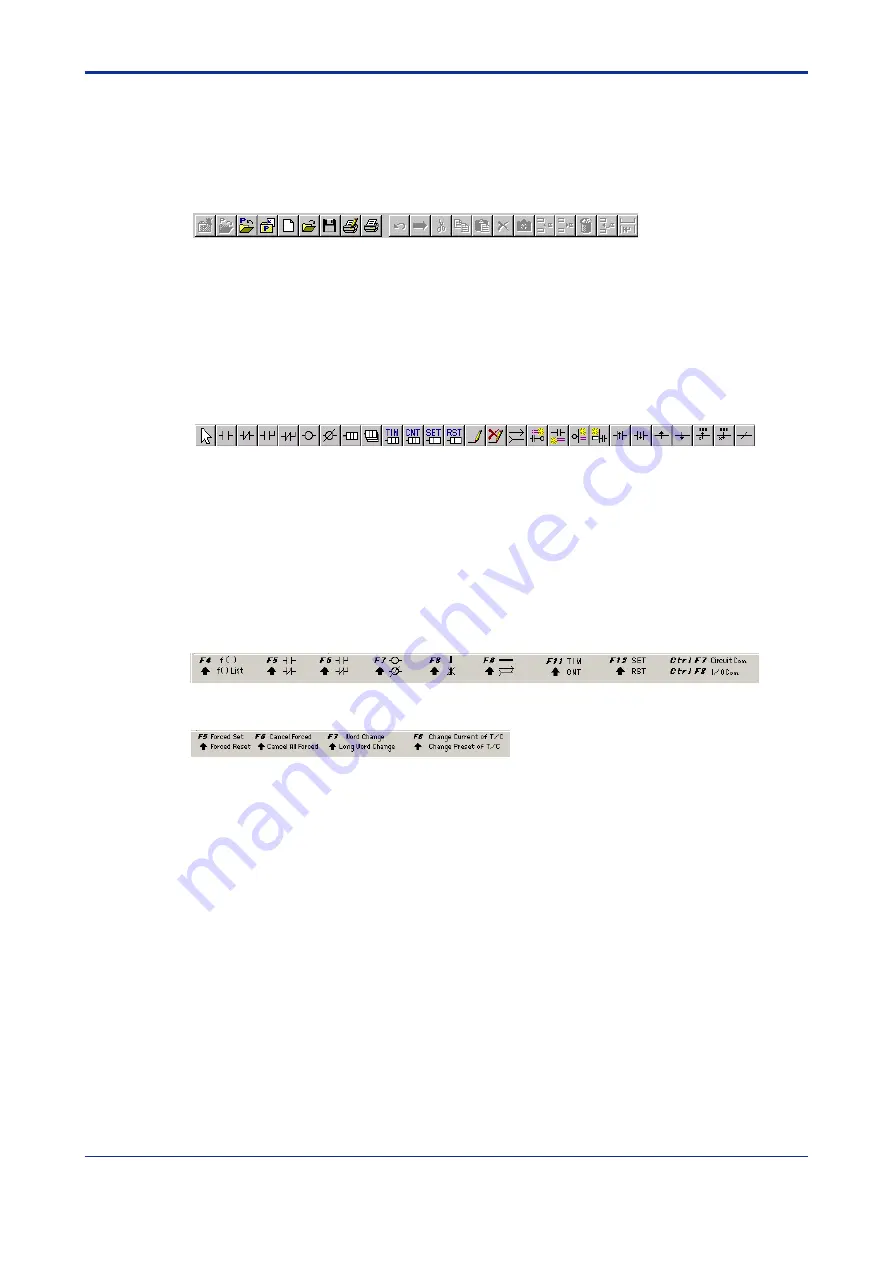
< 3. Basic Operation of FA-M3 Programming Tool WideField20>
3-2
TI 34M6A82-01E
2nd Edition : Nov. 1, 2002-00
Toolbar
The toolbar displays icons of the most frequently used menus from the menu bar. You
can select a menu from the menu bar or the toolbar.
To register a menu to the toolbar, use the Setup Environment dialog box.
To switch between showing and hiding the tool bar, use [View]-[Tool Bar].
Figure Layout of Toolbar
Instruction Palette
The instruction palette displays icons for instructions and comments. You can create a
circuit by selecting instructions from the instruction palette.
To switch between showing and hiding the instruction palette, use [View]–[Instruction
Palette].
Figure Layout of Instruction Palette
Function Keys
The function key area displays instruction and comment icons on a ladder program edit
window. The same area displays debug functions on a monitor window. In addition to the
menu bar and instruction menu, function keys provide another way to select instructions
and menus.
To switch between showing and hiding the function keys, use [View]-[Function Keys].
Figure Layout of Function Keys
Figure Layout of Debug Function Keys






























