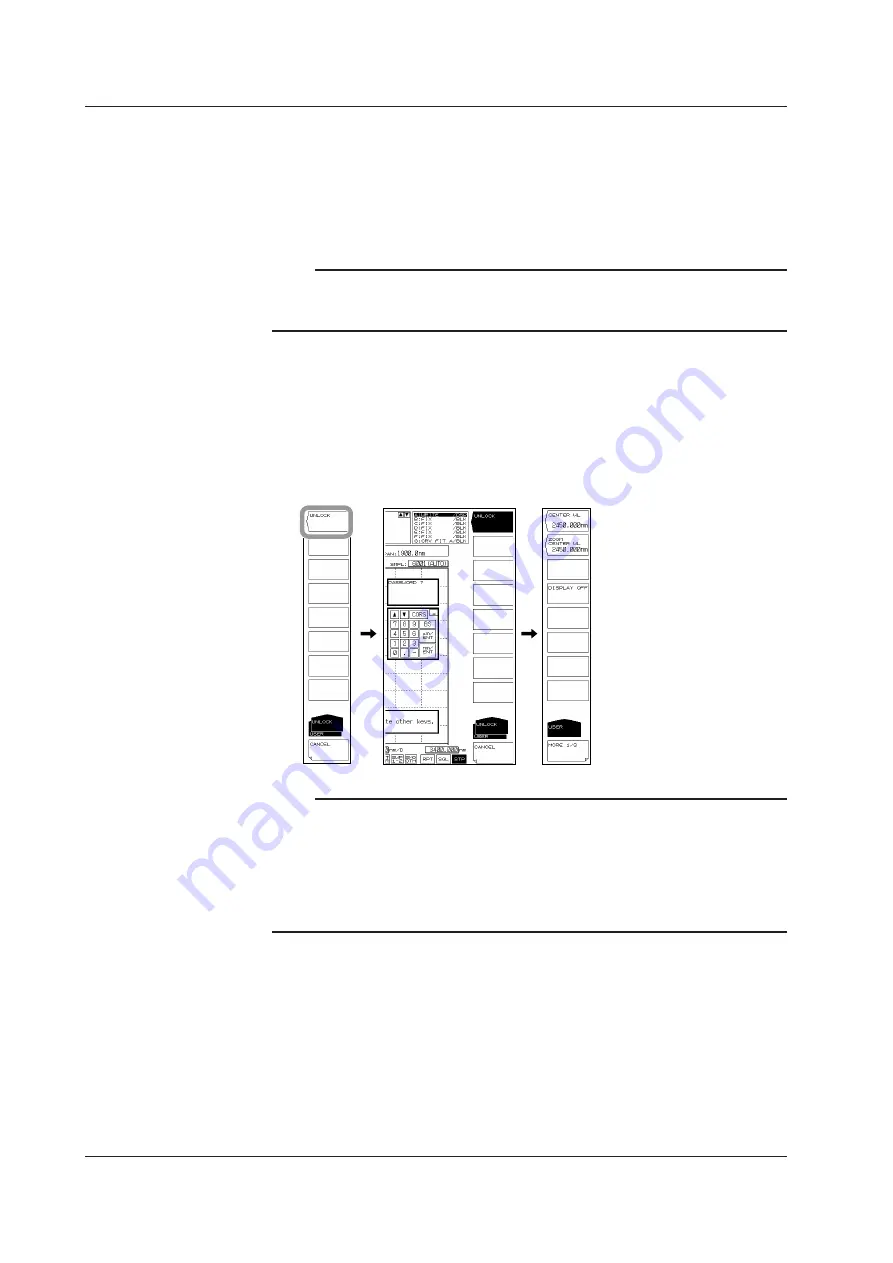
8-20
IM AQ6376-01EN
• Changing the Password
5.
Press the
CHANGE LOCK PASSWORD
soft key. A password input screen
appears.
6.
Enters a new 4-digit password. A screen to reenter the password appears.
7.
Reenter the password entered in step 6. A password change completion message
appears.
Note
• The characters that can be used for the password are numbers from 0 to 9.
• If you forget the password when the keys are locked, you will not be able to unlock.
If you change the password from the default, manage your password carefully.
Unlocking the Keys
1.
Press any of the locked keys (other than USER, LOCAL, COPY, or HELP keys or
POWER switch). A soft key menu for unlocking the keys appears.
2.
Press the
UNLOCK
soft key. A password input screen appears.
3.
Enters the password. A message stating that the keys have been unlocked
appears, and the soft key menu changes to a USER menu.
Note
Even when the keys are locked, you can still use the AQ6376 remote commands and program
commands as usual. However, if the AQ6376 is in remote mode as a result of receiving REN
(Remote Enable) or a listen address with ATN set to True from the controller, the key lock
cannot be released. In such a case, press the LOCAL key to switch the AQ6376 to remote
mode, and then release the key lock.
For details on switching between local and remote modes, see section 1.2 in the AQ6376
Optical Spectrum Analyzer Remote Control User’s Manual, IMAQ6376-17EN.
8.5 Locking Keys






























