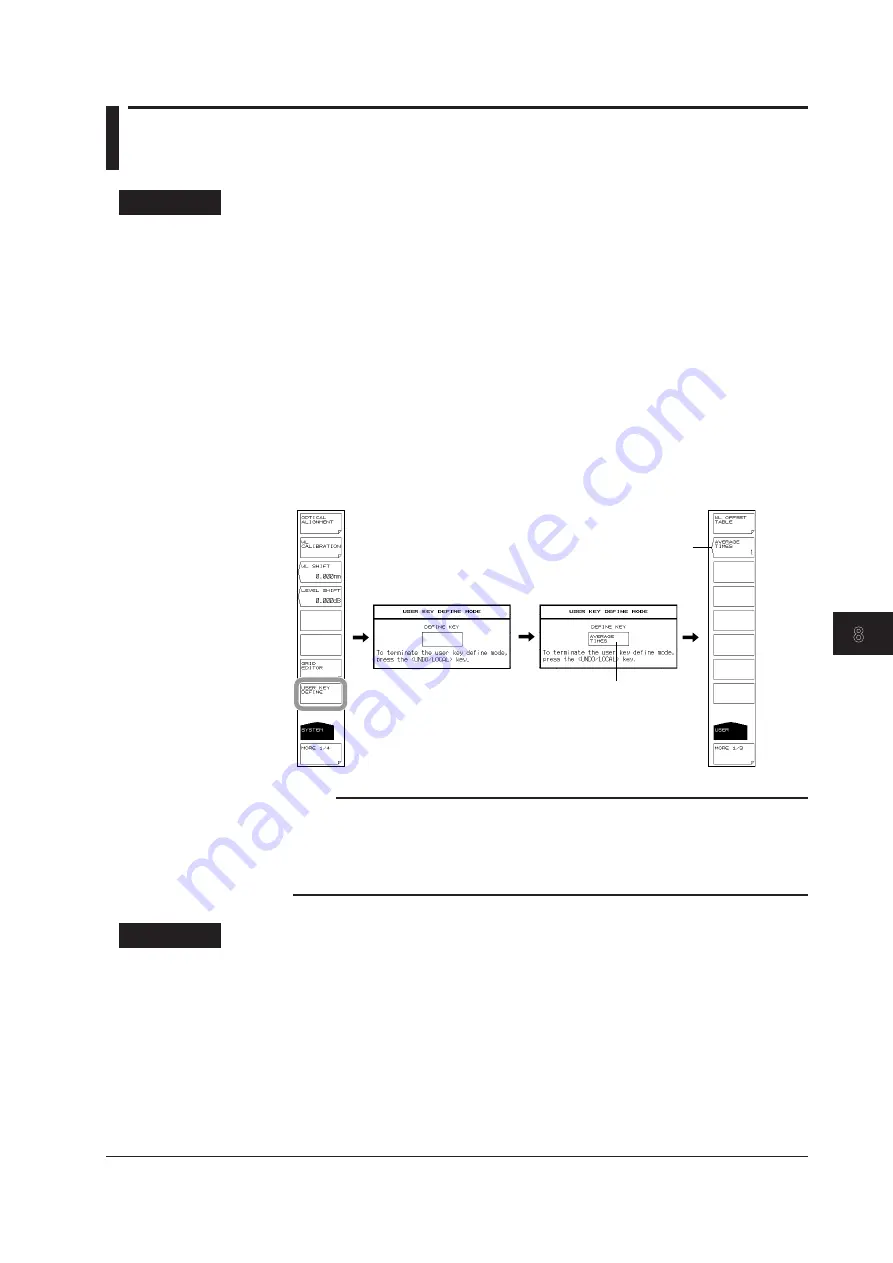
8-1
IM AQ6376-01EN
Other Operations
1
2
3
4
5
6
7
8
9
10
11
App
Index
8.1 Registering Soft keys
Procedure
1.
Press
SYSTEM
. The soft key menu regarding the system appears.
2.
Press the
USER KEY DEFINE
soft key. A registration screen (USER KEY
DEFINE MODE) key is displayed.
To exit the soft key registration mode, press UNDO/LOCAL.
3.
Press the panel key corresponding to the soft key to register.
4.
Press the soft key to register. The name of the soft key you pressed is displayed
in the registered key display area of the registration screen.
5.
Press
USER
. The soft key menu switches to the USER menu.
6.
Press soft key into which you wish to register the soft key selected in step 4. It
switches to the name of the soft key to register. At the same time, the registration
key display area goes blank again. If a soft key has already been registered, it is
overwritten.
7.
To clear a registered soft key, register a blank soft key using the same procedure.
Soft key registered
The name of the soft key to
be registered is displayed
Note
• In principle, only soft keys that are displayed after pressing a function key can be registered.
Subsequent soft keys cannot be registered. Soft keys that cannot be registered are not
displayed in the registered key display area.
• Like the soft keys of other function keys, registered soft keys execute actions based on the
registered contents.
Explanation
Any soft key can be registered as one of up to 24 user keys.
Frequently used functions can be registered to a user soft key for easy access in the
USER menu.
Chapter 8
Other Operations
















































