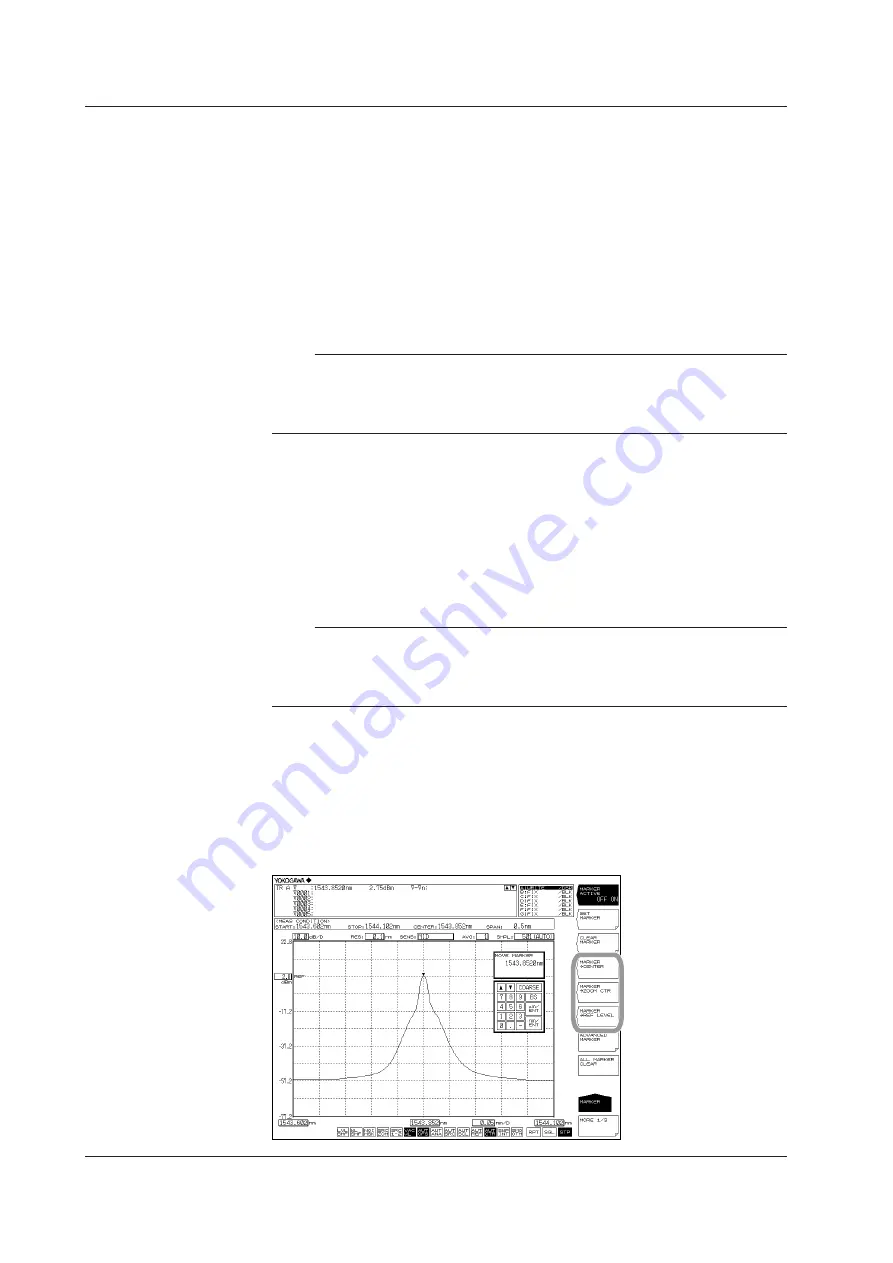
5-28
IM AQ6376-01EN
Using Moving Markers to Set the Center to Be Measured, the Zoom Center,
and the Reference Level
Setting the Moving Marker Wavelength (Frequency / Wavenumber) as the
Measurement Center Wavelength (Frequency / Wavenumber)
With the moving marker displayed, press the
MARKER-> CENTER
soft key.
The measured center wavelength (frequency / wavenumber) setting screen and
setting value are displayed. For information on the center wavelength (frequency
/ wavenumber), see section 4.5, “Center Wavelength (Frequency / Wavenumber)
Setting.”
The measurement center wavelength can be set by continuing in the DATA ENTRY section.
Note
The MARKER->CENTER soft key cannot be used under the following conditions.
• When the moving marker is OFF.
• When both SPLIT screens are on HOLD.
• When the measurement data SPAN is 0 nm.
Setting the Moving Marker Wavelength (Frequency / Wavenumber) as the
Zoom Center Wavelength (Frequency / Wavenumber)
With the moving marker displayed, press the
MARKER-> ZOOM CTR
soft key.
The zoom center wavelength (frequency / wavenumber) setting screen and setting
value are displayed. For information on the zoom center wavelength (frequency /
wavenumber), see section 5.1, “Zooming In/Out on a Wavelength.”
The zoom center wavelength can be set by continuing from the DATA ENTRY section.
Note
The MARKER->ZOOM CTR soft key cannot be used under the following conditions.
• When the moving marker is OFF.
• When both SPLIT screens are on HOLD.
• When the measurement data SPAN is 0 nm.
Setting the Moving Marker Level to the Reference Level
With the moving marker displayed, press the
MARKER-> REF LEVEL
soft key.
The reference level setting screen and setting value are displayed. For information
on the reference level, see section 4.5, “Reference Level Setting.” You can also
rewrite the currently displayed waveform according to the modified reference
level.
The reference level setting can be set by continuing in the DATA ENTRY section.
5.9 Marker Display






























