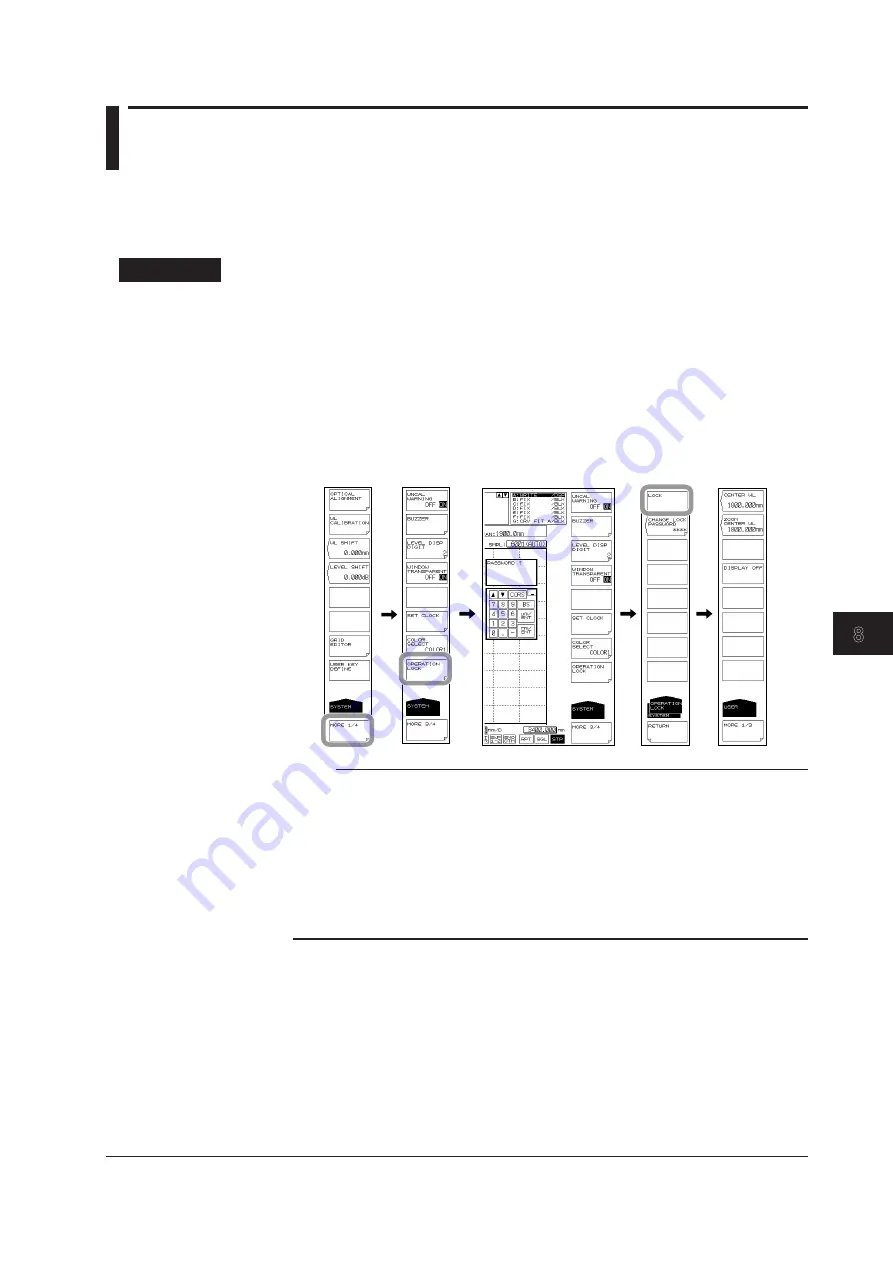
8-19
IM AQ6376-01EN
Other Operations
1
2
3
4
5
6
7
8
9
10
11
App
Index
8.5 Locking Keys
This function prevents the AQ6376 from being operated using keys other than those
registered as user keys.
For details on how to register user keys, see section 8.1, “Registering Soft Keys.”
Procedure
Locking the Keys
1.
Press
SYSTEM
. The soft key menu regarding the system appears.
2.
Press the
MORE
soft key repeatedly until the MORE 3/4 menu is displayed.
3.
Press the
OPERATION LOCK
soft key. A password input screen appears.
To cancel this screen press another soft key or panel key.
4.
Enters the password. The default password is 1234.
5.
Press the
LOCK
soft key. A message stating that the keys have been locked
appears, and the soft key menu changes to a USER menu.
Note
• If no user keys are registered, nothing appears on the USER soft key menu. In the screen
example, three soft keys, CENTER WL, ZOOM CENTER WL, and DISPLAY OFF, are
registered.
• While the keys are locked, only the following panel keys can be used.
USER, LOCAL (release remote mode), HELP, COPY, POWER switch
• If you forget the password, initialize the data (ALL CLEAR). For the procedure, see section
8.2, “Data Initialization.”
• The power switch is enabled even while the keys are locked. If you turn off the AQ6376 in
the lock mode, the AQ6376 will start in lock mode when the power is turned back on.






























