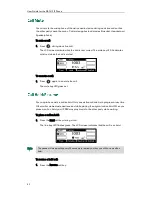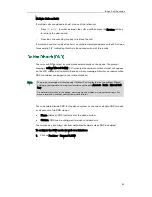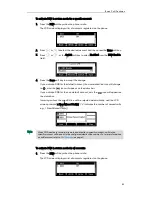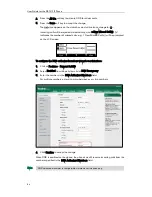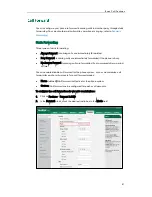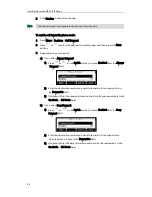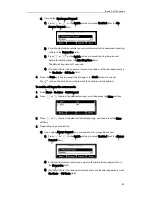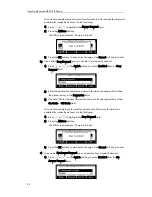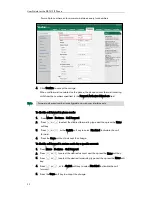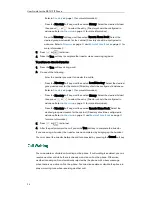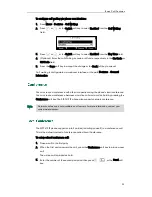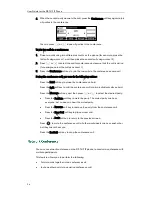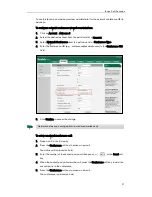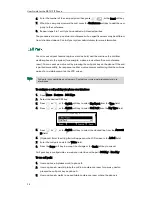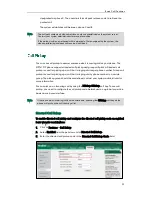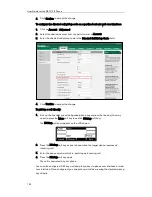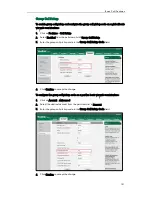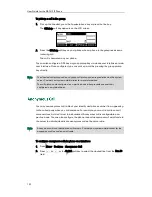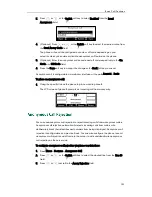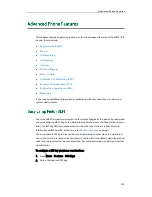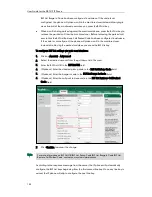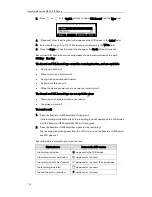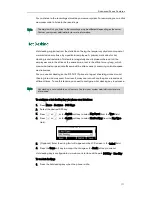User Guide for the SIP-T41P IP Phone
96
4.
When the second party answers the call, press the Conference soft key again to join
all parties in the conference.
You can press or to see all parties in the conference.
To join two calls in a conference:
1.
Place two calls using two different accounts on the phone (for example, place the
first call using account 1, and then place the second call using account 2).
2.
Press or to select the call for conference and ensure that the call is active
(for example, select the call on account 1).
3.
Press the Conference soft key to join the two calls in the conference on account 1.
During the conference call, you can do the following actions:
-
Press the Hold soft key to place the conference on hold.
-
Press the Split soft key to split the conference call into two individual calls on hold.
-
Press the Manage soft key, and then press or to select the desired party:
Press the FarMute soft key to mute the party. The muted party can hear
everyone, but no one can hear the muted party.
Press the Remove soft key to remove the party from the conference call.
Press the New Call soft key to place a new call.
Press the Back soft key to return to the previous screen.
-
Press to mute the conference call, all other participants can hear each other,
but they cannot hear you.
-
Press the EndCall soft key to drop the conference call.
You can use network conference on the SIP-T41P IP phone to conduct a conference with
multiple participants.
This feature allows you to perform the following:
Join two calls together into a conference call.
Invite another party into an active conference call.
Содержание Yealink SIP-T41P
Страница 1: ......
Страница 22: ...User Guide for the SIP T41P IP Phone 10...
Страница 160: ...User Guide for the SIP T41P IP Phone 148...
Страница 174: ...User Guide for the SIP T41P IP Phone 162...