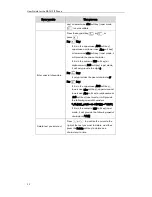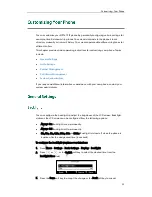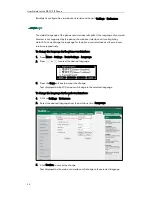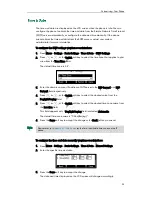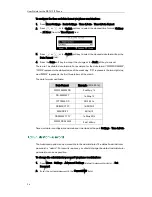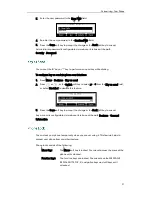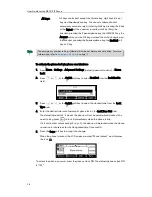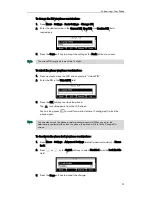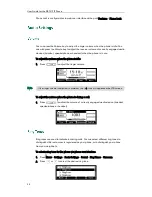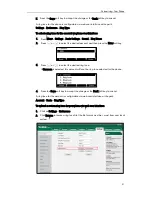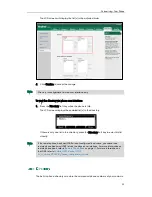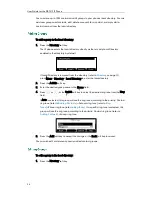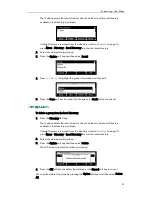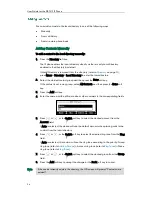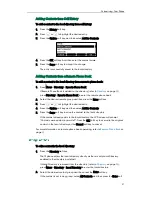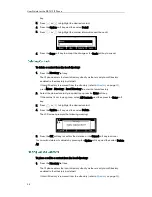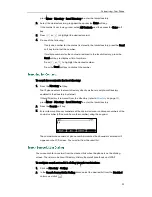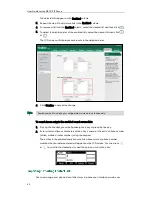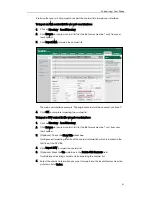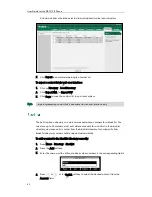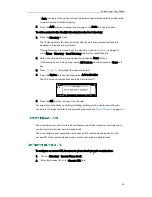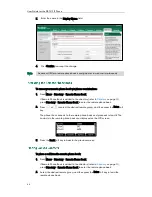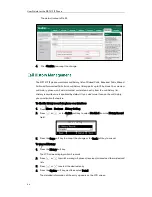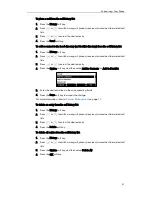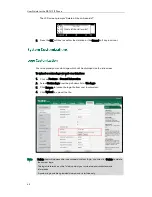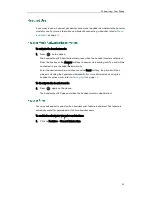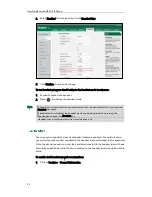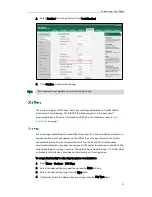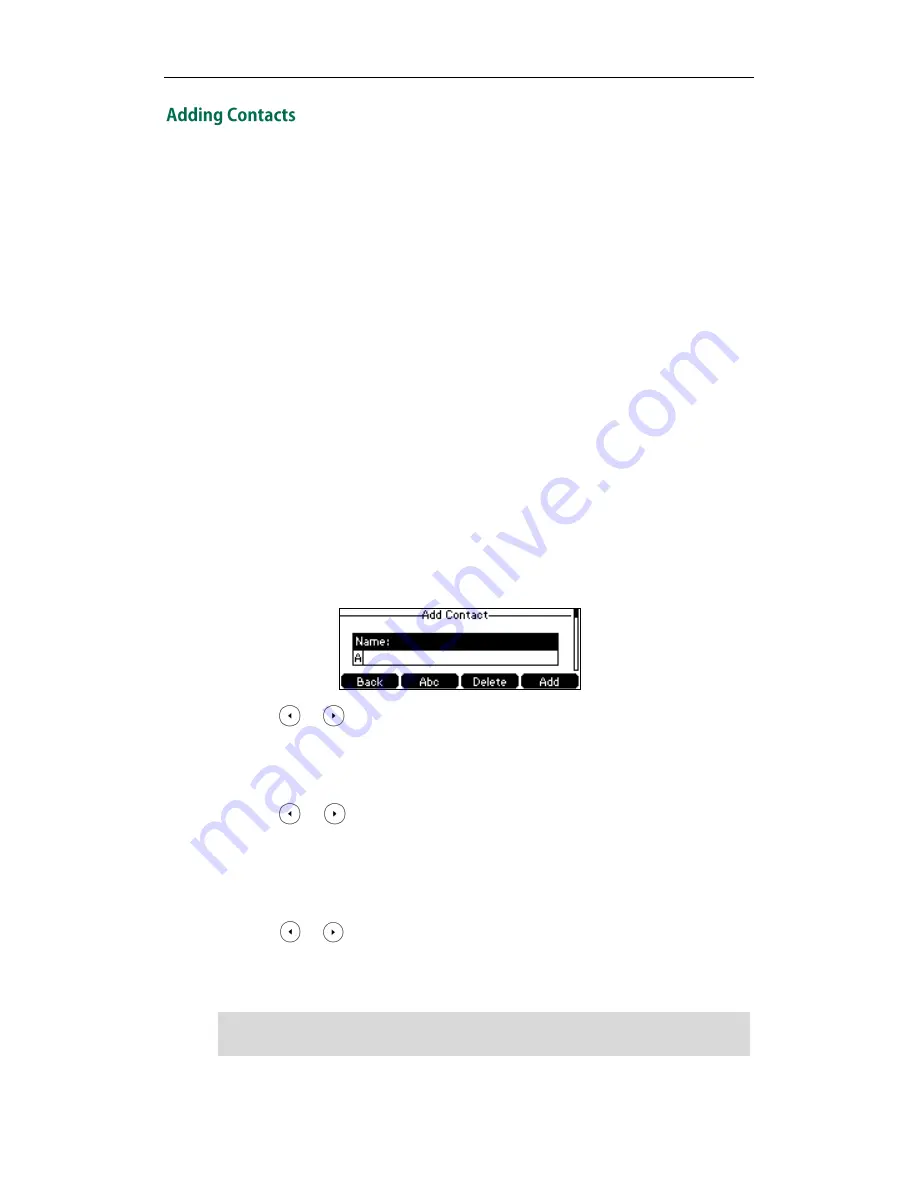
User Guide for the SIP-T41P IP Phone
36
You can add contacts to the local directory in one of the following ways:
Manually
From call history
From a remote phone book
Adding Contacts Manually
To add a contact to the local directory manually:
1.
Press the Directory soft key.
The IP phone enters the local directory directly as there is only Local Directory
enabled in the directory by default.
If Local Directory is removed from the directory (refer to
Directory
on page
32
)
,
press Menu->Directory->Local Directory to enter the local directory.
2.
Select the desired contact group and then press the Enter soft key.
If the contact is not in any group, select All Contacts and then press the Enter soft
key.
3.
Press the Add soft key.
4.
Enter the name and the office, mobile or other numbers in the corresponding fields.
5.
Press or , or the Switch soft key to select the desired account from the
Account field.
If Auto is selected, the phone will use the default account when placing calls to the
contact from the local directory.
6.
Press or , or the Switch soft key to select the desired ring tone from the Ring
field.
If Auto is selected, this contact will use the ring tone according to the priority: Group
ring tone (refer to
Adding Groups
) >Account ring tone (refer to
Ring Tones
)>Phone
ring tone (refer to
Ring Tones
).
7.
Press or , or the Switch soft key to select the desired group from the Group
field.
8.
Press the Add soft key to accept the change or the Back soft key to cancel.
Note
If the contact already exists in the directory, the LCD screen will prompt “Contact name
existed!”.
Содержание Yealink SIP-T41P
Страница 1: ......
Страница 22: ...User Guide for the SIP T41P IP Phone 10...
Страница 160: ...User Guide for the SIP T41P IP Phone 148...
Страница 174: ...User Guide for the SIP T41P IP Phone 162...