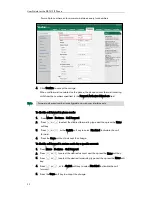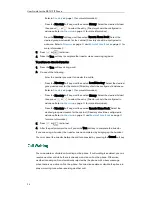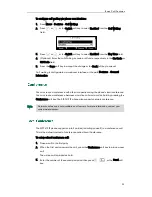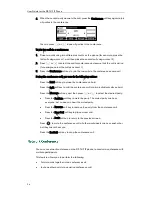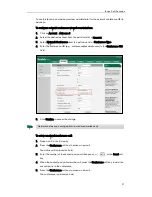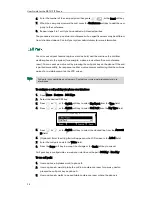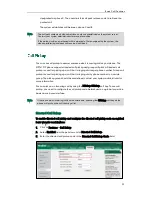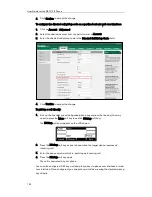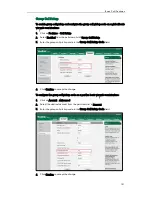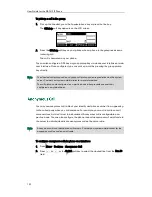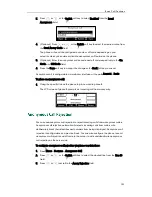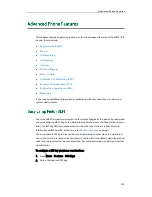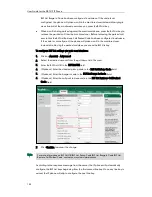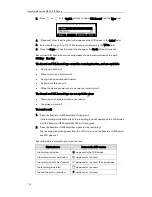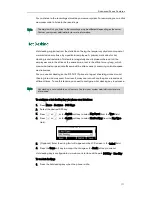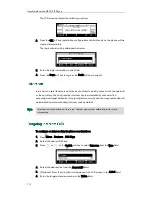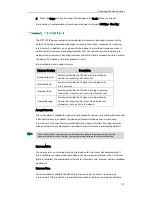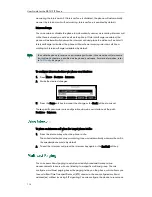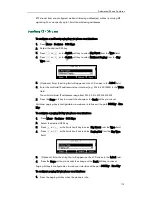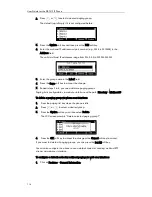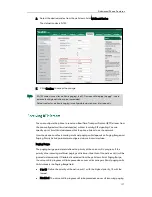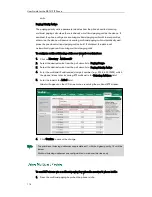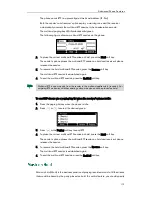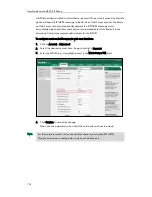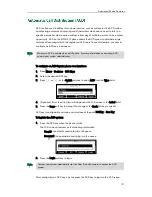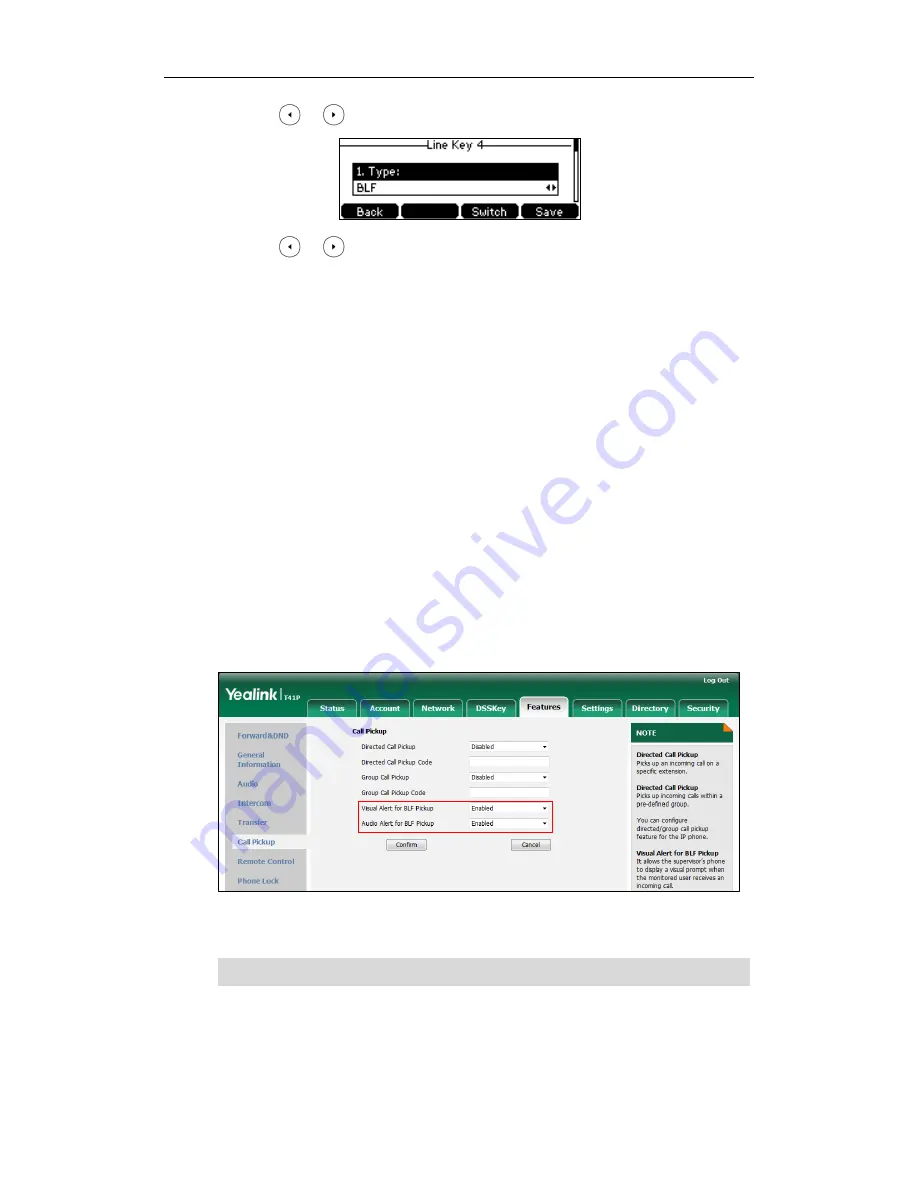
User Guide for the SIP-T41P IP Phone
106
3.
Press or , or the Switch soft key to select BLF from the Type field.
4.
Press or , or the Switch soft key to select the desired line from the Account
ID field.
5.
(Optional.) Enter the string that will appear on the LCD screen in the Label field.
6.
Enter the phone number or extension you want to monitor in the Value field.
7.
(Optional.) Enter the directed call pickup code in the Extension field.
8.
Press the Save soft key to accept the change or the Back soft key to cancel.
BLF key is configurable via web user interface at the path DSSKey->Line Key.
You can enable audio alert feature for BLF pickup on the phone. This allows the
monitoring phone to play a warning tone when the monitored line receives an incoming
call. You can also enable visual alert feature for BLF pickup on the phone. This allows the
LCD screen of the monitoring phone to display the caller ID when the monitored line
receives an incoming call.
To enable visual and audio alert features via web user interface:
1.
Click on Features->Call Pickup.
2.
Select Enabled from the pull-down list of Visual Alert for BLF Pickup.
3.
Select Enabled from the pull-down list of Audio Alert for BLF Pickup.
4.
Click Confirm to accept the change.
Note
When the monitored line receives an incoming call, the following occurs on your phone:
The phone plays a warning tone (if enabled).
Visual and audio alert features are configurable via web user interface only.
Содержание Yealink SIP-T41P
Страница 1: ......
Страница 22: ...User Guide for the SIP T41P IP Phone 10...
Страница 160: ...User Guide for the SIP T41P IP Phone 148...
Страница 174: ...User Guide for the SIP T41P IP Phone 162...