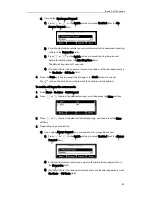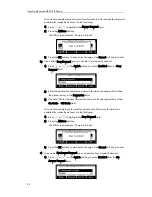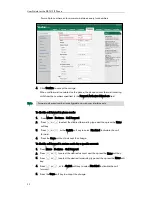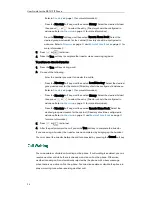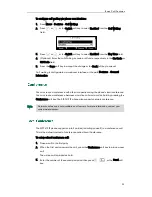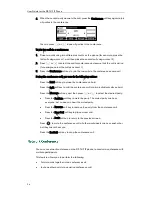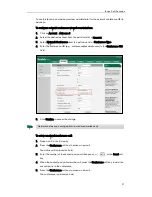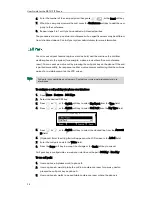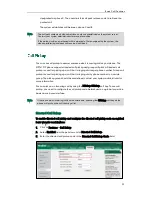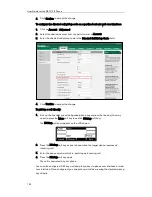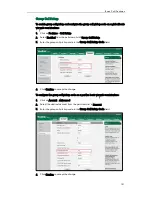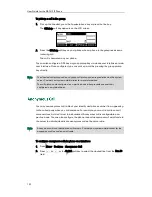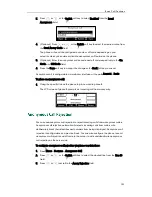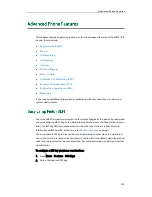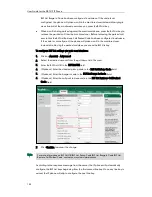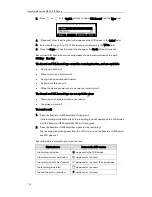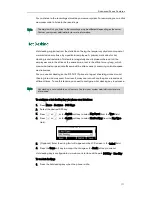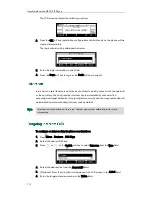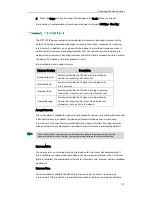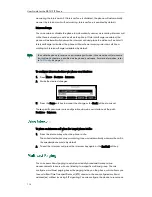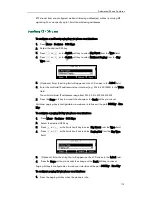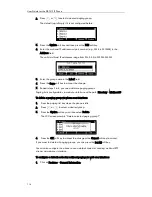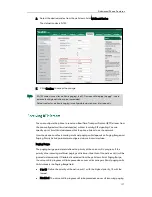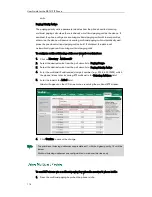Basic Call Features
103
3.
Press or , or the Switch soft key to select Enabled from the Local
Anonymous field.
4.
(Optional.) Press or , or the Switch soft key to select the desired
value from
the Send Anony Code field.
The phone will send the configured on code or off code depending on your
selection when you enable or disable anonymous call feature on the phone.
5.
(Optional.) Enter the anonymous call on code and off code respectively in the On
Code and Off Code field.
6.
Press the Save soft key to accept the change or the Back soft key to cancel.
Anonymous call is configurable via web user interface at the path Account->Basic.
To place an anonymous call:
1.
Using the specific line on the phone to place a call to phone B.
The LCD screen of phone B prompts an incoming call from anonymity.
You can use anonymous call rejection to reject incoming calls from anonymous callers.
Anonymous call rejection automatically rejects incoming calls from callers who
deliberately block their identities and numbers from being displayed. Anonymous call
rejection is configurable on a per-line basis. You can also configure the phone to send
anonymous call rejection on/off code to the server to activate/deactivate anonymous
call rejection on the server side.
To configure anonymous call rejection via phone user interface:
1.
Press Menu->Features->Anonymous Call.
2.
Press or , or the Switch soft key to select the desired line from the Line ID
field.
3.
Press or to scroll to the Anony Rejection field.
Содержание Yealink SIP-T41P
Страница 1: ......
Страница 22: ...User Guide for the SIP T41P IP Phone 10...
Страница 160: ...User Guide for the SIP T41P IP Phone 148...
Страница 174: ...User Guide for the SIP T41P IP Phone 162...