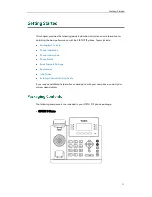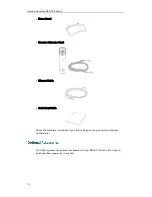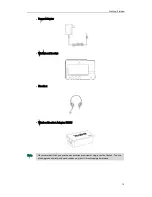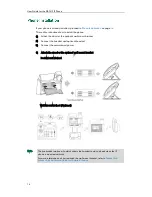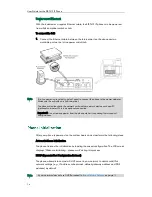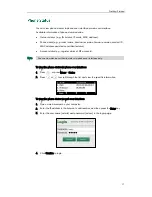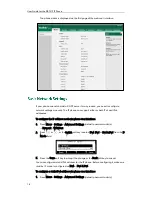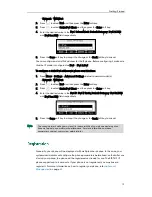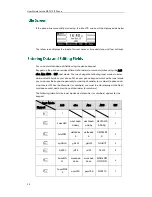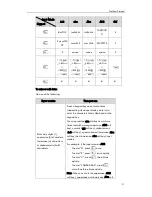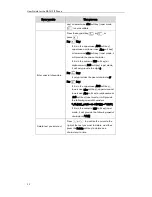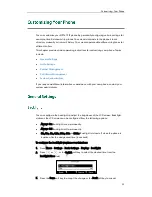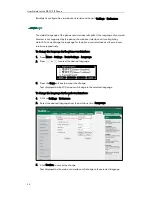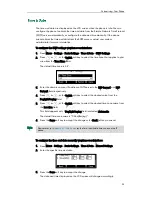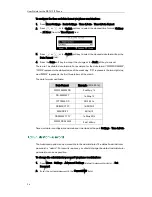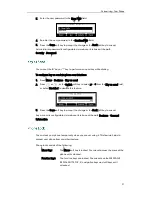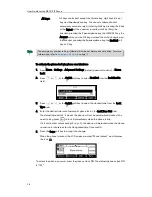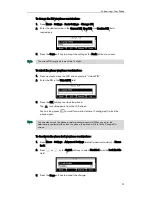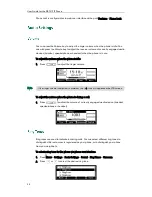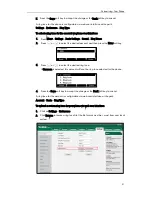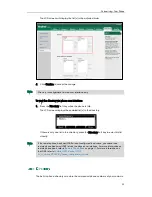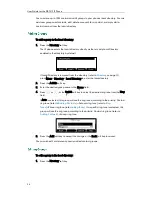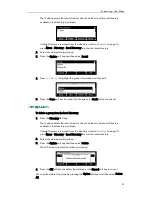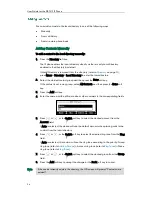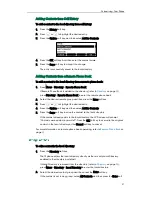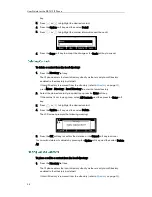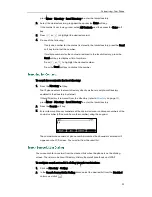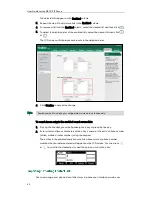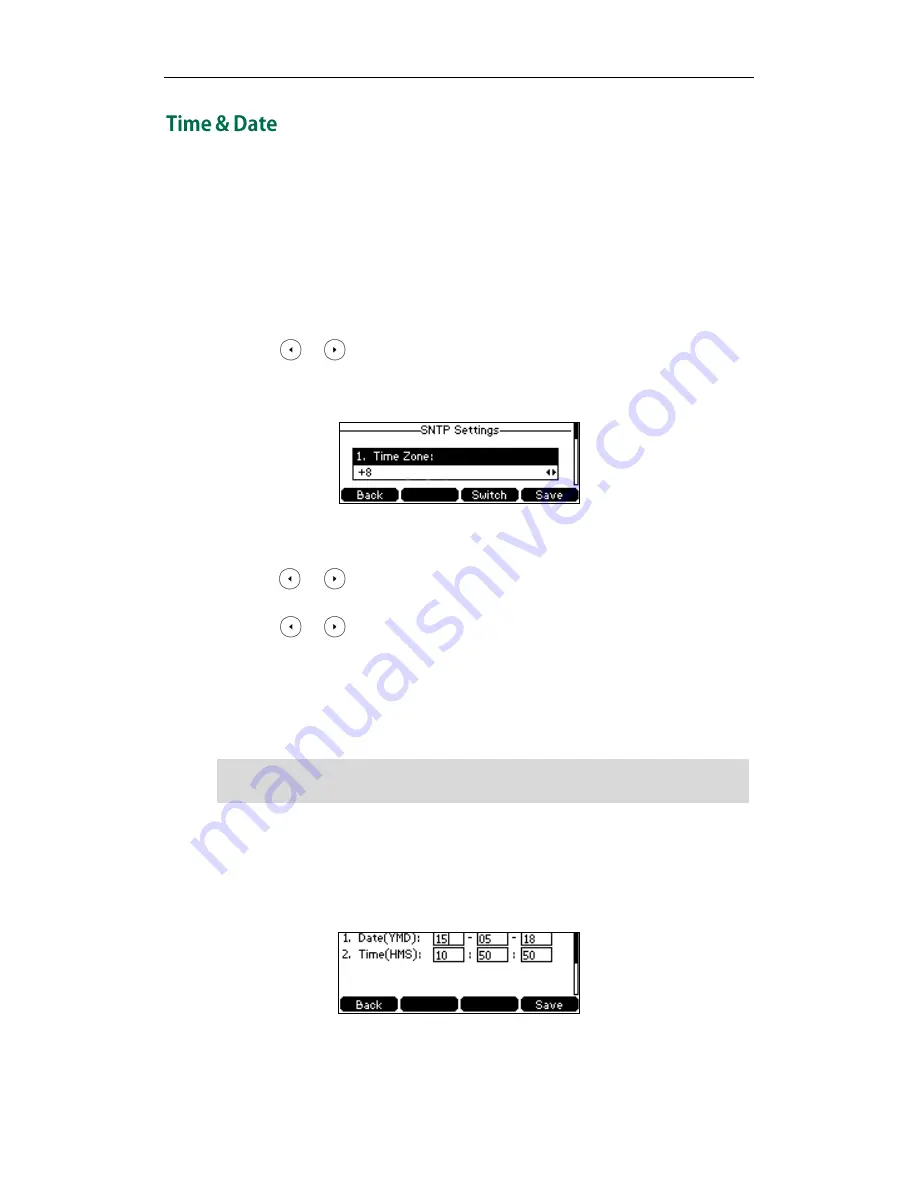
Customizing Your Phone
25
The time and date are displayed on the LCD screen when the phone is idle. You can
configure the phone to obtain the time and date from the Simple Network Time Protocol
(SNTP) server automatically, or configure the date and time manually. If the phone
cannot obtain the time and date from the SNTP server, contact your system
administrator for more information.
To configure the SNTP settings via phone user interface:
1.
Press Menu->Settings->Basic Settings->Time & Date->SNTP Settings.
2.
Press or , or the Switch soft key to select the time zone that applies to your
area from the Time Zone field.
The default time zone is "+8".
3.
Enter the domain name or IP address of NTP server in the NTP Server1 and NTP
Server2 field respectively.
4.
Press or , or the Switch soft key to select the desired value from the
Daylight Saving field.
5.
Press or , or the Switch soft key to select the desired time zone name from
the Location field.
This field appears only if Daylight Saving field is selected Automatic.
The default time zone name is “China(Beijing)”.
6.
Press the Save soft key to accept the change or the Back soft key to cancel.
Note
To configure the time and date manually via phone user interface:
1.
Press Menu->Settings->Basic Settings->Time & Date->Manual Settings.
2.
Enter the specific time and date.
3.
Press the Save soft key to accept the change.
The date and time displayed on the LCD screen will change accordingly.
Please refer to
Appendix A - Time Zones
for the list of available time zones on the IP
phone.
Содержание Yealink SIP-T41P
Страница 1: ......
Страница 22: ...User Guide for the SIP T41P IP Phone 10...
Страница 160: ...User Guide for the SIP T41P IP Phone 148...
Страница 174: ...User Guide for the SIP T41P IP Phone 162...