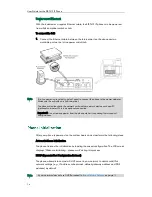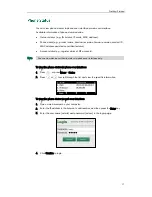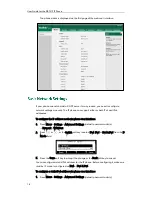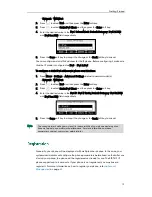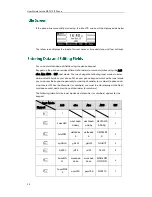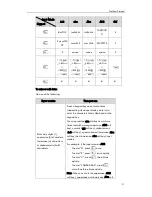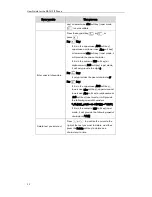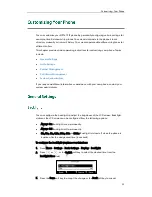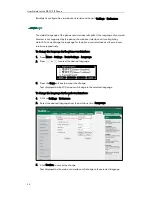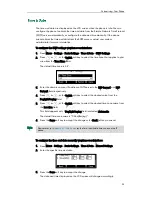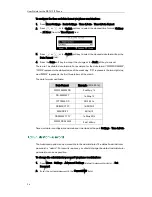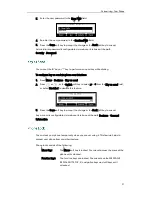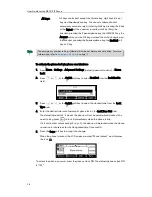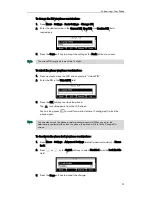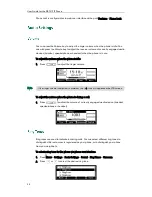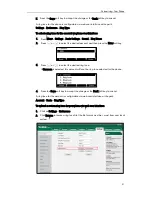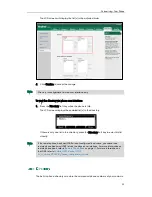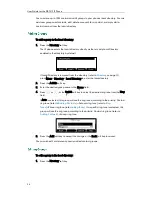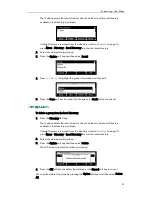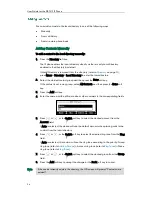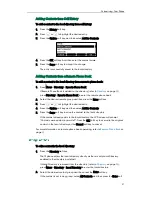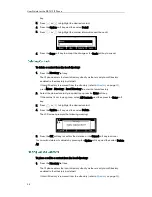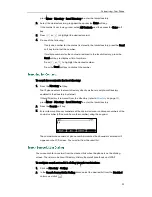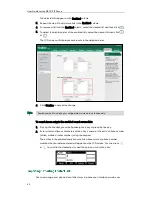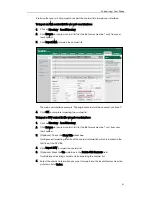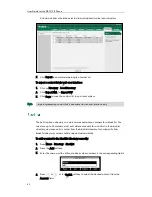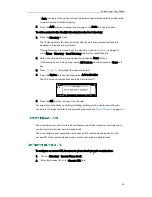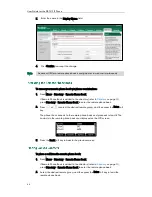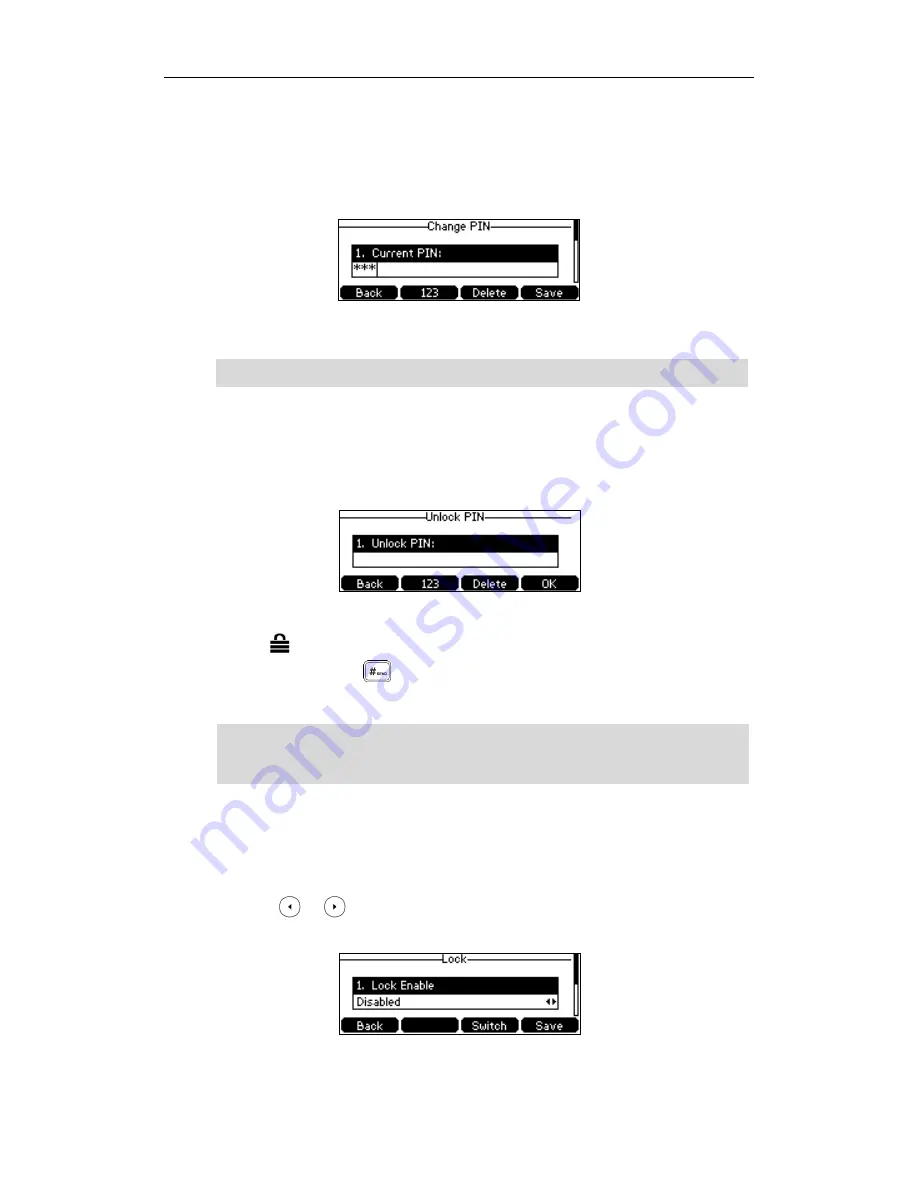
Customizing Your Phone
29
To change the PIN via phone user interface:
1.
Press Menu->Settings->Basic Settings->Change PIN.
2.
Enter the desired value in the Current PIN, New PIN and Confirm PIN field
respectively.
3.
Press the Save soft key to accept the setting or the Back soft key to cancel.
Note
To unlock the phone via phone user interface:
1.
Press any locked key, the LCD screen prompts “Unlock PIN”.
2.
Enter the PIN in the Unlock PIN field.
3.
Press the OK soft key to unlock the phone.
The icon disappears from the LCD screen.
You can long press or wait for a period of time (if configured) to lock the
phone again.
Note
To deactivate the phone lock via phone user interface:
1.
Press Menu->Settings->Advanced Settings (default password: admin) ->Phone
Lock.
2.
Press or , or the Switch soft key to select Disabled from the Lock Enable
field.
3.
Press the Save soft key to accept the change.
The unlock PIN length must be within 15 digits.
You can also unlock the phone by administrator password. When you enter the
administrator password to unlock the phone, the phone will turn to the Change PIN
screen.
Содержание Yealink SIP-T41P
Страница 1: ......
Страница 22: ...User Guide for the SIP T41P IP Phone 10...
Страница 160: ...User Guide for the SIP T41P IP Phone 148...
Страница 174: ...User Guide for the SIP T41P IP Phone 162...