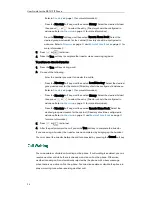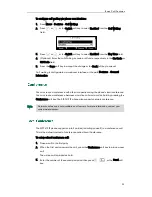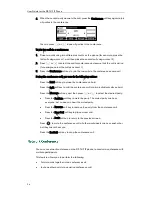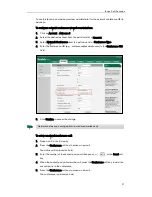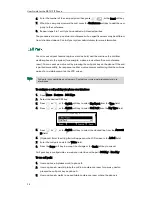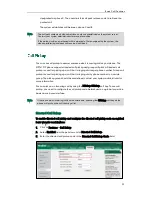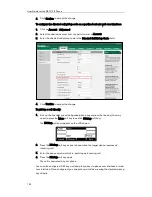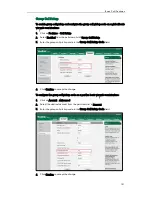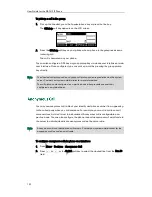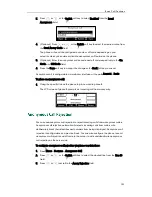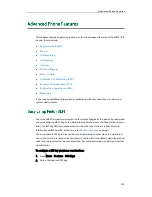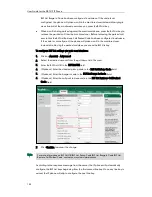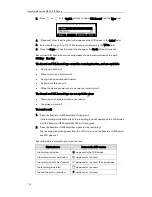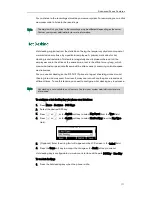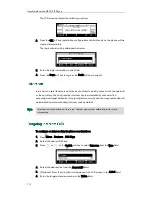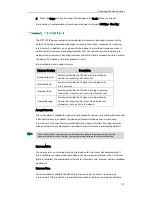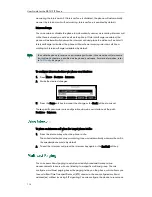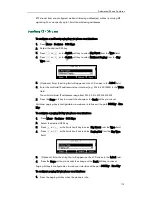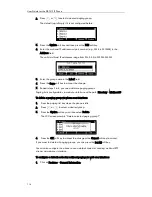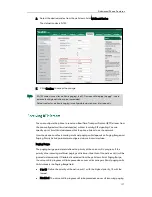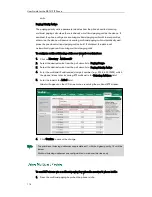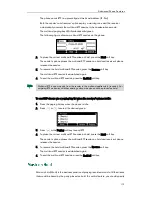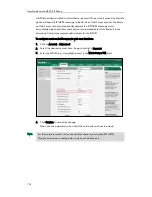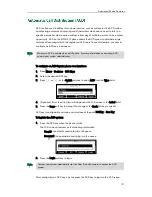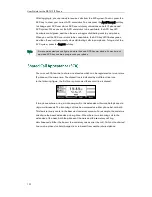Advanced Phone Features
107
The BLF key LED flashes red.
The caller ID appears on the LCD screen (if enabled).
In the following figure, the LCD screen shows an incoming call from 1006 on the
monitored line.
Note
When there is an active call on the IP phone, you can transfer the active call to the
monitored phone number directly by pressing the BLF key. The phone handles the active
call differently depending on the transfer mode via DSS key. For more information on
performing call transfer, refer to
Transfer
in DSS Keys section on page
58
.
You can use the BLF List feature to monitor a list of users defined by your system
administrator. For example, your system administrator enables BLF List, and creates a
BLF List URI (e.g., [email protected]) including a list of user1, user2 on the server.
The BLF List keys on the IP phone can present the status of user1 and user2. The key LEDs
illuminate either flashing or solid depending on the status of those users. For more BLF
List key LED indicators, refer to
LED Instructions
on page
4
.
You can use the BLF List keys in the following ways:
When the monitored user is idle, press the BLF list key to dial out the phone number.
When there is already an active call on the IP phone, you can transfer the active
call to the monitored user by pressing the BLF List key. The phone handles the
active call differently depending on the transfer mode on DSS key. For more
information on the transfer mode on DSS key, refer to
Transfer
in DSS Keys section
on page
58
.
When the monitored user receives an incoming call, press the BLF list key to pick up
the call directly. Before picking up an incoming call, ensure that the BLF List Pickup
Code has been configured in advance. If the code is not configured, the phone will
place a call to the monitored user instead of picking up the incoming call of the
monitored user when you press the BLF List key.
When there is a conversation on the monitored user, press the BLF list key to barge
in and set up a conference call. Before barging in an active call, ensure that the
If your phone is locked and the type of the phone lock is configured as Function Keys or
All keys, you cannot use the DPickup, Send, NewCall and Cancel soft keys until unlocked.
For more information, refer to
Phone Lock
on page
27
.
Содержание Yealink SIP-T41P
Страница 1: ......
Страница 22: ...User Guide for the SIP T41P IP Phone 10...
Страница 160: ...User Guide for the SIP T41P IP Phone 148...
Страница 174: ...User Guide for the SIP T41P IP Phone 162...