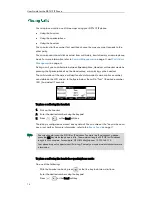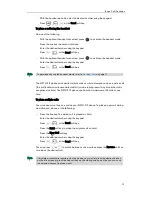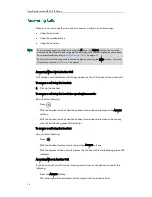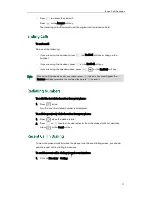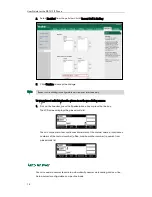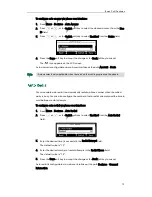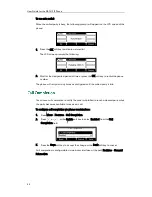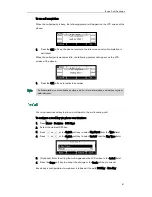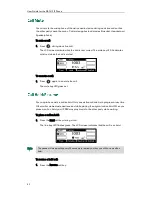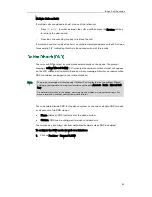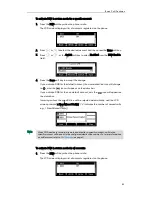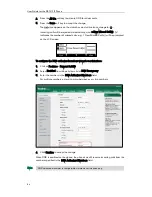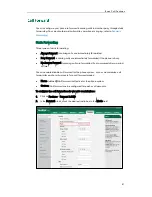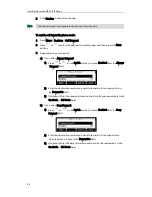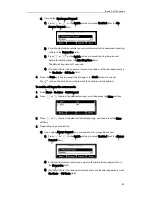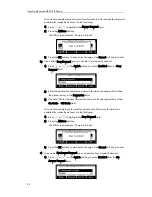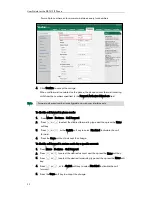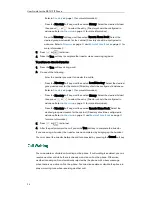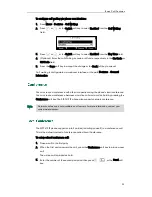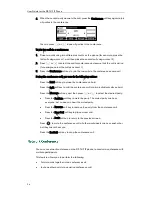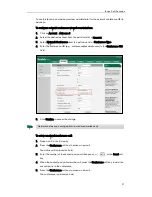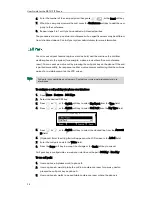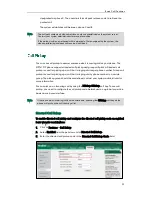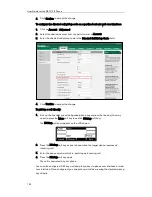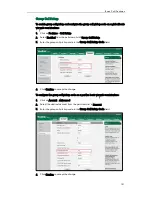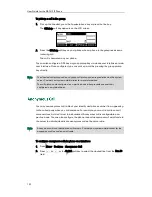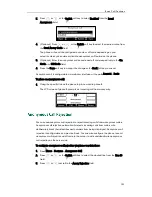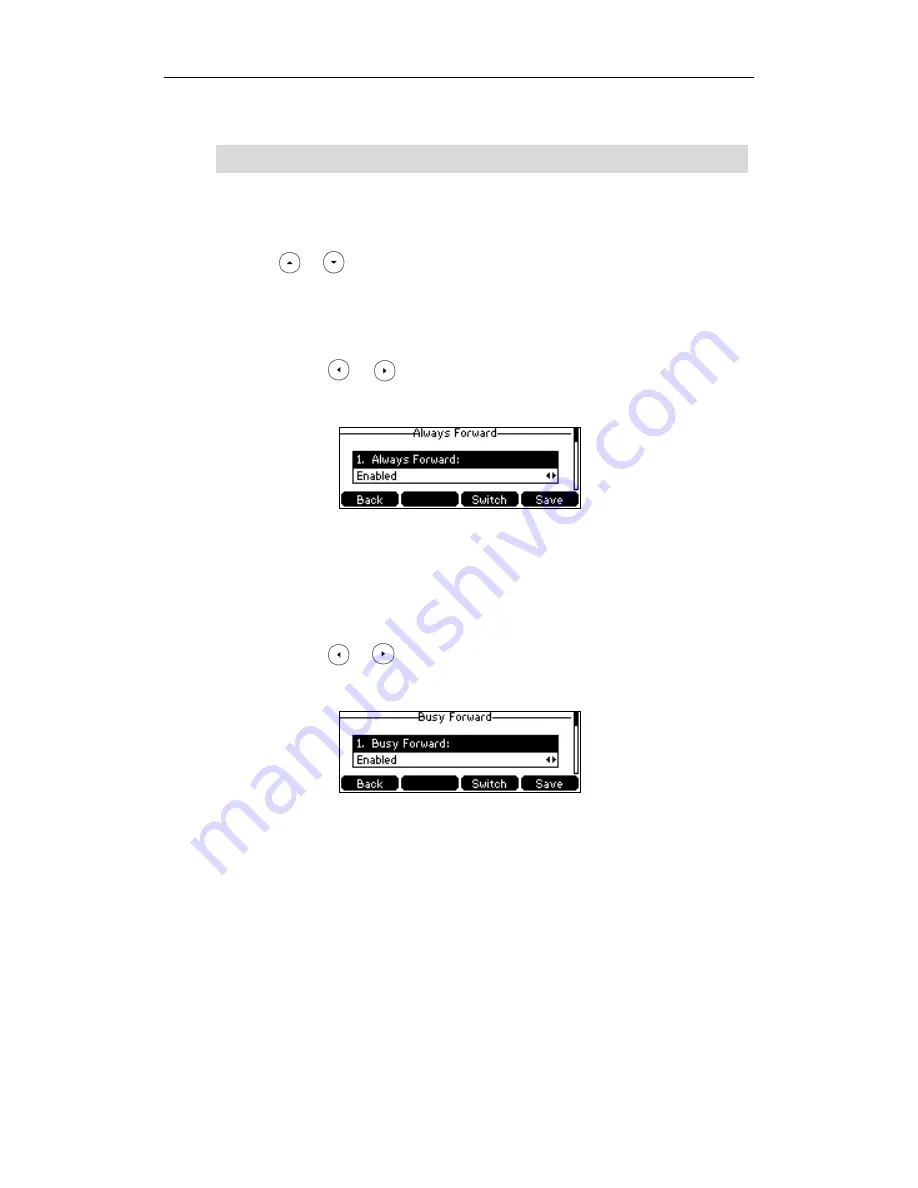
User Guide for the SIP-T41P IP Phone
88
3.
Click Confirm to accept the change.
Note
To enable call forward in phone mode:
1.
Press Menu->Features->Call Forward.
2.
Press or to select the desired forwarding type, and then press the Enter
soft key.
3.
Depending on your selection:
a) If you select Always Forward:
1) Press or , or the Switch soft key to select Enabled from the Always
Forward field.
2) Enter the destination number you want to forward all incoming calls to in
the Forward to field.
3) (Optional.) Enter the always forward on code or off code respectively in the
On Code or Off Code field.
b) If you select Busy Forward:
1) Press or , or the Switch soft key to select Enabled from the Busy
Forward field.
2) Enter the destination number you want to forward all incoming calls to
when the phone is busy in the Forward to field.
3) (Optional.) Enter the busy forward on code or off code respectively in the
On Code or Off Code field.
Call forward mode is configurable via web user interface only.
Содержание Yealink SIP-T41P
Страница 1: ......
Страница 22: ...User Guide for the SIP T41P IP Phone 10...
Страница 160: ...User Guide for the SIP T41P IP Phone 148...
Страница 174: ...User Guide for the SIP T41P IP Phone 162...