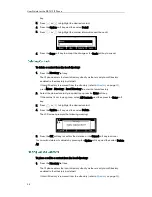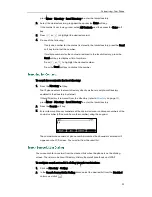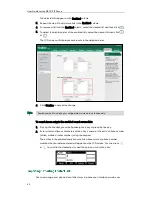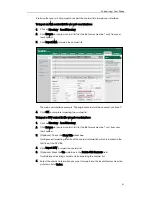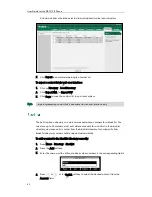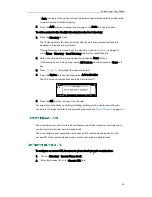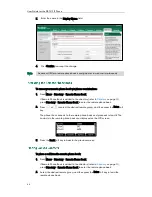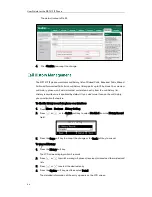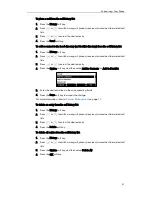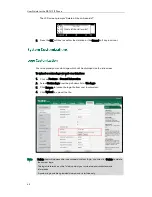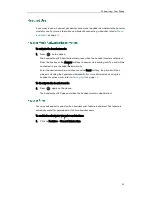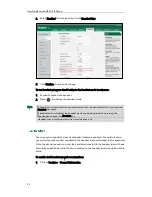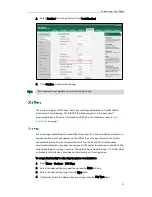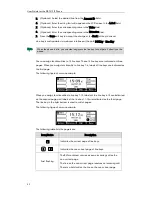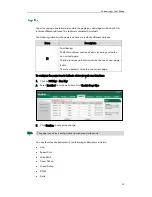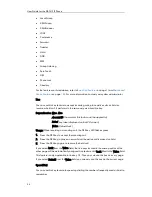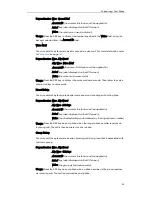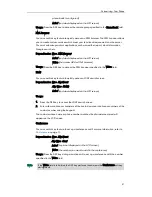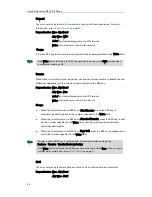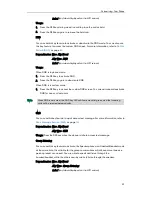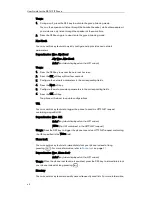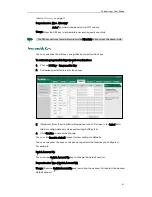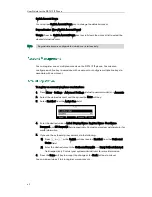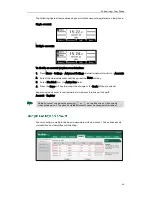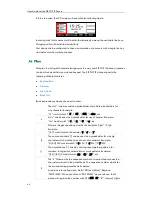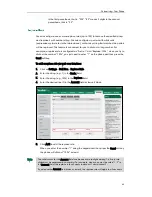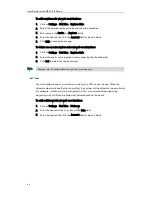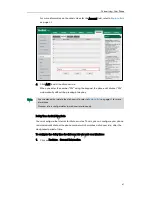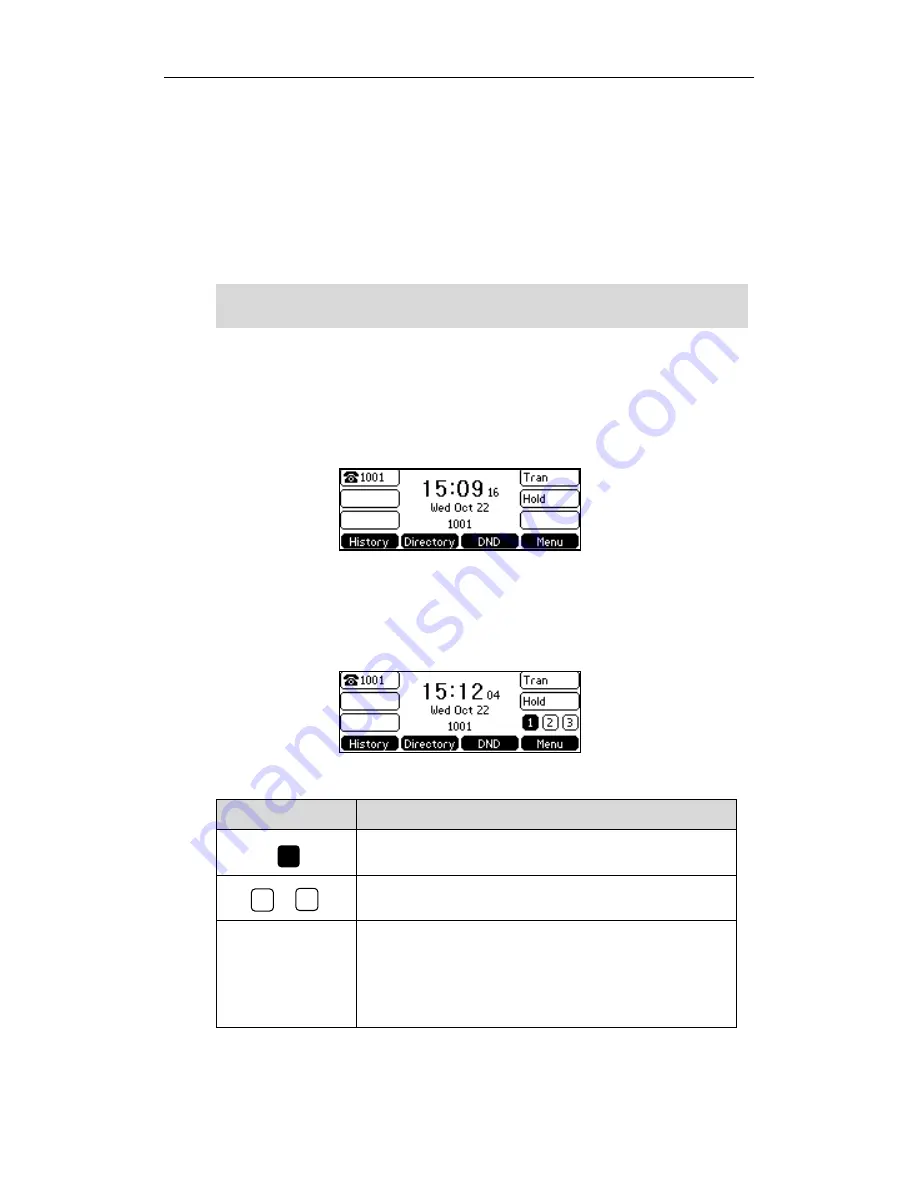
User Guide for the SIP-T41P IP Phone
52
5.
(Optional.) Select the desired line from the Account ID field.
6.
(Optional.) Enter the string that will appear on the LCD screen in the Label field.
7.
(Optional.) Enter the corresponding value in the Value field.
8.
(Optional.) Enter the corresponding value in the Extension field.
9.
Press the Save soft key to accept the change or the Back soft key to cancel.
Line key is configurable via web user interface at the path DSSKey->Line Key.
Note
You can assign functionalities to 15 line keys. These 15 line keys are indicated on three
pages. When you assign functionality to line key 1-6, labels of line keys are indicated on
the first page.
The following figure shows an example:
When you assign functionalities to line key 7-15, labels of the line key 6-10 are indicated
on the second page, and labels of the line key 11-15 are indicated on the third page.
The line key in the right bottom is used to switch pages.
The following figure shows an example:
The following table lists the page icons:
Icons/Status
Description
Indicates the current page of line keys.
Indicates the non-current page of line keys.
Fast flashing
The BLF monitored user receives an incoming call on the
non-current page.
The line on the non-current page receives an incoming call.
There is a hold call on the line on the non-current page.
3
1
2
When the phone is idle, you can also long press the line key to configure it directly on the
phone.
Содержание Yealink SIP-T41P
Страница 1: ......
Страница 22: ...User Guide for the SIP T41P IP Phone 10...
Страница 160: ...User Guide for the SIP T41P IP Phone 148...
Страница 174: ...User Guide for the SIP T41P IP Phone 162...