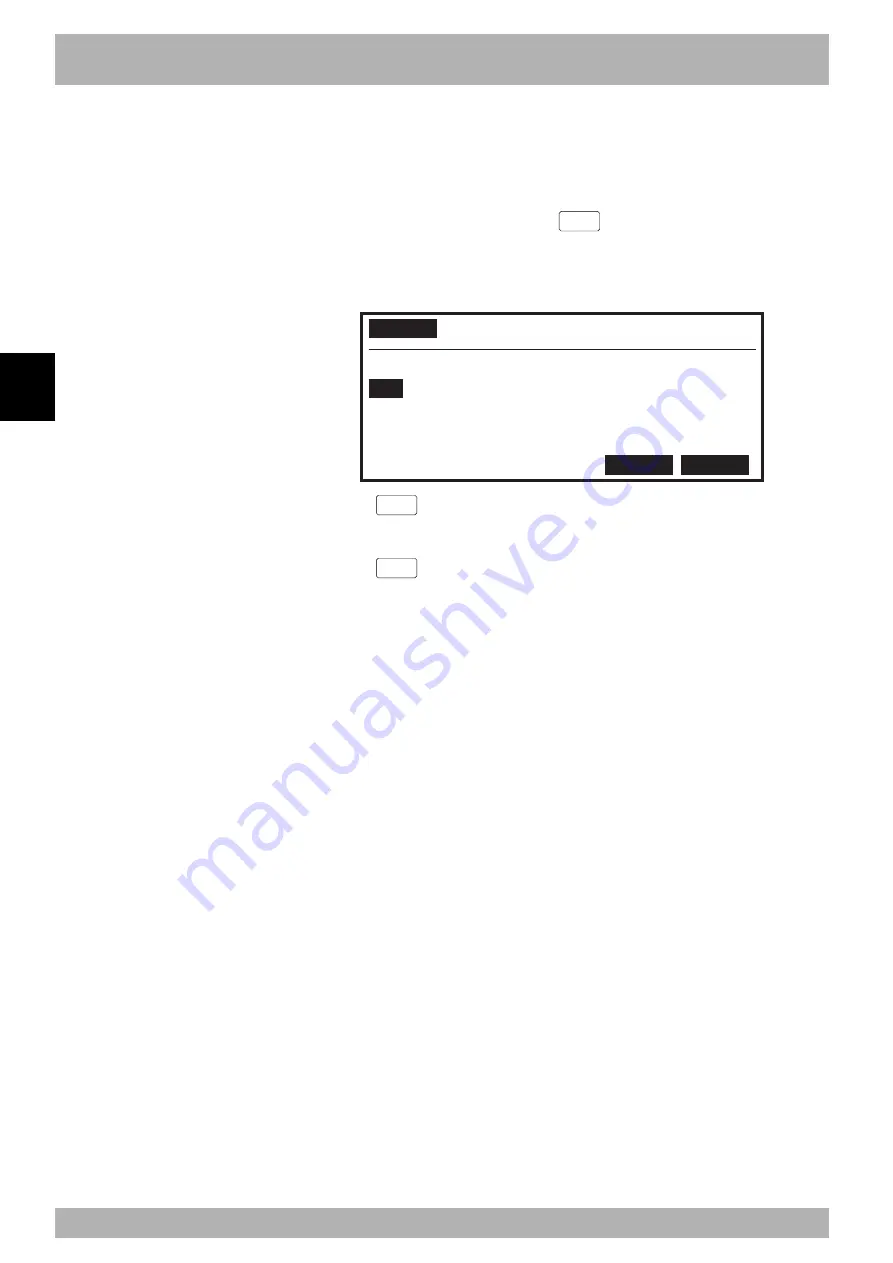
4-
64
Operation
4
10. “PROGRAM” mode
10.3.9
Creating a sample program automatically
This section explains the procedure of automatically creating a sample program for defining
user function keys which can be used in “MANUAL” and “PROGRAM” modes.
[Procedure]
1) In “PROGRAM>DIR” mode, press the
F 15
(EXAMPLE) key to enter
“PROGRAM>DIR>EXAMPLE” mode.
A confirmation message appears on the guideline.
Fig. 4-10-27 Loading a sample program
PROGRAM
>DIR>EXAMPLE <TEST1 >
No. Name Line Byte RW/RO
1
TEST1 55 952 RW
2 *TEST2 50 907 RW
3 PARTS100 38 843 RW
4 TEST100 100 1968 RW
Overwrite FUNCTION OK?
YES
NO
2) Press the
F 4
(YES) key to perform this operation.
A sample program will be automatically created under the program name
“FUNCTION”.
Press the
F 5
(NO) key if you want to cancel this operation.
3) Rewrite the contents of this program as needed.
User function keys can be customized with this program.
n
NOTE
Use caution when creating a sample
program automatically, since
previously defined user function data
will be rewritten.
n
NOTE
Refer to “10.2.6 User function key
display” for details on user function
keys. Refer to “10.6 Registering user
function keys” when registering user
function keys.
Содержание RCX141
Страница 1: ...User s Manual ENGLISH E YAMAHA 4 AXIS ROBOT CONTROLLER E93 Ver 2 02 RCX141 ...
Страница 2: ......
Страница 16: ...viii MEMO ...
Страница 18: ...MEMO ...
Страница 24: ...1 6 MEMO ...
Страница 26: ...MEMO ...
Страница 34: ...2 8 MEMO ...
Страница 36: ...MEMO ...
Страница 54: ...3 18 MEMO ...
Страница 290: ...4 232 MEMO ...
Страница 292: ...MEMO ...
Страница 316: ...5 24 MEMO ...
Страница 318: ...MEMO ...
Страница 326: ...6 8 MEMO ...
Страница 328: ...MEMO ...
Страница 338: ...7 10 MEMO ...
Страница 340: ...MEMO ...
Страница 346: ...MEMO ...
Страница 401: ...MEMO ...






























