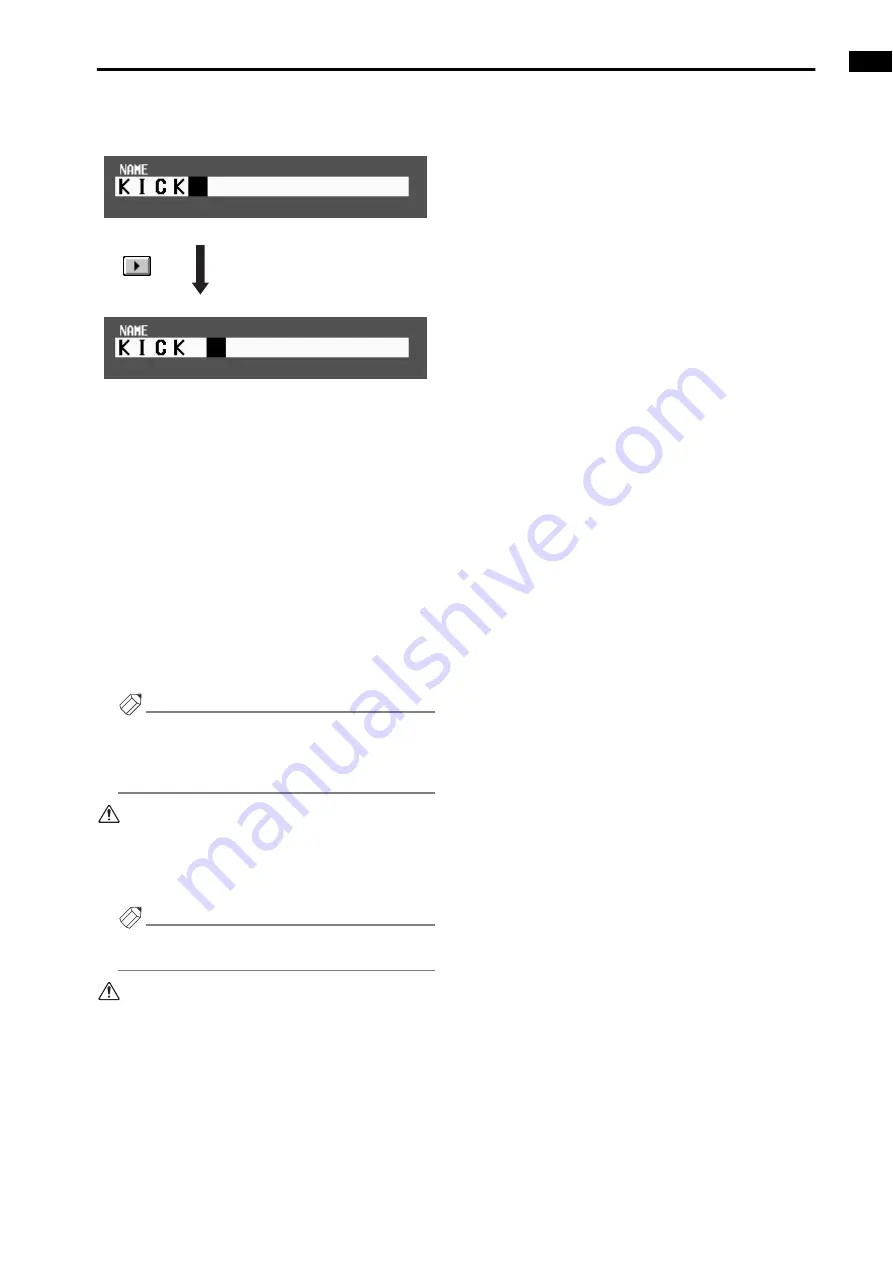
Chapter 2. The user interfaces of the CS1D
21
•
√ ®
buttons.......Move the highlighted area to left
or right.
•
PASTE button
....The text string that had been
copied to the buffer by the COPY
button will be pasted.
•
COPY button
.....The specified text string will be
copied from the text box into the
buffer.
•
CAPS LOCK button
Switch between uppercase and
lowercase alphabetical charac-
ters. When this button is on,
uppercase characters can be
input.
3. When you have input the name, click the STORE
button.
The name that you input will be finalized, and saved
in the library.
Hint
The same type of screen will be displayed in the IN
PATCH/OUT PATCH function NAME screen where
you assign a name (long name, short name) to each
channel, and the basic operation is the same.
The number of characters that can be used will
depend on the item that you are attempting to save.
It is not possible to insert characters or move the
highlighted portion in excess of the maximum
length for each text string.
Hint
If you connect the keyboard of a personal computer,
you can input text from the keyboard.
It is not possible to paste into the file name field of
the FILE SAVE popup window.
Содержание CS1D
Страница 1: ...Owner s Manual ...
Страница 5: ...Operating Manual ...
Страница 6: ...Operating Manual Start up ...
Страница 55: ...Operating Manual Basic Operation ...
Страница 214: ...Reference Manual ...
Страница 215: ...Reference Manual Hardware ...
Страница 332: ...Reference Manual Software ...
Страница 530: ...Reference Manual Appendices ...
















































