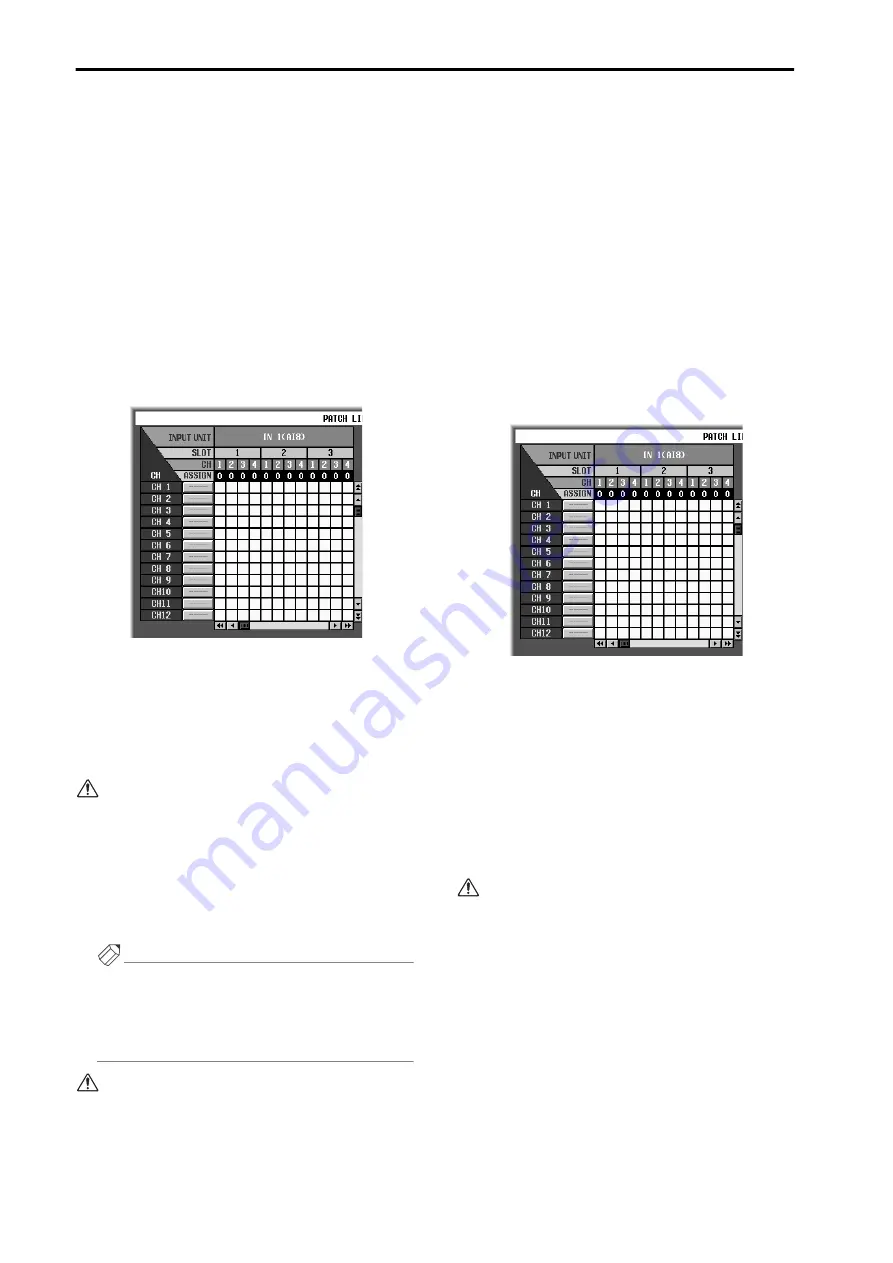
Libraries
168
Editing library data before recalling it
Here’s how you can edit library data within the library
window (before recalling it into the PM1D system), and
recall the edited data.
1. Access the popup window for the desired library.
For details on how to access each library, refer to the
page that explains the corresponding library.
2. In the library list, click the line that contains the
data you wish to edit.
The line you clicked will be highlighted, and the set-
tings of that data will be displayed in the edit section.
The “edit section” is the area in which you can view
and edit the settings of the data that is currently
selected in the library list.
•
An example of an edit section
3. Use the buttons and knobs of the edit section to
edit the settings.
The items that can be edited will depend on the type
of library. For details refer to the pages that explain
the corresponding library. When the data currently
selected in the library list has been edited, the screen
will indicate “EDIT.”
In this state, the data has only been edited tempo-
rarily; the library memory has not been updated. If
you wish to keep the changes you made, click the
STORE button or the APPLY EDIT button to per-
form the Store operation.
4. Recall the edited data.
When you click the RECALL button, the edited data
will be recalled.
Hint
If you select an empty library in step 2, the default
values of that library will be displayed in the edit sec-
tion. If you modify these settings, the “EDIT” indica-
tor will appear, and you will be able to recall the
settings in the same way as any library.
The popup window will close following step 4, but
the edited content is not saved in the library at this
time. Execute the Store operation as necessary.
Editing library data
Data that is stored in a library can be edited within the
library window (without recalling it into the PM1D sys-
tem), and the edited contents can be saved in the origi-
nal memory number.
1. Access the popup window for the desired library.
For details on how to access the popup window, refer
to the explanation for each library.
2. From the library list, select the data that you wish
to edit, and click that line.
The line you clicked will be highlighted, and the con-
tents (settings) of that data will be displayed in the
edit section. The “edit section” is an area where the
currently-selected contents of the library list can be
viewed and edited.
•
An example of the edit section
3. Use the buttons or knobs of the edit section to edit
the contents.
The items that can be edited will depend on the type
of library. For details refer to the explanatory pages
for each type of library. If the data currently selected
in the library list has been edited, the display will
indicate “EDIT.”
4. If you wish to store the edited data in the same
library number, click the APPLY EDIT button.
The LIBRARY STORE popup window will appear,
allowing you to assign a name for saving.
In some libraries, the list will contain data marked
“READ ONLY.” This is preset data that was written
at the factory. If one of these numbers is selected, it
is not possible to store the edited data into its origi-
nal number. (Nor will it be possible to press the
APPLY EDIT button.) If necessary, recall the data
into the PM1D system before you edit it.
Содержание CS1D
Страница 1: ...Owner s Manual ...
Страница 5: ...Operating Manual ...
Страница 6: ...Operating Manual Start up ...
Страница 55: ...Operating Manual Basic Operation ...
Страница 214: ...Reference Manual ...
Страница 215: ...Reference Manual Hardware ...
Страница 332: ...Reference Manual Software ...
Страница 530: ...Reference Manual Appendices ...






























