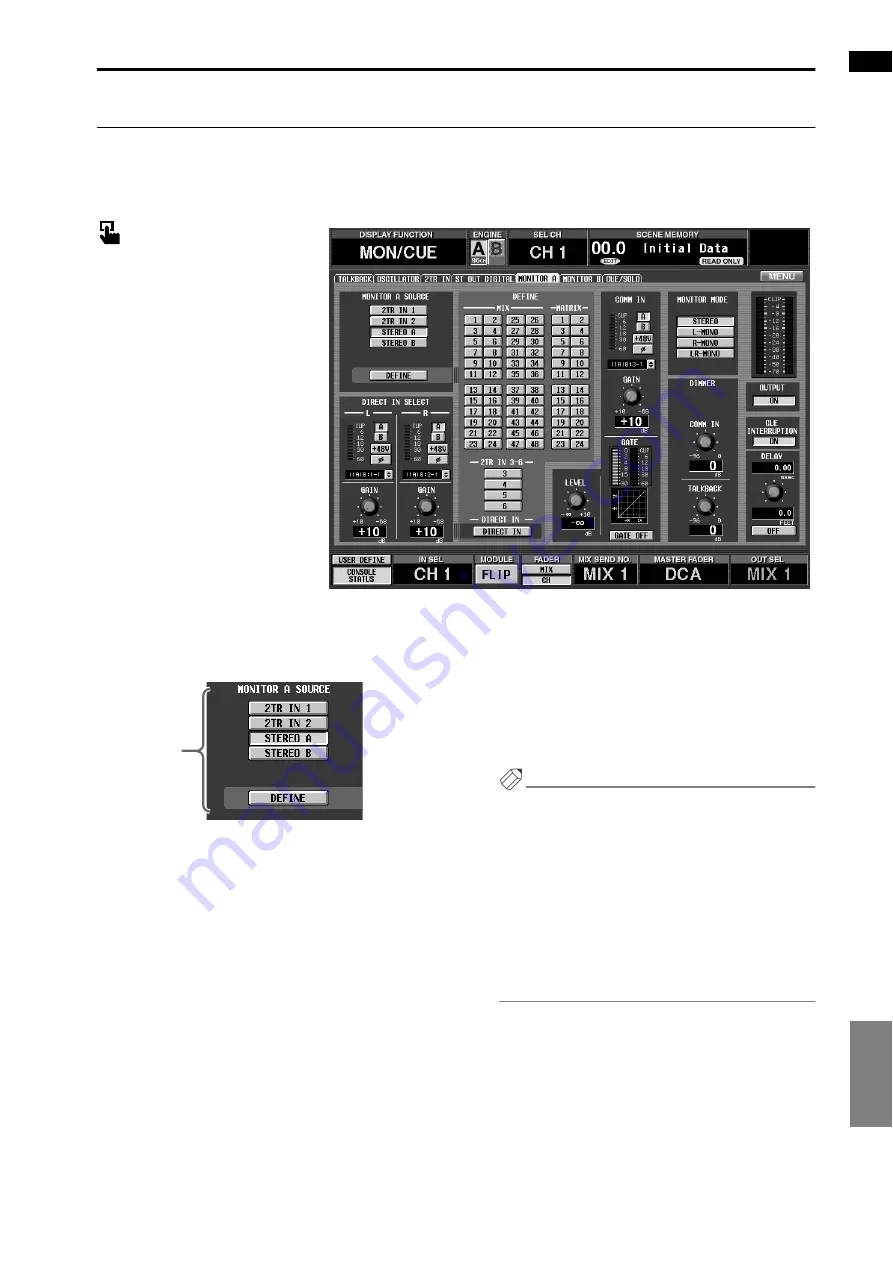
EFFECT
GEQ
SCENE
MIDI/GPI/TC
UTILITY
SYS/W.CLOCK
METER
MON/CUE
MON/CUE (monitor/cue) functions
69
MONITOR A
[Function]
Make settings and operations for the MONITOR A output.
■
Console
In the
LCD FUNCTION ACCESS
block, press the
[MON/CUE]
switch
(press repeatedly until the screen
shown at the right appears)
■
Display
MENU
button
→
MON/CUE
but-
ton
→
MONITOR A
tab
[Screen functions]
1
MONITOR A SOURCE (monitor A source)
These buttons select the monitor source for the
MONITOR A output. (Multiple selections are not
possible.)
These are linked with the MONITOR A SOURCE
switches located on the CS1D top panel.
Each button corresponds to the following source.
•
2TR IN1
Monitor the input signal from the 2-TRACK IN
DIGITAL/ANALOG 1 jacks located on the rear panel
of the CS1D.
•
2TR IN2
Monitor the input signal from the 2-TRACK IN
DIGITAL/ANALOG 2 jacks located on the rear panel
of the CS1D.
•
STEREO A
Monitor the output signal of the STEREO A channel.
•
STEREO B
Monitor the output signal of the STEREO B channel.
•
DEFINE
Monitor the signal selected in the DEFINE section
(
2
) of this screen.
Hint
When the PM1D is in the default state, the setting of
the MONITOR A SOURCE button will be ignored if
even one of the [CUE] switches is on, and the cue
(solo) signal will be output from the MONITOR
OUT jacks A/PHONES MONITOR A jack.
However, you can make settings so that the [CUE]
switch will be ignored and the source selected by the
MONITOR A SOURCE switch will always be output
from the MONITOR OUT jacks A. This setting is
made in the CUE INTERRUPTION section (
9
) of
the same screen.
1
Содержание CS1D
Страница 1: ...Owner s Manual ...
Страница 5: ...Operating Manual ...
Страница 6: ...Operating Manual Start up ...
Страница 55: ...Operating Manual Basic Operation ...
Страница 214: ...Reference Manual ...
Страница 215: ...Reference Manual Hardware ...
Страница 332: ...Reference Manual Software ...
Страница 530: ...Reference Manual Appendices ...
















































