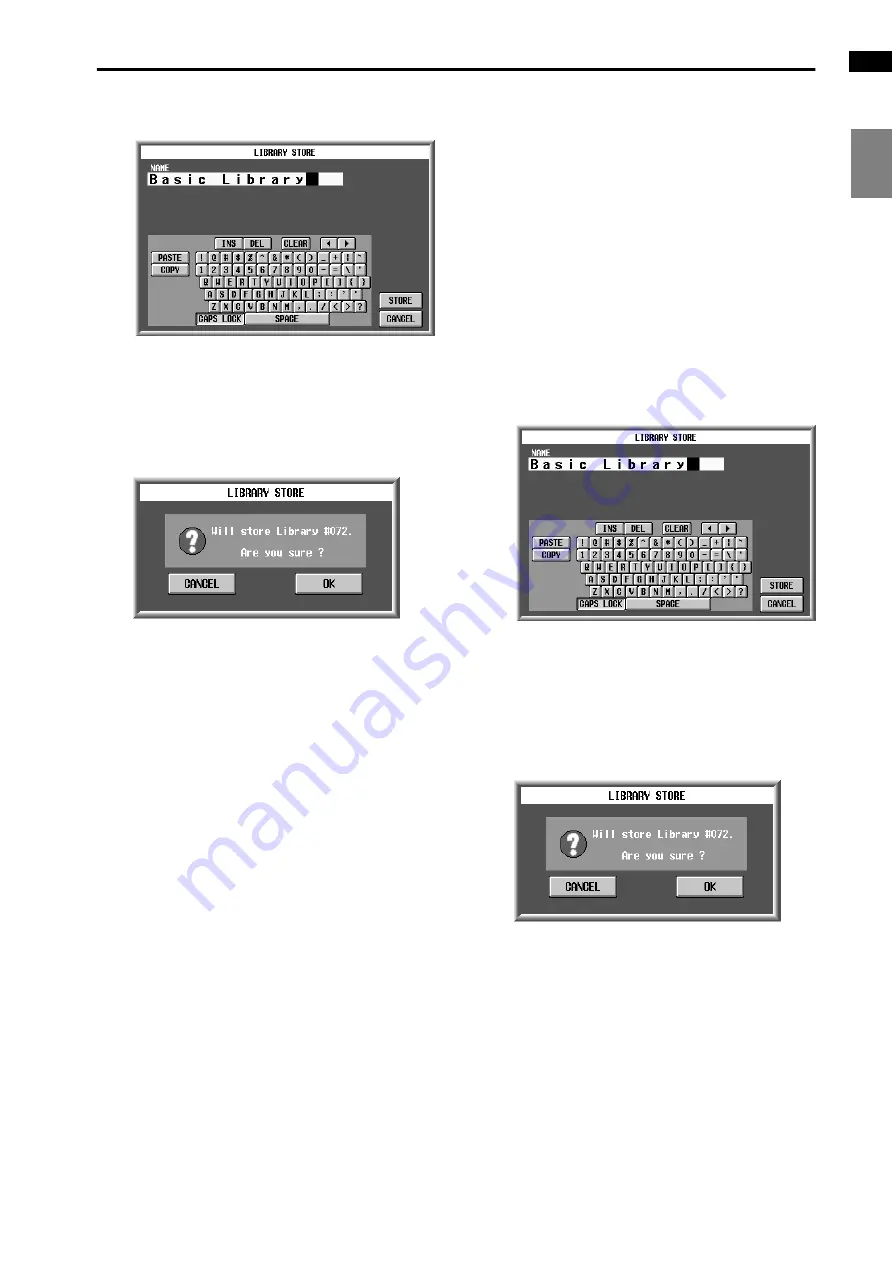
Basic library operation
169
Basic librar
y
operation
UNIT
LIBRAR
Y
PA
TCH
LIBRAR
Y
NAME
LIBRAR
Y
INPUT EQ
LIBRAR
Y
OUTPUT EQ
LIBRAR
Y
INPUT GA
TE
LIBRAR
Y
INPUT COMP
LIBRAR
Y
OUTPUT COMP
LIBRAR
Y
INPUT CH
LIBRAR
Y
OUTPUT CH
LIBRAR
Y
EFFECT
LIBRAR
Y
GEQ
LIBRAR
Y
•
The LIBRARY STORE popup window
5. As necessary, use the text palette to assign a name
to the data.
6. Click the STORE button.
A window will ask you to confirm the operation.
•
Window to confirm Store operation
7. To execute the Store operation, click the OK button.
The edited data will be stored in its original number.
If you click the CANCEL button instead of the OK
button, the Store operation will be cancelled.
Changing only the name of the data
If desired, you can change only the name (title) of the
data in the library list.
1. Access the popup window of the desired library.
For details on how to access each library, refer to the
explanatory pages for the corresponding library.
2. From the library list, select the number for the data
whose name you wish to change, and click that line.
The line you clicked will be highlighted, and the con-
tent (settings) of the data will be displayed in the edit
section.
3. Click the TITLE EDIT button.
The LIBRARY STORE popup window will appear,
where you can assign a name to the data.
•
LIBRARY STORE popup window
4. Use the text palette to assign a new name to the
data.
5. Click the STORE button.
A window will ask you to confirm before storing the
data.
•
Window to confirm Store operation
6. To store the new title, click the OK button.
The new title will be stored. If you click the CANCEL
button instead of the OK button, the Store operation
will be cancelled.
Содержание CS1D
Страница 1: ...Owner s Manual ...
Страница 5: ...Operating Manual ...
Страница 6: ...Operating Manual Start up ...
Страница 55: ...Operating Manual Basic Operation ...
Страница 214: ...Reference Manual ...
Страница 215: ...Reference Manual Hardware ...
Страница 332: ...Reference Manual Software ...
Страница 530: ...Reference Manual Appendices ...






























