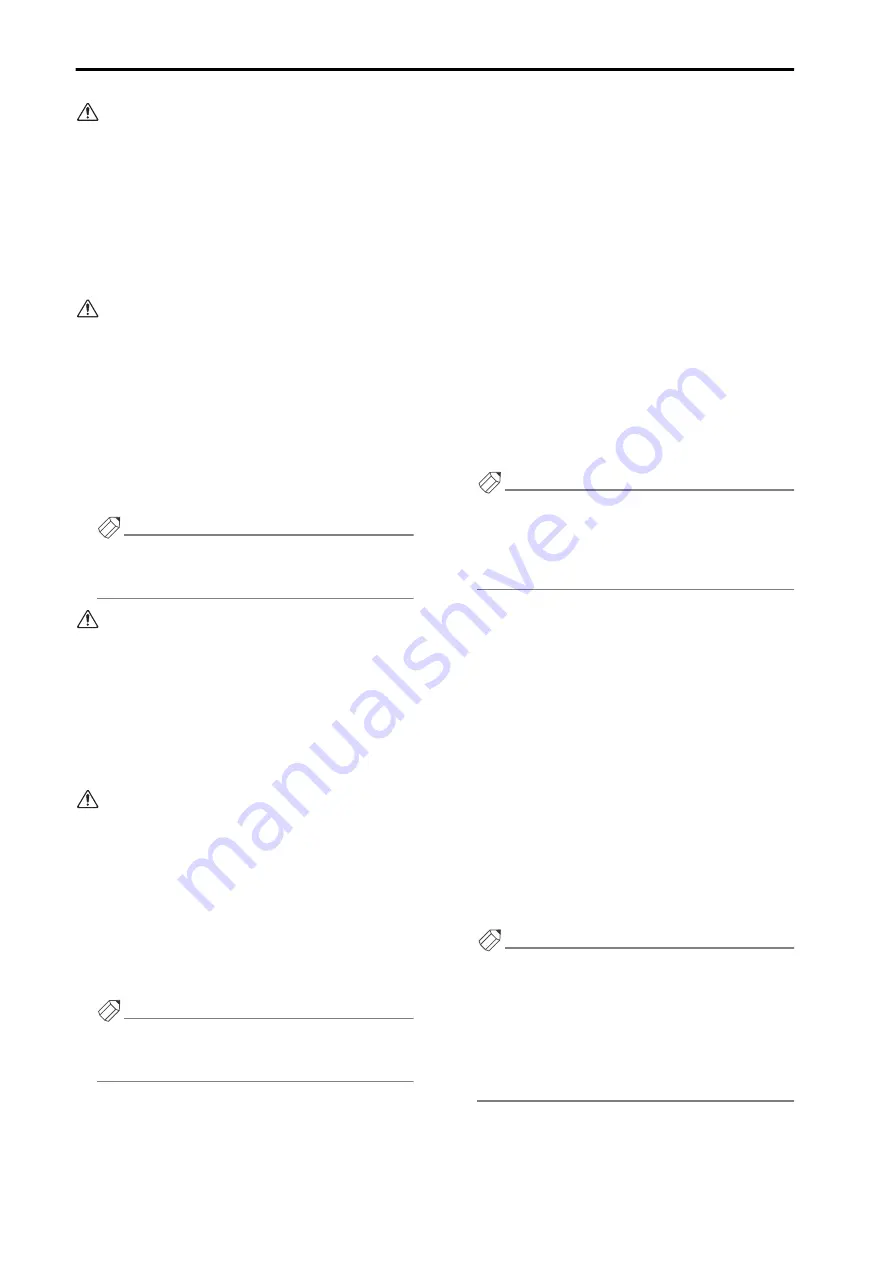
Global functions
22
If the EVENT RECALLING button is set to
“ENABLE” in the TC EVENT screen of the MIDI/
GPI/TC function, the buttons of the SORT section
will be grayed, and cannot be used. Before you can
use these operations, you must first set the EVENT
RECALLING button to “DISABLE.”
4. To execute the Store operation, click the STORE
button in the SCENE STORE popup window.
The current settings of the mix parameters will be
saved in the scene number you selected in step 2.
If there are any changes in a UNIT, PATCH, or
NAME library that is linked to that scene, a popup
window for the corresponding library will then
appear. Store the library as necessary. If you press
the [EXIT] button without storing, the linked
library number will remain the previously-linked
number.
If a UNIT, PATCH, or NAME library is stored in a
different number, the link destination will be auto-
matically stored as a new number when you store
the scene.
Hint
By clicking the STORE UNDO button, you can
return to the state prior to when the scene memory
was stored.
When you use the SCENE MEMORY [
▼
/DEC]/
[
▲
/INC] switches and the [STORE] switch to per-
form the Store operation, scene numbers that con-
tain no data will not be displayed if the BLANK
SKIP button is on.
Recalling a scene in the MEMORY screen
Here’s how to use the SCENE function MEMORY screen
to load a scene that was previously saved in memory.
Before you perform the following procedure, make
sure that the PREVIEW button located in the
SCENE function MEMORY screen is turned off.
1. Access the SCENE function MEMORY screen, and
select the scene number that you wish to recall.
The newly selected scene number will blink in the
upper right of the display.
2. Click the RECALL button.
The scene of the number you selected in step 1 will
be loaded.
Hint
By clicking the RECALL UNDO button, you can
return the mix parameters of the PM1D system to
the state prior to when the scene was recalled.
Using PREVIEW mode in the MEMORY screen
In the SCENE function MEMORY screen, you can click
the PREVIEW button to put the PM1D system in Pre-
view mode.
By using PREVIEW mode, you can view (or edit and
save) the scene, unit, patch, or name settings stored in
memory without affecting the internal signal processing
of the system.
1. Click the PREVIEW button to turn it on.
The PM1D system will enter Preview mode.
2. Select the scene number that you wish to load.
3. Click the RECALL button.
Only the settings of the scene you selected in step 2
will be loaded, and will be shown by the LEDs and
display of the CS1D panel.
However, the internal signal processing of the system
will remain unchanged from its state before you
recalled the scene.
Hint
You can also recall a specific channel to the
SELECTED INPUT CHANNEL block or SELECTED
OUTPUT CHANNEL block of the CS1D, and view a
specific screen in the display to see the settings in
detail.
4. Use the panel controls or the on-screen knobs and
faders to modify the mix parameters.
Even if you modify the mix parameter settings in
Preview mode, the internal signal processing of the
system will not be affected.
5. If you wish to save the changes you made in step 4,
select the store destination scene number as neces-
sary, and click the STORE button.
The SCENE STORE popup window will appear.
6. To execute the Store operation, click the STORE
button in the SCENE STORE popup window.
The values that you modified in step 4 will be stored
into memory.
7. To return the PM1D system to Normal mode, click
the PREVIEW button in the MEMORY screen once
again.
Hint
A scene memory contains all input and output func-
tions, and the EFFECT and GEQ global functions.
The short names/long names assigned to channels
and DCA groups are stored in the NAME library, the
patch data for channels and insert I/O is stored in the
PATCH library, and input/output jack information
such as head amp gain and phase is stored in the
UNIT library.
Содержание CS1D
Страница 1: ...Owner s Manual ...
Страница 5: ...Operating Manual ...
Страница 6: ...Operating Manual Start up ...
Страница 55: ...Operating Manual Basic Operation ...
Страница 214: ...Reference Manual ...
Страница 215: ...Reference Manual Hardware ...
Страница 332: ...Reference Manual Software ...
Страница 530: ...Reference Manual Appendices ...
















































