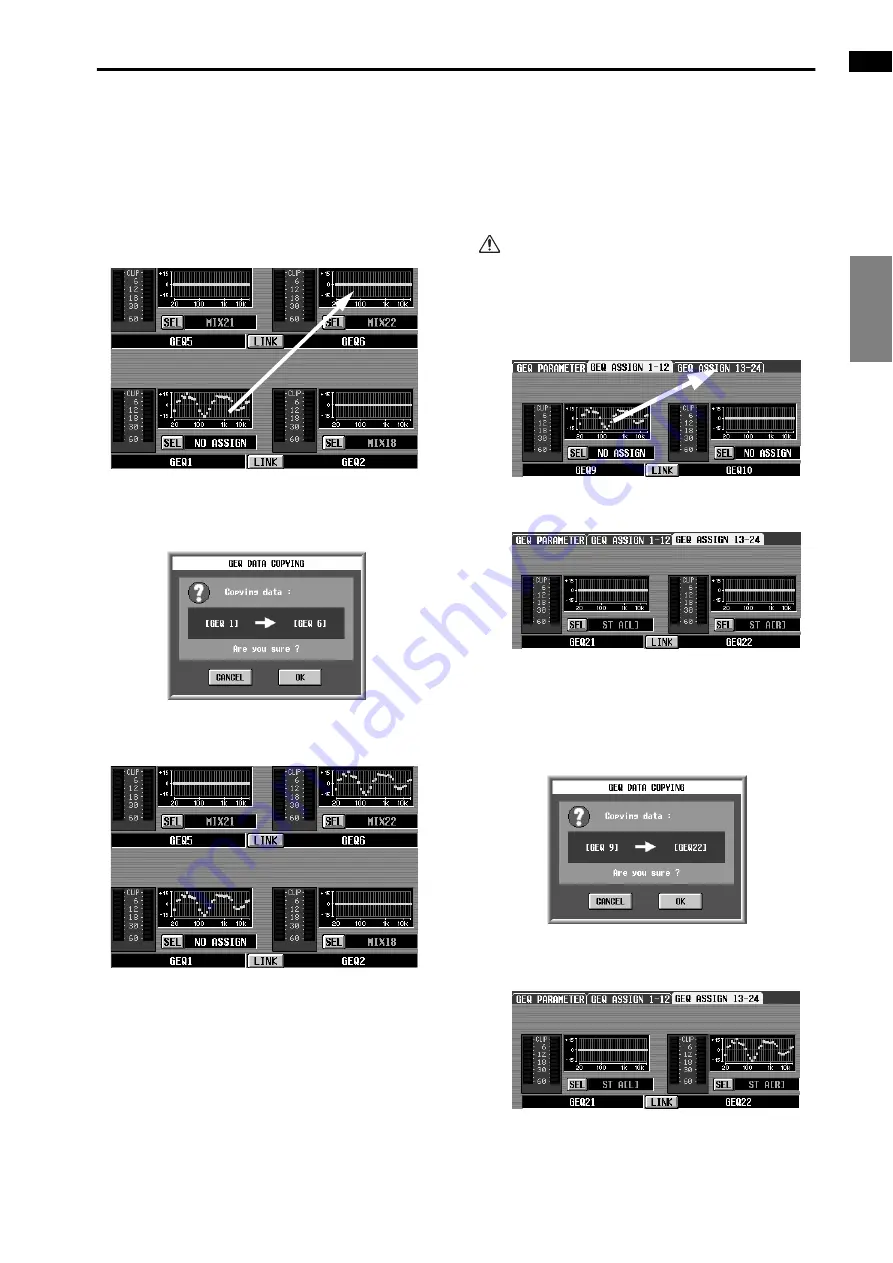
EFFECT
GEQ
SCENE
MIDI/GPI/TC
UTILITY
SYS/W.CLOCK
METER
MON/CUE
GEQ (graphic EQ) functions
17
[Procedure]
Copying GEQ settings to an input channel
within the same tab (Example: copying from
GEQ1 to GEQ6)
1. Drag the mini-graph from the copy source input
channel and drop it onto the copy destination input
channel.
A window will appear, asking you to confirm the
copy. To execute the copy, click the OK button. To
cancel, click the CANCEL button.
2. Click the OK button, and the settings will be cop-
ied.
Copying GEQ settings to an input channel
located in a different tab (Example: copying
from GEQ9 to GEQ22)
1. Drag the mini-graph from the copy source input
channel onto the tab of the copy destination.
It is not possible to copy the data by dropping it on
any screen other than the CH 1-24, CH 25-48, CH
49-72, CH 73-96 or ST IN 1-8 screens that are dis-
played when you press the INPUT [GEQ] switch in
the LCD FUNCTION ACCESS block of the CS1D
console.
2. The copy destination tab screen will appear.
3. Drag and drop the mini-graph on the copy destina-
tion input channel.
A window will appear, asking you to confirm the
copy. To execute the copy, click the OK button. To
cancel, click the CANCEL button.
4. Click the OK button, and the settings will be cop-
ied.
Содержание CS1D
Страница 1: ...Owner s Manual ...
Страница 5: ...Operating Manual ...
Страница 6: ...Operating Manual Start up ...
Страница 55: ...Operating Manual Basic Operation ...
Страница 214: ...Reference Manual ...
Страница 215: ...Reference Manual Hardware ...
Страница 332: ...Reference Manual Software ...
Страница 530: ...Reference Manual Appendices ...






























