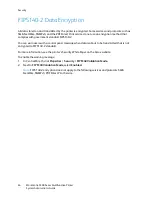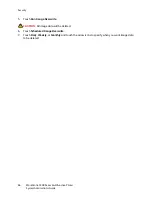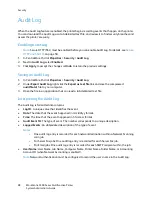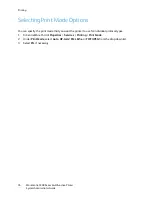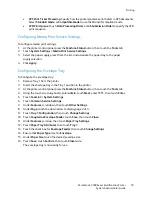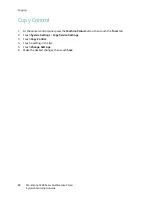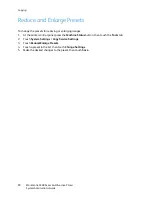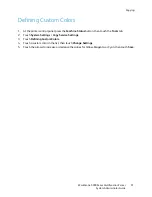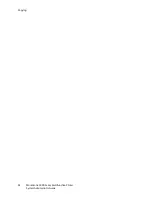Printing
WorkCentre 5300 Series Multifunction Printer
System Administrator Guide
77
Managing Banner Sheet Printing Options
You can set the printer to print a Banner Sheet with each print job. The banner sheet contains
information identifying the user and job name. This option can be set in the print driver, in
CentreWare IS, or at the printer control panel.
Note:
Banner sheet printing must be enabled in the print driver. It must also be enabled at the
control panel, or in CentreWare IS or a banner sheet will not print.
Enabling Banner Sheet Printing in CentreWare IS
1.
In CentreWare IS, click
Properties
>
Services
>
Printing
>
Print Mode.
2.
Under
Banner Sheet
, next to
Sensing Separator Page
, select
Enable
.
3.
Next to Banner Sheet select
Start Sheet
,
End Sheet
, or
Start Sheet and End Sheet
.
4.
Select the tray that you want the sheet to be printed to.
5.
To allow banner sheet printing to be to be enabled or disabled from the print driver, select
Enabled
next to
Allow Print Driver to Override
.
6.
Click
Apply
.
Enabling Banner Sheet Printing at the Control Panel
1.
At the printer control panel, press the
Machine Status
button, then touch
Tools
.
2.
Touch
Print Service Settings
>
Other Settings
.
3.
Touch
Banner Sheet
.
4.
Touch
Change Settings
.
5.
Touch
Start Sheet
,
End Sheet
, or
Start Sheet and End Sheet
6.
Touch
Allow Print Driver to Overide
to allow banner sheet printing to be to be enabled or
disabled from the print driver.
7.
Touch
Save
.
Enabling Banner Sheet Printing in the Printer Driver
1.
With your file open, from your application’s File menu, click
. The application
window displays.
2.
Select your printer from the
Printer Name
drop-down menu.
3.
Click
Properties
to access the print settings for the job.
4.
Click the
Advanced
tab.
5.
Click to expand the
Paper/Output
option.
6.
Click
Banner Sheets
, then click the down arrow and select
Enabled
or
Disabled
.
Note:
If banner page printing is disabled through CentreWare IS or the at the printer control
panel, setting the print driver to print banner pages will have no effect.
7.
Click
OK
.
Содержание WorkCentre 5320
Страница 12: ...Introduction WorkCentre 5300 Series Multifunction Printer System Administrator Guide 12 ...
Страница 20: ...Initial Setup WorkCentre 5300 Series Multifunction Printer System Administrator Guide 20 ...
Страница 46: ...Network Configuration WorkCentre 5300 Series Multifunction Printer System Administrator Guide 46 ...
Страница 74: ...Security WorkCentre 5300 Series Multifunction Printer System Administrator Guide 74 ...
Страница 84: ...Printing WorkCentre 5300 Series Multifunction Printer System Administrator Guide 84 ...
Страница 92: ...Copying WorkCentre 5300 Series Multifunction Printer System Administrator Guide 92 ...
Страница 126: ...Faxing WorkCentre 5300 Series Multifunction Printer System Administrator Guide 126 ...
Страница 160: ...Customization and Expansion WorkCentre 5300 Series Multifunction Printer System Administrator Guide 160 ...