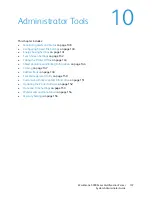Faxing
WorkCentre 5300 Series Multifunction Printer
System Administrator Guide
122
•
Incoming Internet Fax Print Options
: Select the parts of the Internet fax that you want
to print.
•
Print Attachment Only
:
•
Attachment, Full Headers & Message
:
•
Attachment, Basic Headers & Message
:
•
Internet Fax Output Destination:
Select the output tray where you want Internet faxes to
be printed.
•
Fax Transfer from Address Book
: Select
On
to allow users to forward a fax to a number listed
in the fax address book.
•
Transmission Header Text - Fax Transfer
: Select
Display Header
to add a transmission
header to a received Internet fax when it is forwarded.
•
Fax Transfer Maximum Data Size
: Use the touch screen keypad to specify the maximum size
allowed to forward an Internet fax (up to 65535 KB).
Internet Fax Defaults Settings
Configuring Incoming Internet Fax Print Options
1.
In CentreWare IS, click
Properties
>
Services
>
Internet Fax
>
Defaults
.
2.
Next to
Incoming Internet Fax Print Options
, select if you want to print just the faxed
attachment, or Basic Headers, Message, and Headers.
3.
Click
Apply
, or configure outgoing Internet fax default options.
Configuring Outgoing Internet Fax Options
1.
In CentreWare IS, click
Properties
>
Services
>
Internet Fax
>
Defaults
.
2.
Next to
Subject
, type the default text that will appear in the Subject field of outgoing Internet
fax email.
3.
Next to
Message
, type the default text that will appear in the body of outgoing Internet fax
email. Select other information that you want to include in the body of the email.
4.
Next to
Signature
, type the text you want to include as a signature.
5.
Click
Apply
.
Printing an Internet Fax Confirmation Report
1.
In CentreWare IS, click
Properties
>
Services
>
Internet Fax
>
Defaults
.
2.
Next to
Confirmation Sheet
, select Errors Only you want to print a confirmation sheet when an
Internet fax transmission fails.
3.
Click
Apply
.
Internet Fax Addresses
You can store Internet Fax email addresses in the printer’s internal address book or you can configure
the printer to reference a network LDAP directory. To configure LDAP settings, see
LDAP
on page 33. To
add Internet fax addresses to the Address book, see
Public Address Book
on page 148.
Содержание WorkCentre 5320
Страница 12: ...Introduction WorkCentre 5300 Series Multifunction Printer System Administrator Guide 12 ...
Страница 20: ...Initial Setup WorkCentre 5300 Series Multifunction Printer System Administrator Guide 20 ...
Страница 46: ...Network Configuration WorkCentre 5300 Series Multifunction Printer System Administrator Guide 46 ...
Страница 74: ...Security WorkCentre 5300 Series Multifunction Printer System Administrator Guide 74 ...
Страница 84: ...Printing WorkCentre 5300 Series Multifunction Printer System Administrator Guide 84 ...
Страница 92: ...Copying WorkCentre 5300 Series Multifunction Printer System Administrator Guide 92 ...
Страница 126: ...Faxing WorkCentre 5300 Series Multifunction Printer System Administrator Guide 126 ...
Страница 160: ...Customization and Expansion WorkCentre 5300 Series Multifunction Printer System Administrator Guide 160 ...