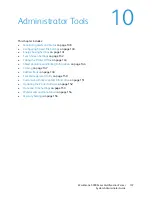Faxing
WorkCentre 5300 Series Multifunction Printer
System Administrator Guide
125
13. Under Secondary SIP Proxy Registrar Server Setup, type information about your secondary
proxy server.
14. Click
Apply
.
Registering VoIP Gateways
1.
In CentreWare IS, click
Properties
>
Protocols
>
VoIP Gateway
.
2.
Click
Create
to add a new SIP Gateway ID.
3.
Type an ID and IP address of the gateway.
Note:
You can register up to 50 Gateways.
4.
Click
Apply
.
Configuring T.38 Settings
1.
In CentreWare IS, click
Properties
>
Connectivity
>
Protocols
>
T.38
.
2.
Select a T.38 Transport Protocol to prioritize TCP or UDP packets.
3.
Edit the default Listening Port Numbers if necessary.
4.
Next to Prioritize IP Packets, type a number to set the priority of T.38 packets relative to other IP
network activity. A higher number indicates higher priority.
5.
Click
Apply
.
Configuring other SIP Fax Settings
To set SIP fax line names and other fax settings, see:
•
Configuring Fax Settings
on page 114
•
Setting Fax Defaults
on page 116
•
Setting Incoming Fax Options
on page 116
Содержание WorkCentre 5320
Страница 12: ...Introduction WorkCentre 5300 Series Multifunction Printer System Administrator Guide 12 ...
Страница 20: ...Initial Setup WorkCentre 5300 Series Multifunction Printer System Administrator Guide 20 ...
Страница 46: ...Network Configuration WorkCentre 5300 Series Multifunction Printer System Administrator Guide 46 ...
Страница 74: ...Security WorkCentre 5300 Series Multifunction Printer System Administrator Guide 74 ...
Страница 84: ...Printing WorkCentre 5300 Series Multifunction Printer System Administrator Guide 84 ...
Страница 92: ...Copying WorkCentre 5300 Series Multifunction Printer System Administrator Guide 92 ...
Страница 126: ...Faxing WorkCentre 5300 Series Multifunction Printer System Administrator Guide 126 ...
Страница 160: ...Customization and Expansion WorkCentre 5300 Series Multifunction Printer System Administrator Guide 160 ...