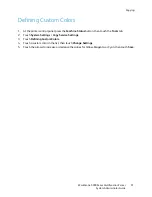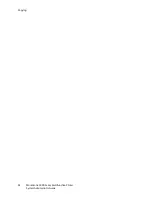Scanning
WorkCentre 5300 Series Multifunction Printer
System Administrator Guide
105
•
Prompt at User Interface
: Users type their credentials at the control panel.
•
System
: Login name and password credentials are specified in this field and stored in the
printer. The printer uses the system credentials go log into the file server.
12. Type the
Login Name
and
Password
if the system will be directly accessing the file server.
13. Click
Apply
.
Configuring the Default Template
Before you can use the Network Scanning feature, you must create and edit a template. A template
contains scan settings, and at least one destination for the scanned image files.
You must configure the default template before you can create a new template. After the default
template is configured, all new templates created inherit the default template settings and should
then be edited as required.
The default template cannot be deleted.
1.
In CentreWare IS, click
Properties
>
Services
>
Network Scanning
>
Default Template
.
2.
Under
Destination Services
, select
File
to add File Destinations, and
Fax
to add Fax Destinations.
3.
Add File Destinations, Fax Destinations, Document Management Fields, and configure other
scanning options.
Editing File Destination Settings
1.
Under
File Destination
, select the template and click
Edit
.
2.
Select the required
Filing Policy
from the drop-down menu.
3.
Click
Apply
.
Adding Document Management Fields
You can add fields to the template to help you manage scanned image files. The fields will display
when a user selects the template at the control panel. The user can type information about the
document they are scanning. The information is filed with each scanned image file in the Job Log.
The Job Log can be accessed by third-party software and the information can be retrieved and
associated with the scanned files.
To add Document Management Fields:
1.
Under
Document Management Fields
, click
Add
.
2.
Type a name for
Field Name
. This text is not shown at the control panel and is used by third party
software to access the Document Management information. This field cannot be empty.
3.
Next to
User Editable
, select
Editable
if you want to allow users to modify the field. Under
Field
Label
, type a label that identifies the purpose of the field to the user.
Select
Not Editable
if you do not want the user to change the value. The field will not display on
the control panel, and the text typed in the Default Value field will be used
4.
Type a
Default Value
if the field is not editable. The Default Value is optional if the user may edit
the field.
Содержание WorkCentre 5320
Страница 12: ...Introduction WorkCentre 5300 Series Multifunction Printer System Administrator Guide 12 ...
Страница 20: ...Initial Setup WorkCentre 5300 Series Multifunction Printer System Administrator Guide 20 ...
Страница 46: ...Network Configuration WorkCentre 5300 Series Multifunction Printer System Administrator Guide 46 ...
Страница 74: ...Security WorkCentre 5300 Series Multifunction Printer System Administrator Guide 74 ...
Страница 84: ...Printing WorkCentre 5300 Series Multifunction Printer System Administrator Guide 84 ...
Страница 92: ...Copying WorkCentre 5300 Series Multifunction Printer System Administrator Guide 92 ...
Страница 126: ...Faxing WorkCentre 5300 Series Multifunction Printer System Administrator Guide 126 ...
Страница 160: ...Customization and Expansion WorkCentre 5300 Series Multifunction Printer System Administrator Guide 160 ...