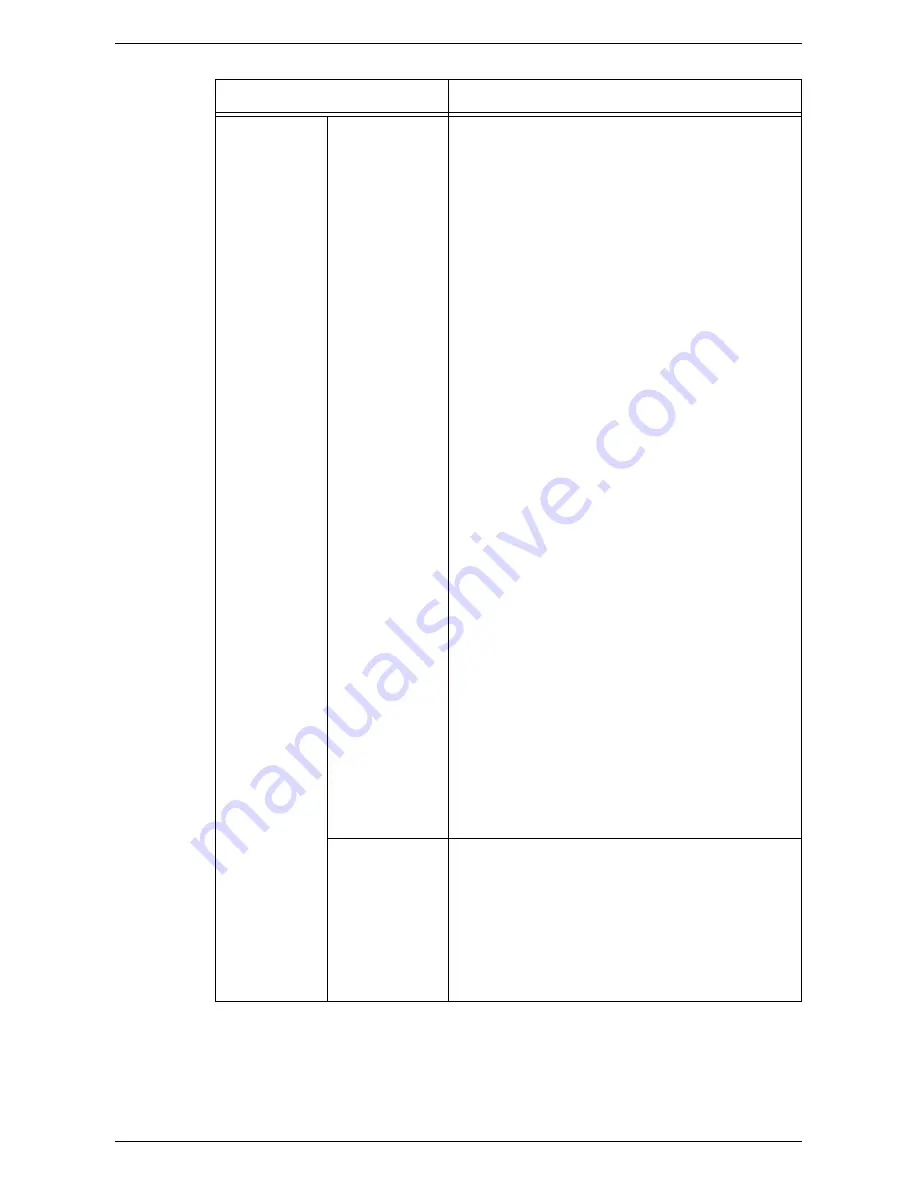
Properties
201
Services E-mail
(continued)
Default (continued)
• Message – Specify the default e-mail message.
• User – Select whether to include the sender’s user
name and e-mail address in the e-mail message.
• Attachment – Select whether to include information
about attachments, such as the number of pages
and file format, in the e-mail message.
• Device Information – Select whether to include
machine information, such as the name, location,
serial number, IP address, and Mac address, in the
e-mail message.
• Signature – Enter the default signature using up to
128 characters.
• Confirmation Sheet – Specify whether to have a
confirmation sheet printed after each e-mail
transmission. Confirmation sheets can be always
printed, not printed, or printed only upon an error.
• Add Me to "To:" Field – Select whether to
automatically add the sender’s address to the “To:”
field.
• Add Me to "CC" Field – Select whether to
automatically add the sender’s address to the “CC:”
field.
• Edit E-mail Recipients – Specify whether to allow
edit of the "To:", "CC:", and “From:” fields.
Public Address Book
Allows you to import or retrieve address information in
CSV format. When a new Address Book in CSV format
is imported, all previous addresses are replaced with
the new data.
Address Book File (*.CSV) – Allows you to import
address information into the machine. Specify the file
name or click [Browse] to locate the CSV file, and click
[Import Now].
NOTE:
Do not open the CSV file using software such
as Microsoft Excel. Once opened in the software, it is
automatically edited, and the edited file cannot be used
in the machine
Map Existing Address Book – Allows you to download
the address information in a CSV file. Click this button
to download the CSV file.
Internet Fax
Allows you to configure Internet fax settings.
Defaults
Message – Displays the default Internet fax message.
Signature – Displays the default Internet fax signature.
Confirmation Sheet – Displays whether to have a
confirmation sheet printed with every Internet fax
transmission or only upon an error.
Edit – Click this button to edit the above information
and other Internet fax settings as follows.
Feature
Setting items
Содержание WORKCENTER 5222
Страница 1: ...User Guide ME3612E4 1 System Administration Guide XE3022EN0 1 ...
Страница 12: ...12 ...
Страница 62: ...5 Machine Status 62 ...
Страница 266: ...8 Printer Environment Settings 266 ...
Страница 274: ...9 E mail Environment Settings 274 ...
Страница 340: ...14 Authentication and Account Administration 340 ...
Страница 433: ...Xerox Extensible Interface Platform XEIP 433 f Click Apply EIP applications can now register to the machine ...
Страница 434: ...16 Appendix 434 ...
















































