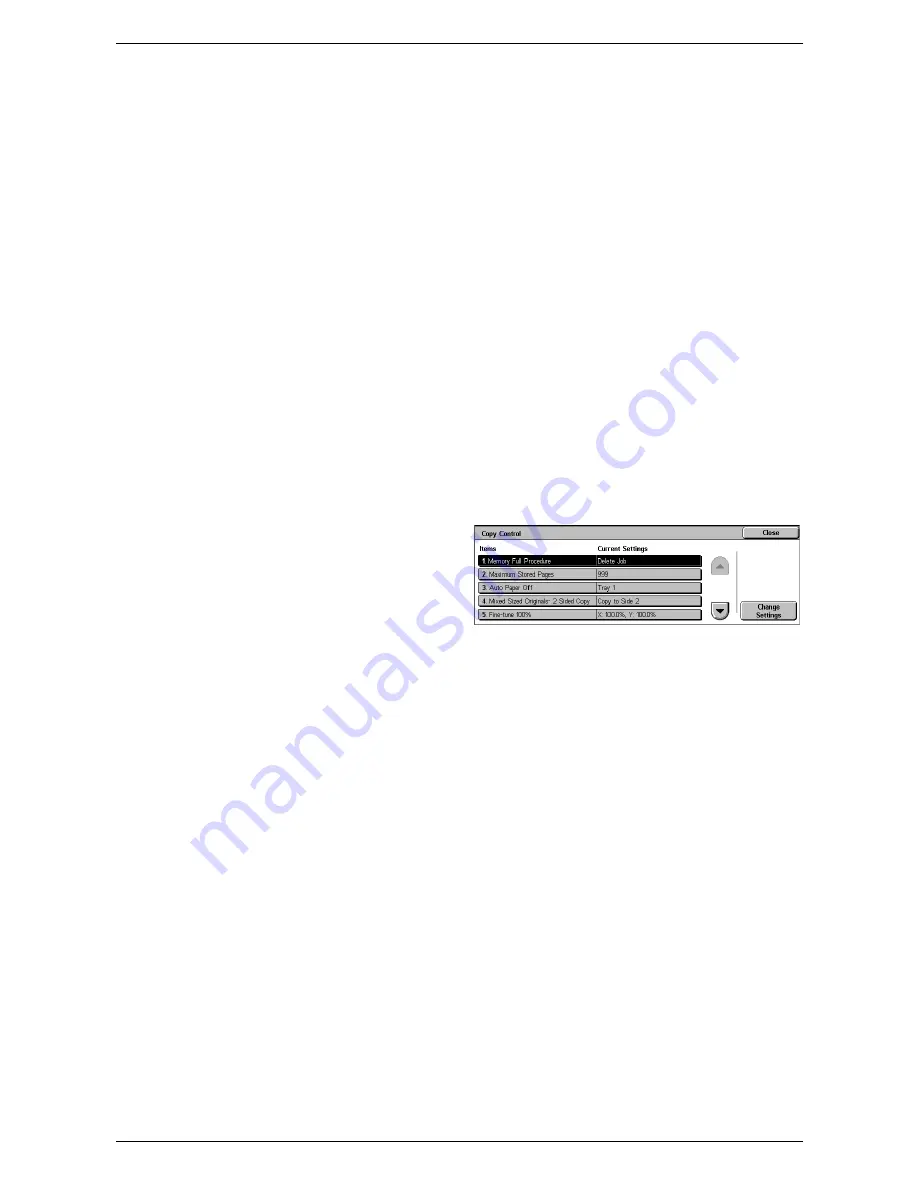
6 Setups
88
Bates Stamp - Position
Specifies the default value for [Position] displayed when [Bates Stamping] is selected
for [Page Number] under [Annotations] on the [Output Format] tab.
Sample Job
Specifies the default for the [Sample Job] feature on the [Job Assembly] screen.
Booklet Creation - Cover Tray
Specifies the default for [Covers] > [Paper Supply] > [Cover Tray] in the [Booklet
Creation] feature on the [Output Format] screen.
Covers - Cover Tray
Specifies the default for [Paper Supply] > [Cover Tray] in the [Covers] feature on the
[Output Format] screen.
Build Job - Segment Separator Tray
Specifies the default for [Copy Job] > [Chapter Start] > [Separators Tray] of the [Build
Job] feature on the [Job Assembly] screen.
Copy Control
This feature allows you to implement operational control of the various copy features.
1.
Select [Copy Control] in the
[Features] menu.
2.
Change the required settings.
Use the scroll buttons to switch
between screens.
3.
Select [Close].
Memory Full Procedure
Specifies the default process to execute if the hard disk becomes full while reading
documents. A message asking how to process the data read up to that point is
displayed. You can predefine a processing method to be performed after the message
has been displayed for a specified period. If you select [Cancel Job], the data will be
discarded. If you select [Run Job], the data read up to that point will be processed.
Maximum Stored Pages
Specifies the maximum number of pages that can be stored in memory when you copy
documents. Select a number in the range from 1 to 999.
Auto Paper Off
Specifies the paper tray used when you cancel [Auto Paper Select] in the [Paper
Supply] feature by selecting [Auto %] or [Independent X-Y%] in the [Reduce/Enlarge]
feature.
Mixed Sized Originals - 2 Sided Copy
Specifies the copy operation when a different paper size is detected when making 2
sided copies from mixed sized originals. Select [Copy to new sheet] to print to a new
page. Select [Copy to Side 2] to copy onto the reverse side of the current page.
NOTE:
Some areas of images may be cropped if you select [Copy to Side 2].
Содержание WORKCENTER 5222
Страница 1: ...User Guide ME3612E4 1 System Administration Guide XE3022EN0 1 ...
Страница 12: ...12 ...
Страница 62: ...5 Machine Status 62 ...
Страница 266: ...8 Printer Environment Settings 266 ...
Страница 274: ...9 E mail Environment Settings 274 ...
Страница 340: ...14 Authentication and Account Administration 340 ...
Страница 433: ...Xerox Extensible Interface Platform XEIP 433 f Click Apply EIP applications can now register to the machine ...
Страница 434: ...16 Appendix 434 ...
















































