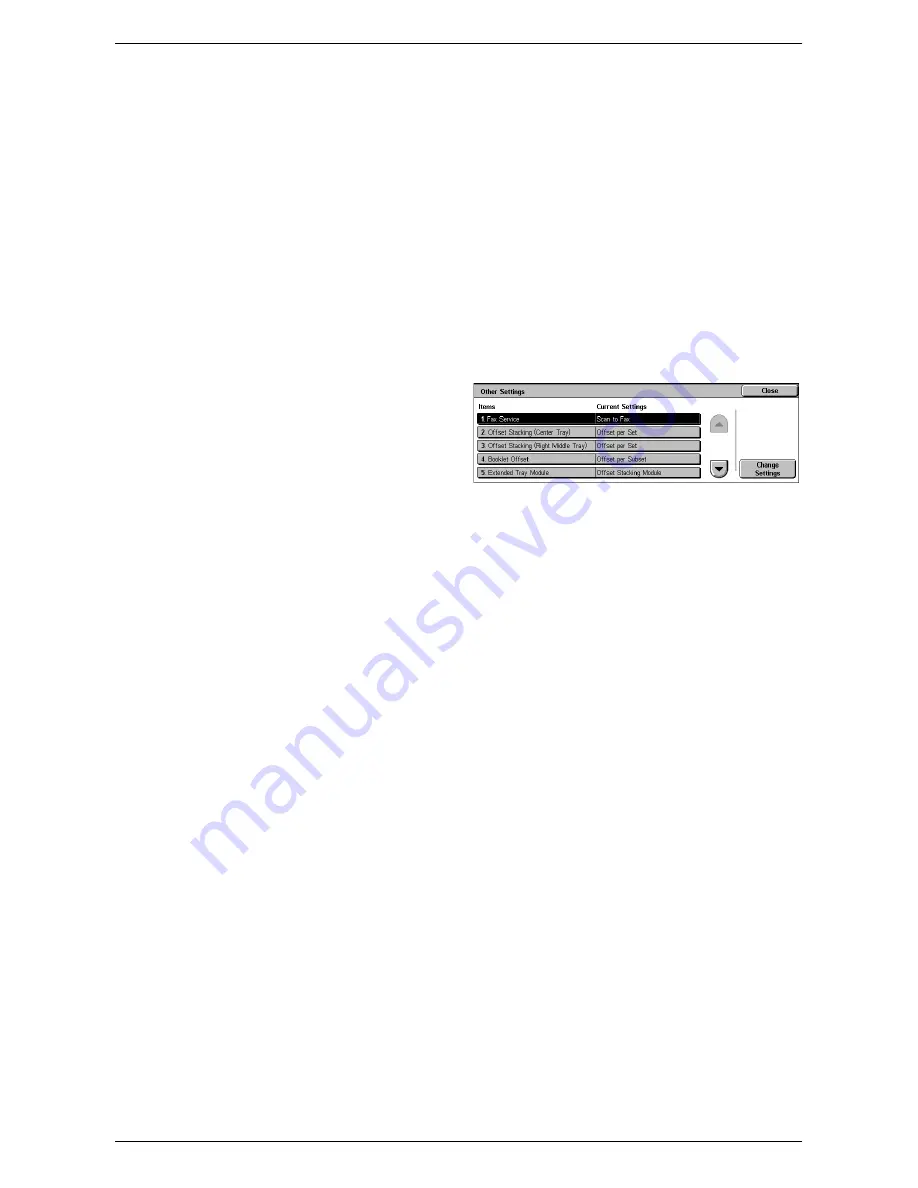
System Settings
77
Force Watermark - Client Print
Specifies whether to always enable the Watermark feature for print jobs submitted from
client computers.
Force Watermark - Mailbox Print
Specifies whether to always enable the Watermark feature for Mailbox Print jobs.
Custom Watermark 1 to 3
Specifies three user-defined text strings that appear in the [Text Default] list. A
maximum of 32 alphanumeric and symbol characters can be entered.
Other Settings
This feature allows you to configure various other settings common to the main
services such as copy, fax, and scan.
1.
Select [Other Settings] in the
[Features] menu.
2.
Change the required settings.
Use the side tabs to switch
between screens.
3.
Select [Close].
Fax Service
Switches between the Fax and Server Fax services.
NOTE:
This setting appears when both Fax and Server Fax services are installed on
the machine.
Offset Stacking (xxx Tray)
Specifies the output paper stacking position for the tray. The tray name displayed for
this setting depend on the machine configuration. When printing, the machine can
slightly offset the paper output position for each copy or print set. This allows you to
identify the start of each set.
Booklet Offset
Specifies whether to offset the copies or prints processed using the Folding function of
the Office Finisher LX Booklet Maker. This setting is effective only when the [Offset
Stacking] setting for the Right Middle Tray is set to [Offset per Set].
Extended Tray Module
Select the type of Extended Tray Module used. If the Left Side Tray is installed, select
[Offset Stacking Module] to use the Center Tray.
Auto Job Promotion
Specifies whether jobs can automatically be promoted, bypassing other jobs, when the
machine is unable to complete the current job. For example, if there is no paper in the
required paper tray for the current job.
NOTE:
Stored documents, such as secure prints and sample prints, cannot be
promoted.
Default Print Paper Size
Specifies the paper size to be used as the initial setting.
Содержание WORKCENTER 5222
Страница 1: ...User Guide ME3612E4 1 System Administration Guide XE3022EN0 1 ...
Страница 12: ...12 ...
Страница 62: ...5 Machine Status 62 ...
Страница 266: ...8 Printer Environment Settings 266 ...
Страница 274: ...9 E mail Environment Settings 274 ...
Страница 340: ...14 Authentication and Account Administration 340 ...
Страница 433: ...Xerox Extensible Interface Platform XEIP 433 f Click Apply EIP applications can now register to the machine ...
Страница 434: ...16 Appendix 434 ...






























