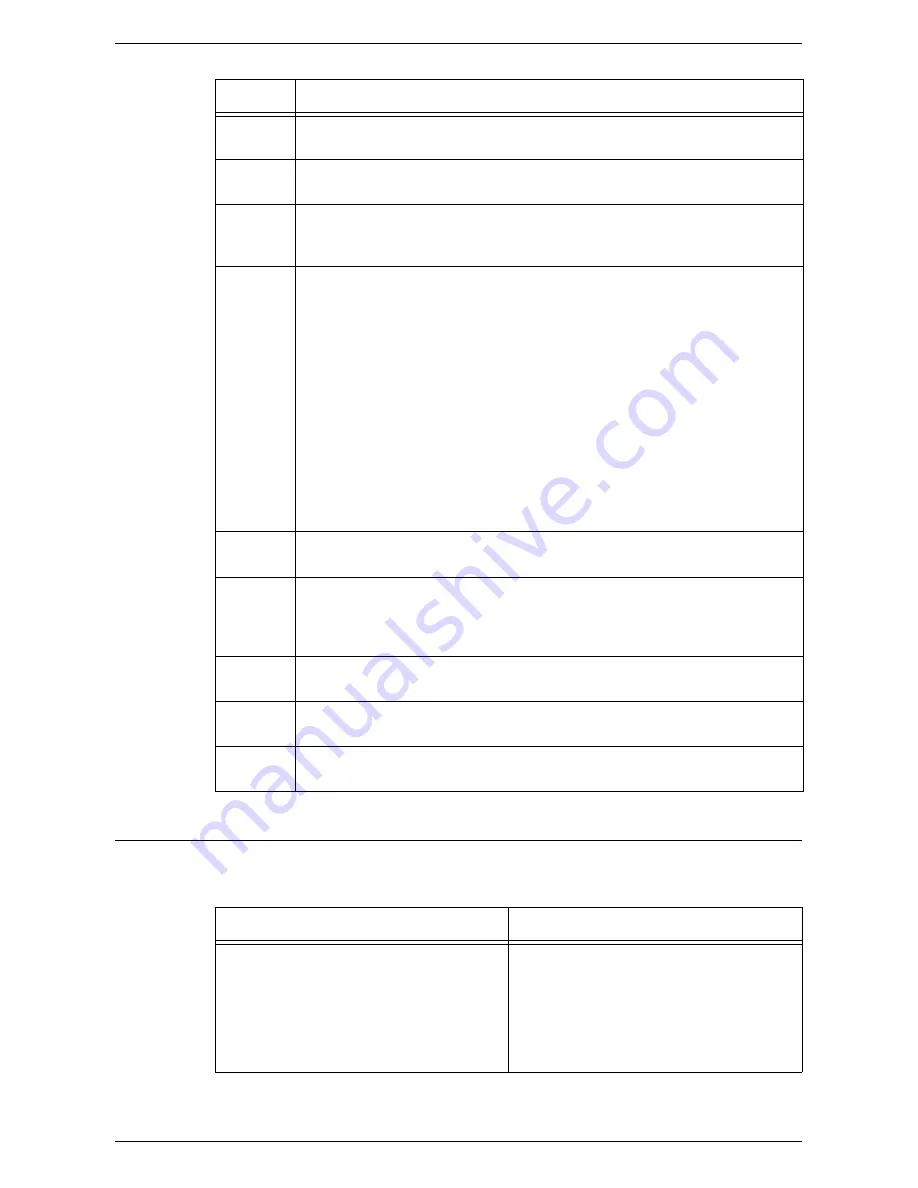
Fault Codes
419
Screen Messages
Along with fault codes, the following messages are displayed on the touch screen on
some occasions.
124-706
The folding setting was cancelled.
Check the folding setting, and try again.
124-708
The output destination was changed to the center tray. Check if the specified
size paper is loaded in a paper tray.
124-709
The document exceeded the maximum number of pages that can be stapled.
Reduce the number of pages, or cancel the stapling setting, then try printing
again.
133-210
133-211
133-212
133-213
133-214
133-215
133-216
133-217
133-218
133-219
133-220
133-221
133-222
133-223
133-224
A fax error occurred. Switch off the machine, and then switch it on again.
Contact the Xerox Welcome Center if the problem persists.
133-226
The specified country code is not supported. Contact the Xerox Welcome
Center.
133-280
133-281
133-282
133-283
A fax error occurred. Switch off the machine, and then switch it on again.
Contact the Xerox Welcome Center if the problem persists.
133-700
The staple/punch settings were cancelled. Specify appropriate staple/punch
positions.
133-710
The received fax data was printed using Tray 5 (Bypass), as the selected tray
was not available for fax printing.
134-210
134-211
A fax error occurred. Switch off the machine, and then switch it on again.
Contact the Xerox Welcome Center if the problem persists.
Code
Description and Remedy
Message
Description and Remedy
A fault has occurred.
Switch off the machine. Ensure that the
screen disappears before switching it on.
If the problem persists, call for service.
A fault has occurred. Switch off the machine
and wait until the touch screen is completely
off, and then restart the machine. If the
problem persists, write down the fault code
(xxx-yyy) displayed on the screen. Switch off
the machine and contact the Xerox Welcome
Center.
Содержание WORKCENTER 5222
Страница 1: ...User Guide ME3612E4 1 System Administration Guide XE3022EN0 1 ...
Страница 12: ...12 ...
Страница 62: ...5 Machine Status 62 ...
Страница 266: ...8 Printer Environment Settings 266 ...
Страница 274: ...9 E mail Environment Settings 274 ...
Страница 340: ...14 Authentication and Account Administration 340 ...
Страница 433: ...Xerox Extensible Interface Platform XEIP 433 f Click Apply EIP applications can now register to the machine ...
Страница 434: ...16 Appendix 434 ...
















































