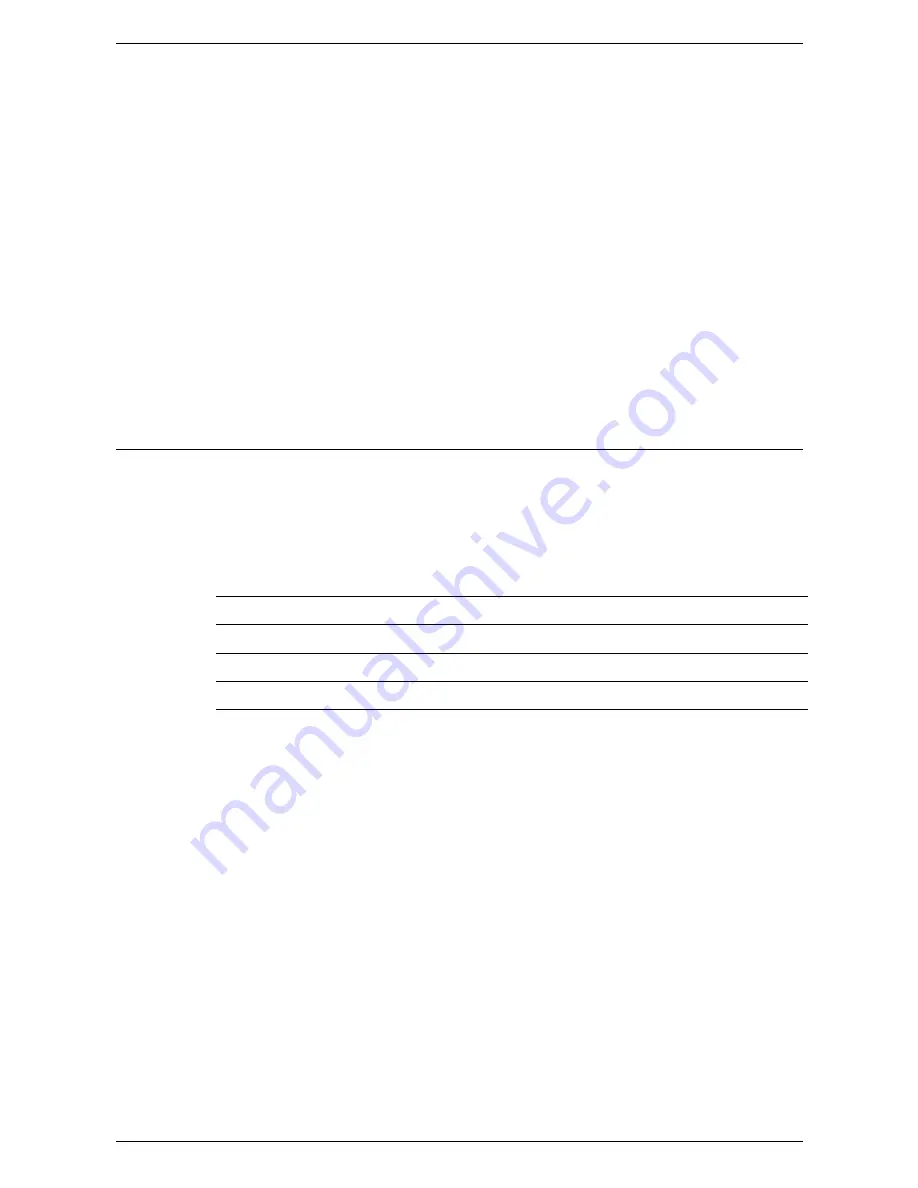
8 Printer Environment Settings
226
4) Select [Configuration Report].
5) Press the <Start> button on the machine.
4.
Read the Configuration Report to confirm that an IP address has been allocated
and that it is a valid IP address on your network.
NOTE:
If the IP address starts with 169.xxx.xxx.xxx, then the DHCP server has not
properly allocated an address or DHCP is not enabled on your network.
5.
Record the IP address allocated.
6.
From a computer, open a web browser (such as Internet Explorer), and then enter
the machine’s IP address. If connected properly, you should see the CentreWare
Internet Services web page for your machine.
NOTE:
CentreWare Internet Services is a powerful tool for configuring the machine
remotely. The default user ID is "11111" and the passcode is "x-admin". The user
name and passcode are case sensitive and should be changed after install.
7.
Load the print drivers on the computers that will be accessing the machine.
Quick Network Setup (Static IP)
Prerequisites for Manual Setup of the Network Using a Static IP Address
NOTE:
On startup, the WorkCentre multifunction machine defaults to DHCP to obtain
its network configurations, so DHCP must be turned off by manually entering a static
IP address.
Before installing, record the following information for use during setup:
Procedure for Manual Setup of the Network Using a Static IP Address
1.
Power on the machine.
2.
Press the <Log In/Out> button on the control panel, and then type the System
Administrator login ID to enter the System Administration mode.
NOTE:
The passcode may also be required depending on the machine configuration.
3.
Press the <Machine Status> button on the control panel, and then select the
[Tools] tab on the screen.
4.
Select [System Settings] in the menu at the left side of the screen.
5.
Select [Connectivity & Network Setup] in the [Group] menu.
6.
Select [Protocol Settings] in the [Features] menu.
7.
Under [TCP/IP - IP Mode], select [IPv4 Mode], [IPv6 Mode], or [Dual Stack].
When [IPv4 Mode] or [Dual Stack] is selected in step 7
8.
Select [IP Address Resolution], and then [Change Settings].
9.
Select [STATIC], and then select [Save].
TCP/IP Address:
Gateway Address:
Subnet Mask (for IPv4) / Prefix (for IPv6):
DNS Server Address:
Содержание WORKCENTER 5222
Страница 1: ...User Guide ME3612E4 1 System Administration Guide XE3022EN0 1 ...
Страница 12: ...12 ...
Страница 62: ...5 Machine Status 62 ...
Страница 266: ...8 Printer Environment Settings 266 ...
Страница 274: ...9 E mail Environment Settings 274 ...
Страница 340: ...14 Authentication and Account Administration 340 ...
Страница 433: ...Xerox Extensible Interface Platform XEIP 433 f Click Apply EIP applications can now register to the machine ...
Страница 434: ...16 Appendix 434 ...






























