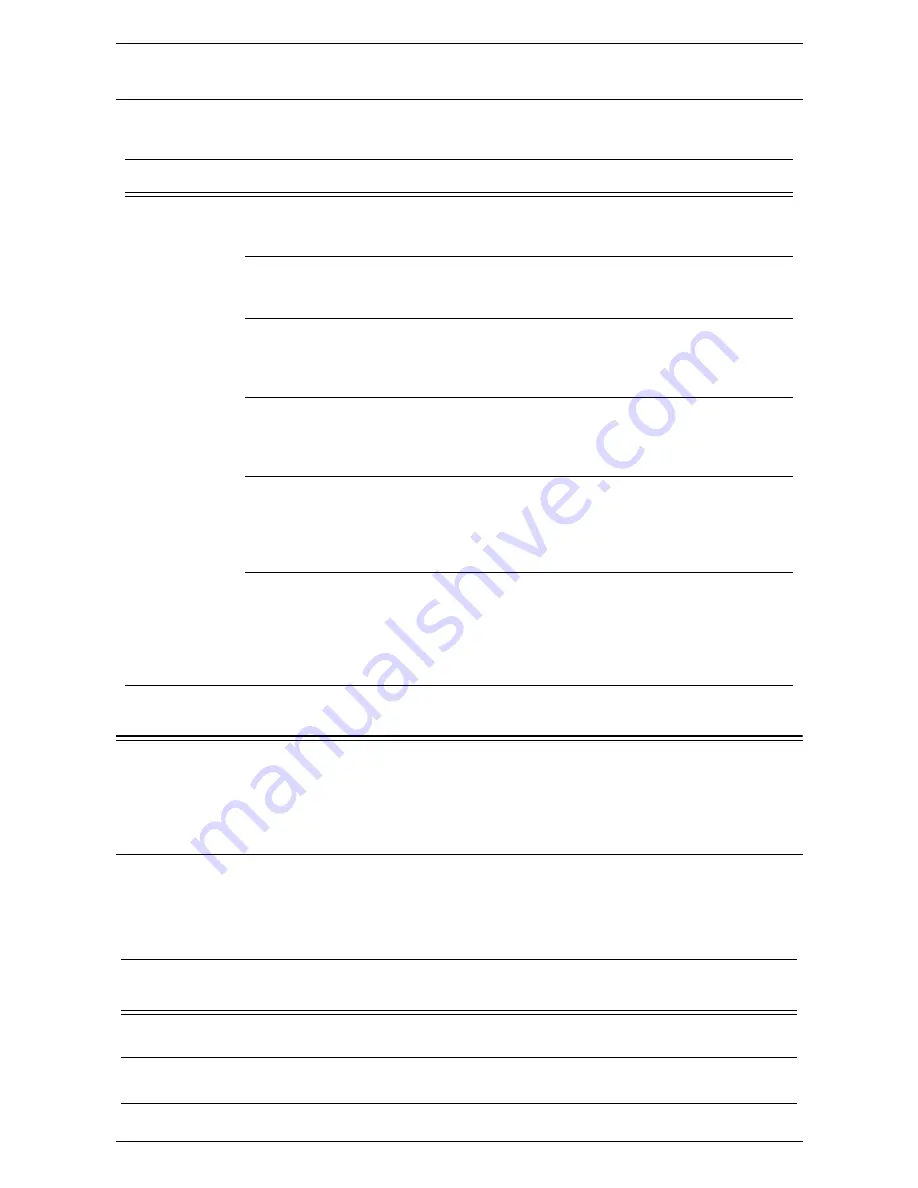
10 Scanner Environment Settings
278
Scan to E-mail Troubleshooting
For internal corporate mail servers, substitute the word "Corporate" for "ISP" in the
following troubleshooting table.
Scan to Mailbox Setup
This feature allows documents to be stored in a mailbox (public or private) for future
processing.
Prerequisites for Scan to Mailbox Setup
Confirm that an existing operational network utilizing TCP/IP is available.
Target Computers
• Windows 2000/Windows XP/Windows Server 2003/Windows Vista
Symptom
Possible Cause
Resolution/Validation
SMTP error at
multifunction
machine
Incorrect Mail Server of Host
Name
Validate that the correct ISP mail server name has
been entered in the SMTP Host Name field.
Incorrect settings in Microsoft
Outlook Express
Verify that you can access the ISP mail server
from within Microsoft Outlook Express and that all
settings are correct.
Incorrect multifunction machine
e-mail address entered
Verify that the machine is using the correct e-mail
address in the From: field. The E-mail address
must match what the ISP’s mail server is
expecting.
ISP requires SMTP
authentication to their e-mail
server
Check with your ISP to determine if this is a
requirement. If so, enable SMTP authentication for
the multifunction machine via CentreWare Internet
Services.
ISP does not allow e-mail on the
standard port number 25
Check with your ISP to determine if this is a
problem. Ask if they can accept e-mail on another
port number. If so, change the SMTP port number
for the multifunction machine via CentreWare
Internet Services.
ISP requires login to the e-mail
account via Microsoft Outlook
Express before allowing e-mail to
be sent
Check with your ISP to determine if this is a
requirement. If so, log in to the Microsoft Outlook
Express account, and then try sending the e-mail.
If this is successful, you can set Outlook Express
to check e-mail every 5 or 10 minutes for the
multifunction machine’s e-mail account.
Data to Set Up Scan to
Mailbox
Install
Requirement
Comments
Mailboxes are created on
the machine
Required
For additional information, refer to
Setup on page
122.
Scan Driver is installed
Optional
This utility can be installed from the CD-ROM to
view/print scanned documents.
Содержание WORKCENTER 5222
Страница 1: ...User Guide ME3612E4 1 System Administration Guide XE3022EN0 1 ...
Страница 12: ...12 ...
Страница 62: ...5 Machine Status 62 ...
Страница 266: ...8 Printer Environment Settings 266 ...
Страница 274: ...9 E mail Environment Settings 274 ...
Страница 340: ...14 Authentication and Account Administration 340 ...
Страница 433: ...Xerox Extensible Interface Platform XEIP 433 f Click Apply EIP applications can now register to the machine ...
Страница 434: ...16 Appendix 434 ...
















































