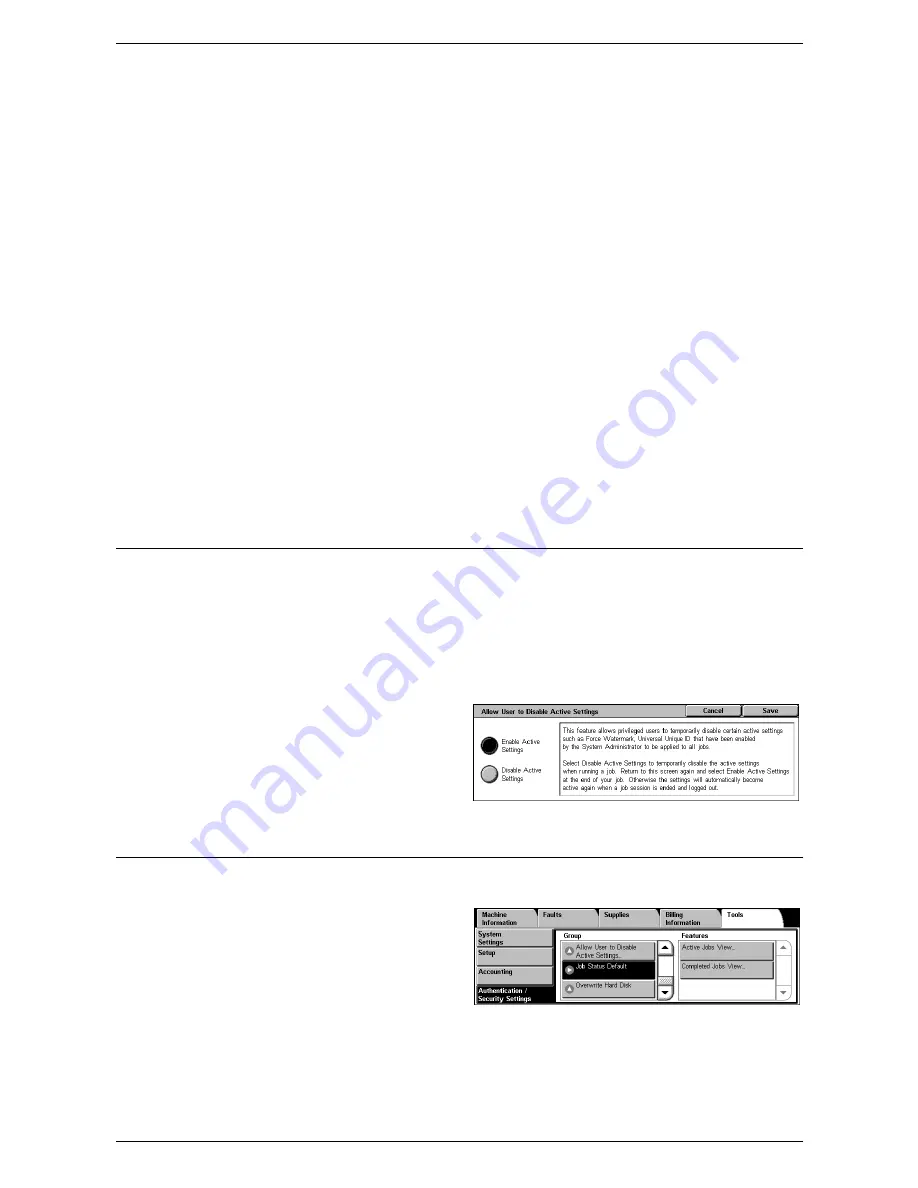
6 Setups
144
Receive Control
Specifies the receive control for externally submitted jobs.
• According to Print Auditron - The receiving control depends on the setting made on
the machine. The options for [Job Login Success], [Job Login Failure], and [Job
without User ID] are displayed.
• Save in Private Charge Print - Saves jobs with incorrect User ID in Private Charge
Print. The [Job without User ID] option is available for printing the job. When [Save
in Private Charge Print] is selected, a user ID must be 24 bytes or less. If the
specified user ID on the print driver exceeds 24 bytes, the jobs will be cancelled
without being saved.
• Save in Charge Print - Saves jobs in Charge Print. No other option is available.
Unwanted jobs should be discarded on a regular basis.
• Job Login Success - Available only when [According to Print Auditron] is selected.
Specifies how to treat the print jobs with a user ID or passcode authentication
success. Select from [Print Job] and [Save in Private Charge Print].
• Job Login Failure - Available only when [According to Print Auditron] is selected.
Specifies how to treat the print jobs with a user ID or passcode authentication failure.
Select from [Save in Charge Print] and [Delete Job].
• Job without User ID - Specifies how to treat the jobs without a user ID (such as e-
mail print jobs). Select from [Print Job], [Save in Charge Print] and [Delete Job].
Allow User to Disable Active Settings
This feature allows privileged users to temporarily disable the Watermark feature if it
has been enabled by the System Administrator to be applied to all jobs.
If [Disable Active Settings] is selected, the setting automatically returns to [Enable
Active Settings] when the login user is logged out.
NOTE:
If this setting is set to [Disable Active Settings] while a job is in progress, the
setting is not effective for the job.
1.
Select [Allow User to Disable
Active Settings] in the [Group]
menu.
2.
Select the required option.
3.
Select [Save].
Job Status Default
This section describes the settings related to Job Status.
1.
Select [Job Status Default] in the
[Group] menu.
Содержание WORKCENTER 5222
Страница 1: ...User Guide ME3612E4 1 System Administration Guide XE3022EN0 1 ...
Страница 12: ...12 ...
Страница 62: ...5 Machine Status 62 ...
Страница 266: ...8 Printer Environment Settings 266 ...
Страница 274: ...9 E mail Environment Settings 274 ...
Страница 340: ...14 Authentication and Account Administration 340 ...
Страница 433: ...Xerox Extensible Interface Platform XEIP 433 f Click Apply EIP applications can now register to the machine ...
Страница 434: ...16 Appendix 434 ...
















































