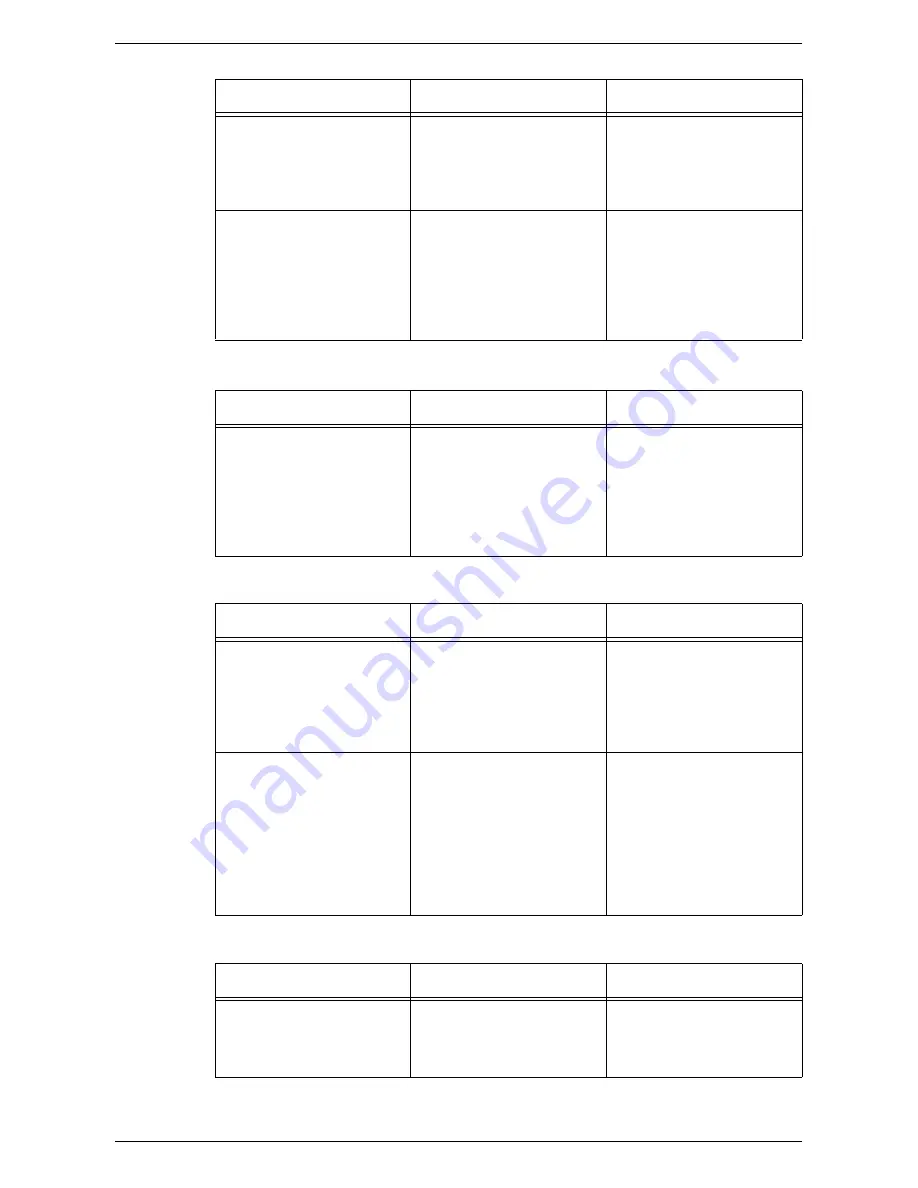
Network-related Problems
363
When the machine or other SMB machines are not found from client computers
When printing fails
When the document cannot be deleted from the printer window
The host name specified for
the machine is already
defined for a different
machine.
Check if the host name is
duplicated in the SMB status
information of the System
Settings List.
Use CentreWare Internet
Services to change the host
name to a different name, or
reset the machine settings to
the initial values.
The function to search for
computer names is not
available in IPv6
environment.
Check if Windows Vista
displays the machine in a list
of networked computers.
Edit the file “hosts” saved in
“C:\Windows\system32\driver
\etc” to associate the
computer name with the IPv6
address, and then type
“\\computer name” in the
Address bar on Explorer.
Cause
Confirmation Method
Action
If the SMB [Auto Master
Mode] is [On], there are limits
to the number of machines
that can retain the machine
information. The number
varies with the network
environment.
The machine or other SMB
machines cannot be found
using the network computer
icon.
Check the SMB [Auto Master
Mode] setting. If set to [On],
change the setting to [Off].
Cause
Confirmation Method
Action
The machine is processing a
print request from another
client. (The receiving buffer is
set to non-spool mode.)
Check that the machine has
a print job in progress. (This
indicates whether there are
files ready to print, and
displays any write error
dialogs.)
After the machine has
processed the print request,
send a print job or change the
mode to the spool mode.
The number of sessions
exceeds the maximum.
Check that the machine is
processing simultaneous
requests (such as a print
request or status inquiry
request) from multiple clients.
(This indicates remote clients
unable to use the machine,
and displays any write error
dialogs.)
Wait for a while, and send a
print request again.
Cause
Confirmation Method
Action
An attempt is made to delete
all documents displayed in
the printer window.
(System Administrator only)
Check whether the attempt
has been made to delete the
print job from the Printer
menu in the printer window.
Delete the print job from the
Document menu in the printer
window.
Cause
Confirmation Method
Action
Содержание WORKCENTER 5222
Страница 1: ...User Guide ME3612E4 1 System Administration Guide XE3022EN0 1 ...
Страница 12: ...12 ...
Страница 62: ...5 Machine Status 62 ...
Страница 266: ...8 Printer Environment Settings 266 ...
Страница 274: ...9 E mail Environment Settings 274 ...
Страница 340: ...14 Authentication and Account Administration 340 ...
Страница 433: ...Xerox Extensible Interface Platform XEIP 433 f Click Apply EIP applications can now register to the machine ...
Страница 434: ...16 Appendix 434 ...
















































