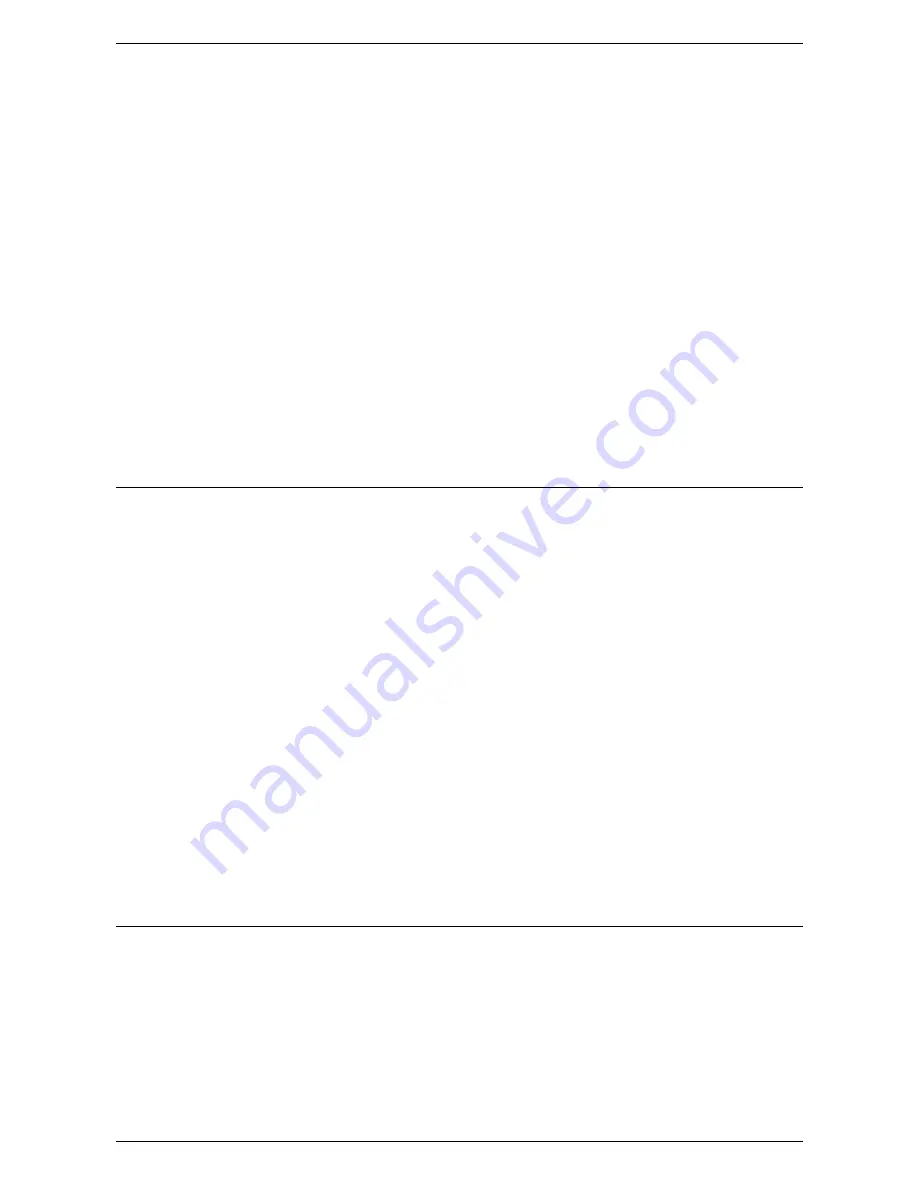
14 Authentication and Account Administration
328
If a user performs a copy job at the machine, and midway through the job the limit is
exceeded, the job will not continue.
If a user performs a scan job at the machine, and midway through the job their limit is
exceeded, the job will be cancelled.
If the user's limit is reached before a print job is completed, the machine will notify the
user that the limit has been reached. The job will be deleted from the print queue. The
job may run over due to sheets committed to the paper path.
NOTE:
The system administrator has unlimited access to the machine.
To Reset User Limits
1.
On the [Properties] tab of Internet Services, expand the [Accounting] folder, and
then the [Xerox Standard Accounting] folder.
2.
Click [Manage Accounting].
3.
Place a checkmark in the box for the required User ID.
4.
Click [Limits & Access].
5.
Check [Reset] boxes, and click [Apply].
Using XSA at the machine
When you enable XSA, users must enter a valid user name at the machine to access
any services to which access restriction has been applied. Refer to
Enabling Xerox
Standard Accounting (from Internet Services)on page 326
in this section for the
specific service restricting procedure.
At the Machine
1.
Press the <All Services>
button (if necessary) to display all the available service
buttons.
2.
Press any button representing a service to which restricted access has been
applied.
3.
When the “Press the Log In / Out button” message displays on screen, press the
<Log In / Out> button.
4.
Enter a User ID and touch [Confirm].
NOTE:
If the user is a member of more than one Group Account, he or she will be
asked to select the account that they wish to log into.
5.
When the user is logged in, the selected service screen will be displayed. The
user can now use that service, with usage tracked by XSA.
Resetting Usage Data
At Your Computer
1.
Open your web browser and enter the TCP/IP address of the machine in the
Address or Location field. Press <Enter>.
2.
Click the [Properties] tab.
3.
Expand the [Accounting] folder, and then the [Xerox Standard Accounting] folder.
4.
Click [Report and Reset].
Содержание WORKCENTER 5222
Страница 1: ...User Guide ME3612E4 1 System Administration Guide XE3022EN0 1 ...
Страница 12: ...12 ...
Страница 62: ...5 Machine Status 62 ...
Страница 266: ...8 Printer Environment Settings 266 ...
Страница 274: ...9 E mail Environment Settings 274 ...
Страница 340: ...14 Authentication and Account Administration 340 ...
Страница 433: ...Xerox Extensible Interface Platform XEIP 433 f Click Apply EIP applications can now register to the machine ...
Страница 434: ...16 Appendix 434 ...






























