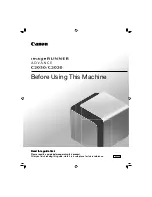E-mail Installation
271
10.
Using the same method as in step 6, enter a gateway address.
NOTE:
If you do not wish to set the gateway address, leave this field blank.
11.
Select [IPv4 – IP Filter], and then [Change Settings].
12.
Select [Enabled] to filter access to the machine.
NOTE:
If you do not wish to use the IP filter feature, select [Disabled].
NOTE:
Use CentreWare Internet Services to register the IP addresses which are not
allowed to access the machine. Refer to
CentreWare Internet Services on page 147
.
13.
When you have finished establishing TCP/IP, select [Close] on the [Protocol
Settings] screen.
When [IPv6 Mode] or [Dual Stack] is selected in step 2
3.
Set [IPv6 Address Manual Configuration].
NOTE:
Select [Enabled] when the machine is connected to a network on which IPv6
stateless address autoconfiguration is disabled, or when you want to set a static IPv6
address.
If you selected [Enabled] in step 3, proceed to step 4. Otherwise, proceed to step 10.
4.
Select [Manually Configured IPv6 Address], and then [Change Settings].
5.
Use the keypad on the screen to enter an IP address for the machine in the format
“xxxx:xxxx:xxxx:xxxx:xxxx:xxxx:xxxx:xxxx”. Select [Save].
6.
Select [Manually Configured IPv6 Prefix], and then [Change Settings].
7.
Enter an IP address prefix, and then select [Save].
8.
Select [Manually Configured IPv6 Gateway], and then [Change Settings].
9.
Using the same method as in step 5, set a gateway address.
10.
Select [IPv6 – IP Filter], and then select [Enabled] or [Disabled].
NOTE:
If you do not wish to use the IP filter feature, select [Disabled].
NOTE:
Use CentreWare Internet Services to register the IP addresses which are not
allowed to access the machine. Refer to
CentreWare Internet Services on page 147
.
11.
When you have finished establishing TCP/IP, select [Close] on the [Protocol
Settings] screen.
E-mail Setting Setup
Finally, set the other items required for the e-mail feature.
1.
Select [System Settings] in the menu at the left side of the screen.
2.
Select [Connectivity & Network Setup] in the [Group] menu.
Содержание WORKCENTER 5222
Страница 1: ...User Guide ME3612E4 1 System Administration Guide XE3022EN0 1 ...
Страница 12: ...12 ...
Страница 62: ...5 Machine Status 62 ...
Страница 266: ...8 Printer Environment Settings 266 ...
Страница 274: ...9 E mail Environment Settings 274 ...
Страница 340: ...14 Authentication and Account Administration 340 ...
Страница 433: ...Xerox Extensible Interface Platform XEIP 433 f Click Apply EIP applications can now register to the machine ...
Страница 434: ...16 Appendix 434 ...