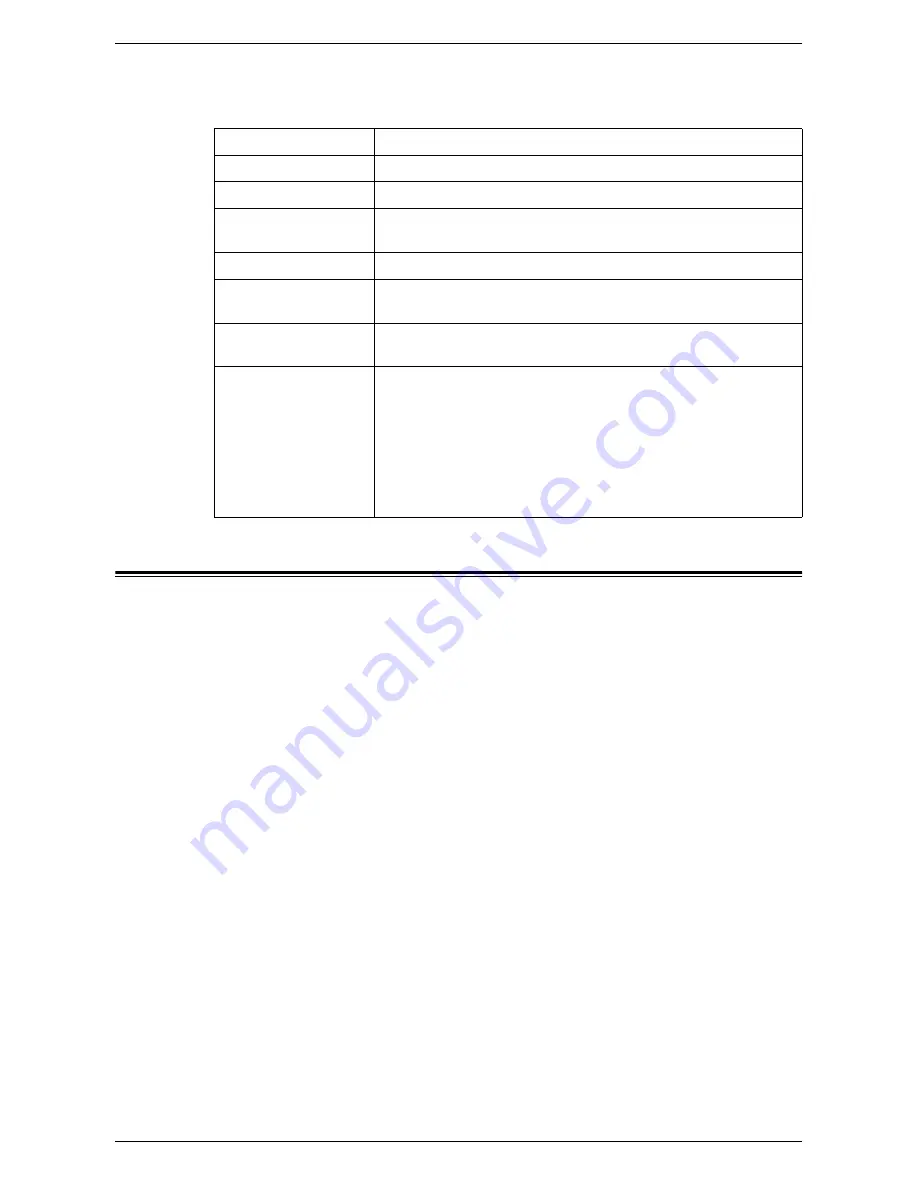
Properties
173
SMB Transfer
The following table shows the information fields on the [SMB Transfer] page.
Properties
This tab allows you to view and set the machine properties. These include the machine
details and configuration, the CentreWare Internet Services settings, the port settings,
protocol settings, emulation settings, and the memory settings. The items displayed will
depend on the model and configuration of the machine.
NOTE:
Some settings with data entry use bytes as units of data volume. Each
character that you enter is one byte.
1.
Click [Properties] on the Main Panel on the home page.
2.
Select an item from the collapsible menu on the Menu Panel. To open each folder,
click “+” on its left side to expand and access the items beneath the folder.
3.
To change settings, use the drop-down list box, text boxes, and check boxes on
the page.
The default settings in the drop-down list box are indicated with an asterisk (*).
4.
After changes have been made, click [Apply].
• To cancel any changes you have made, click [Undo].
• To display the current machine settings, click [Refresh].
NOTE:
Some settings will be available only after you restart CentreWare Internet
Services or after the machine is switched off and on.
Job Flow Sheet Name
Displays the name of the job flow sheet.
Name
Enter the recipient name with up to 36 characters.
Server Name
Enter the server name or IP address of the transfer destination.
Shared Name
Enter the volume name of the destination in which documents will
be saved.
Save in
Specify the directory in which to save documents.
Login Name
If the server of the transfer destination requires user login, set the
login name to the server with up to 32 characters.
Password
If the server of the transfer destination requires password entry, set
the password to the server with up to 32 characters.
File Format
Select the file format to be used when saving scanned documents.
• mTIFF (Multiple Pages per File)
• TIFF (File for Each Page)
• PDF Images (Multiple Pages per File)
• Optimize PDF For Fast Web View
• XPS
NOTE:
For a description of each option, refer to File Format under
the Scan/E-mail chapter in the User Guide.
Содержание WORKCENTER 5222
Страница 1: ...User Guide ME3612E4 1 System Administration Guide XE3022EN0 1 ...
Страница 12: ...12 ...
Страница 62: ...5 Machine Status 62 ...
Страница 266: ...8 Printer Environment Settings 266 ...
Страница 274: ...9 E mail Environment Settings 274 ...
Страница 340: ...14 Authentication and Account Administration 340 ...
Страница 433: ...Xerox Extensible Interface Platform XEIP 433 f Click Apply EIP applications can now register to the machine ...
Страница 434: ...16 Appendix 434 ...






























