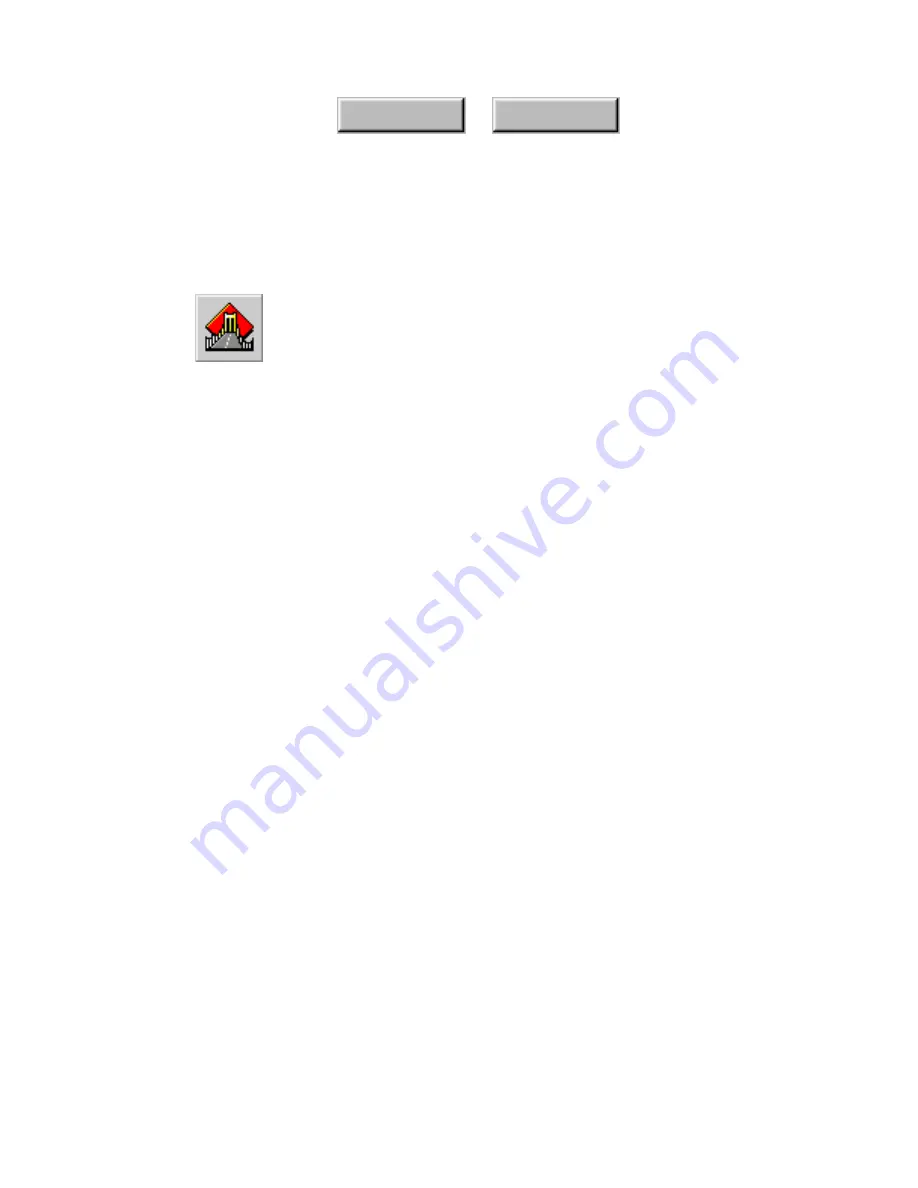
3–32
Pagis Pro User’s Guide
Index
Contents
R
UNNING
OCR
ON A
D
OCUMENT
Built into Pagis Pro is ScanSoft’s award-winning TextBridge Pro
OCR (optical character recognition) program.
TextBridge Pro provides a range of features that no other OCR
program can match. In addition, TextBridge Pro is designed to be
very easy to use—either as a standalone program or from within
Pagis Pro.
There are several ways to use TextBridge Pro:
◆
Standalone—TextBridge Pro is available from the Windows
Start menu in the Pagis Pro program group.
◆
Instant Access OCR™—TextBridge Pro can be run from within
a word processing or other text program.
◆
From the Pagis Editor—With a document displayed, click the
OCR tool on the Image toolbar. You can run OCR on a selection,
on the current page, or on the entire document.
◆
SendTo from the Scan Tool—After scanning a document, you
can use a SendTo button to send it directly to a program.
◆
Drag and Drop—Perhaps the easiest way to use TextBridge
OCR is to simply drag and drop a scanned XIF document to your
word processor shortcut on the Pagis SendTo Bar.
The following procedure describes the drag-and-drop method of
using TextBridge OCR. For more information, see Chapter 4.
1. In the Pagis Inbox or other Explorer view, select the XIF
document.
For the purposes of this session, select
PagisSample1.xif
from
the Pagis Inbox, and drag it to Microsoft Word, WordPerfect,
Lotus WordPro, or Internet Explorer.
Содержание DocuColor 30 Pro
Страница 1: ......
















































