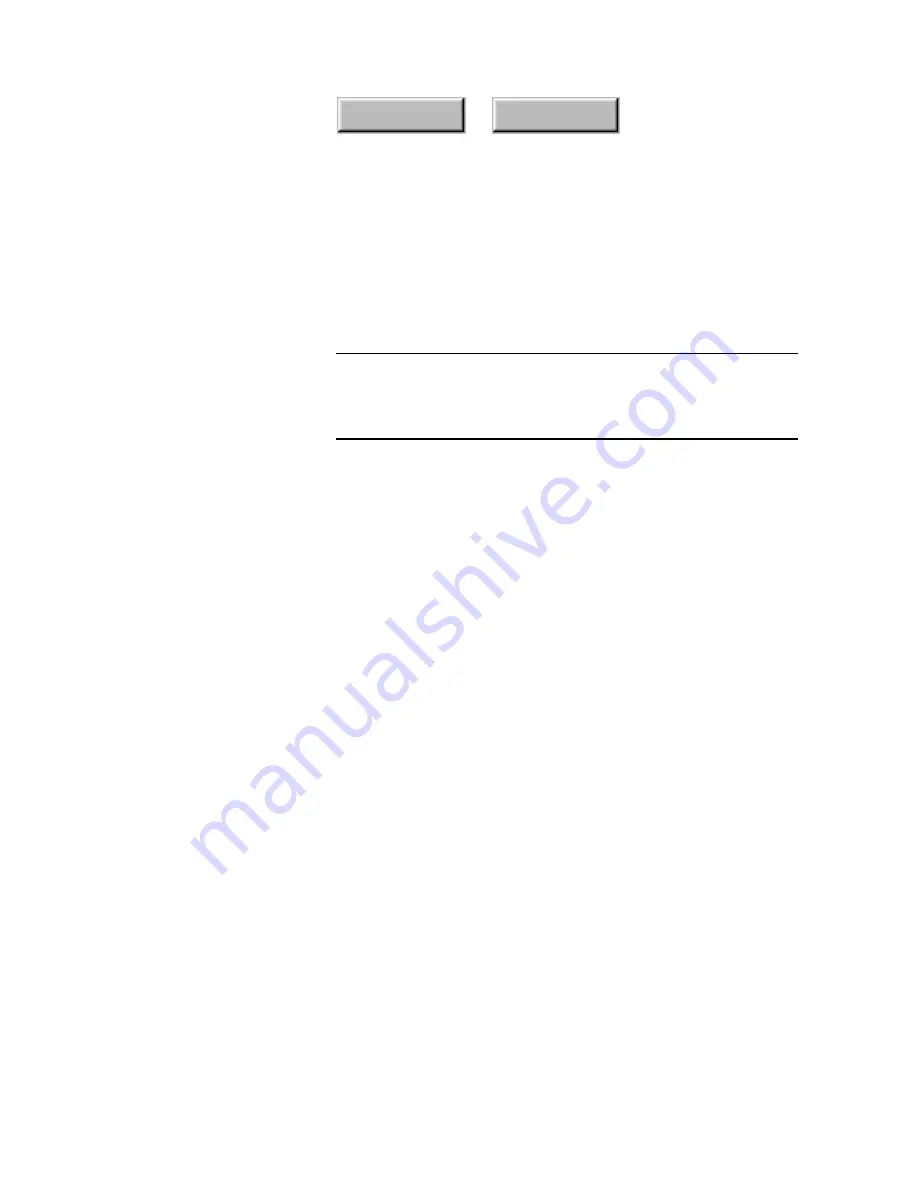
Installing Pagis Pro
2–15
Index
Contents
U
NINSTALLING
P
AGIS
P
RO
To restore your PC to the state it was in before you installed
Pagis Pro, use the following procedure.
Note
Any Pagis documents that you created after installation are not
removed by uninstalling Pagis Pro. If any of these documents
were stored in the Pagis Inbox folder, the folder is not removed
either.
1. Close all active applications, including the Pagis Inbox.
2. From the Start Menu, click on Settings, then click on
Control Panel.
3. Find Add/Remove Programs, then double-click the icon to
open the Add/Remove Programs dialog box.
3. Scroll down to find Pagis; select Pagis, then click the
Add/Remove button.
A message asks whether you are sure you want to completely
remove Pagis and all its components.
4. Click Yes to continue the uninstall process.
A progress dialog box appears, indicating the items that are being
removed from your system.
The first item is “Shared program files.” These are system-level
files that Pagis Pro installs. Because these are system-level files,
the Uninstall Utility displays another dialog box to confirm the
removal of these shared files.
Содержание DocuColor 30 Pro
Страница 1: ......






























