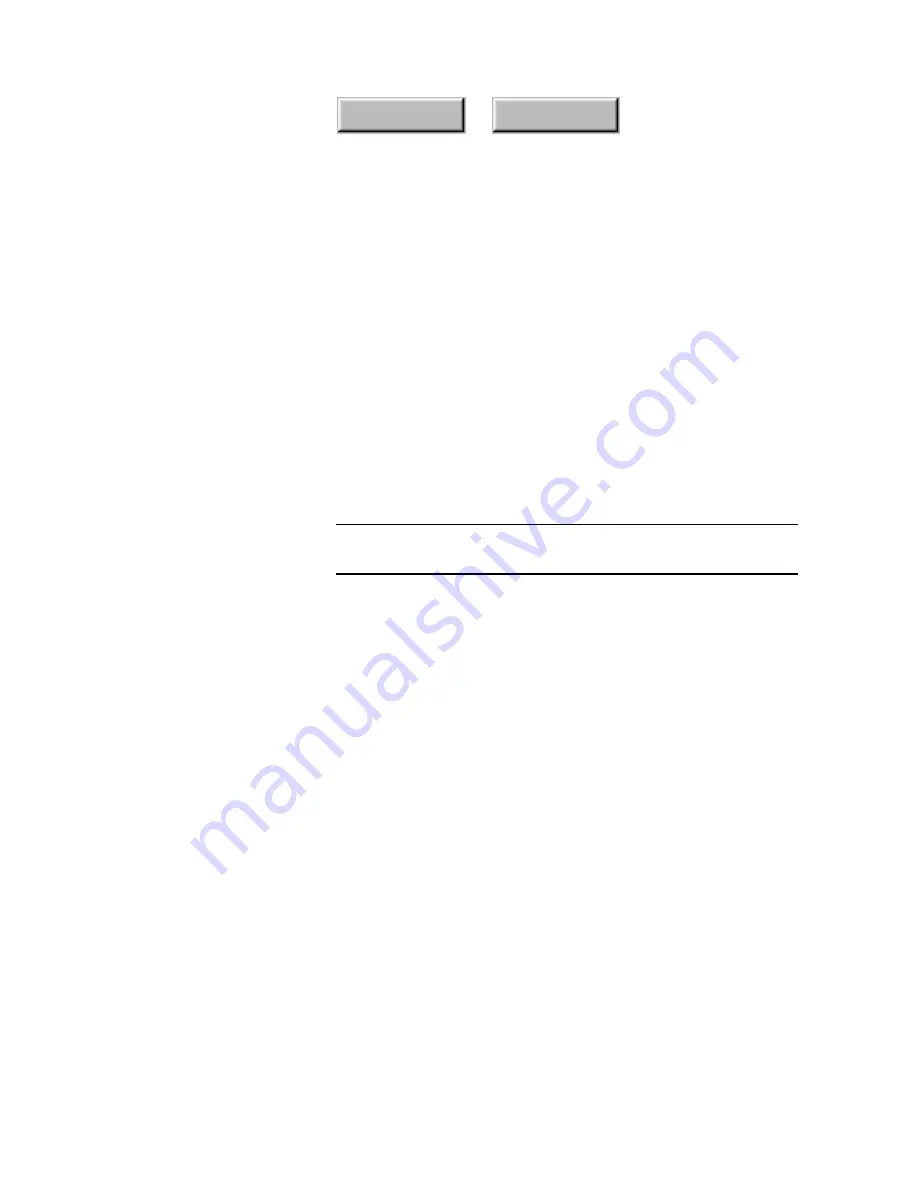
4–114
Pagis Pro User’s Guide
Index
Contents
Editing a web site thumbnail
Editing a web site shortcut is just like editing any other XIF
document. Open the Pagis Inbox or Pagis Folder containing the
web site shortcut, then:
1. Double-click on the web site thumbnail to open it in the
Pagis Editor.
2. Edit the web site XIF image just as with any other image.
You can use any of the tools available in the Pagis Editor or the
built-in image editing software. For example, you could add
annotations, and then e-mail the document to a colleague.
Note
Editing only changes the local XIF document. It does not in any
way affect the actual web site to which it is linked.
3. Once you finish editing the web site XIF image, open the
File menu in the Pagis Editor and select the Save
command.
Using a weblink shortcut
To launch your web browser and navigate to the web site:
1. Click once on the body of the weblink icon.
This causes a Browse button to appear at the top of the web site
thumbnail.
2. Click the Browse button to launch your browser and
navigate to the designated weblink.
☞
Note that when a web site changes its URL, you will need to
recapture the web site using the new URL. Otherwise, your
browser will issue a File Not Found error message when it tries to
navigate to the obsolete web site address.
Содержание DocuColor 30 Pro
Страница 1: ......






























