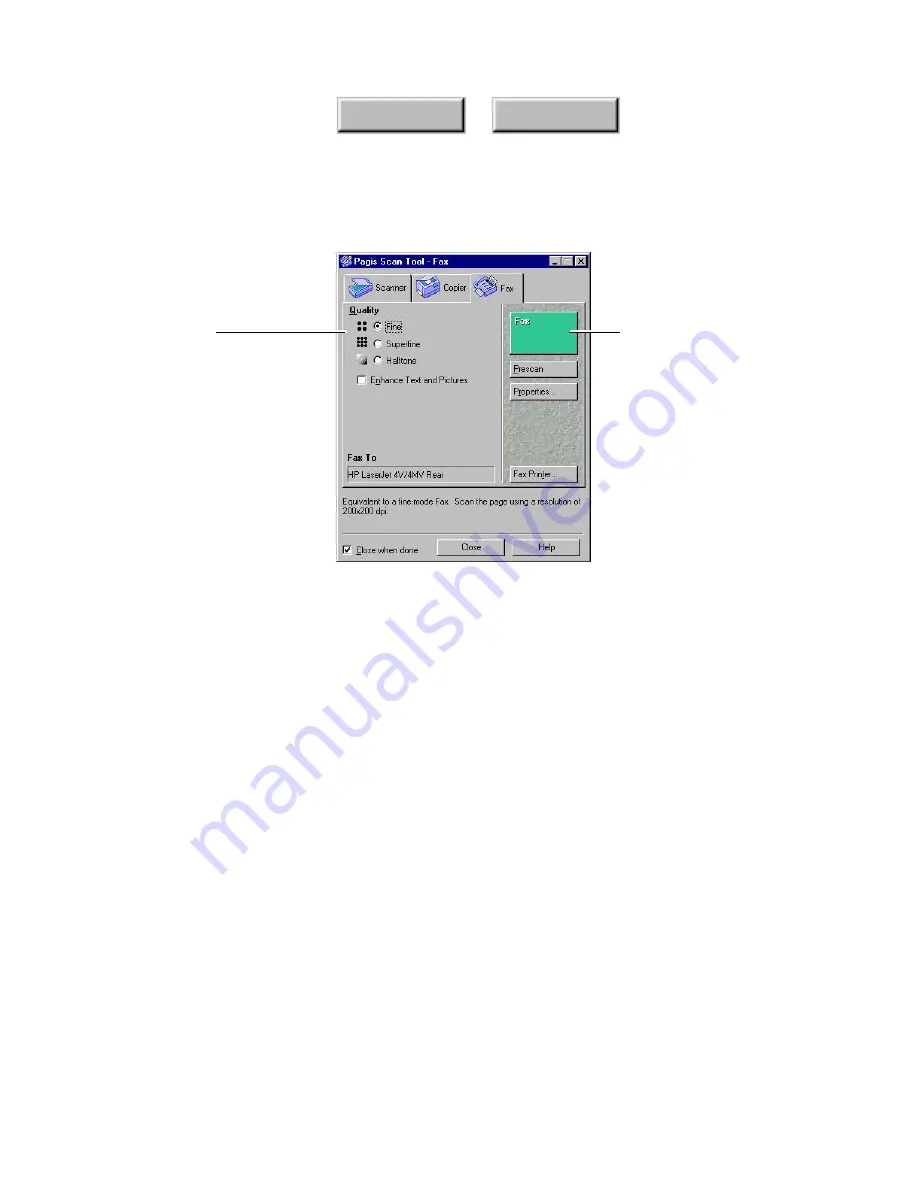
3–14
Pagis Pro User’s Guide
Index
Contents
Specify the fax
quality setting
Click to start the Fax
process
Figure 3–9. Fax tab on the Scan Tool
4. Click the Fax button to start the fax process.
The first page of the document is scanned. A Fax Progress dialog
displays the status of the job. When the page is completely
scanned, it appears as Page 1 in the Fax Progress window
(Figure 3–10, next page).
5. If you are faxing a multiple-page document, go to Step 6 to
scan the next page. If you are ready to fax the document,
proceed directly to Step 7.
6. Insert the next page of the multiple-page document in the
scanner. In the Fax Progress dialog, click More Pages.
The next page is scanned and added to the Fax Progress page
area. Repeat this step for each additional page.
Содержание DocuColor 30 Pro
Страница 1: ......






























