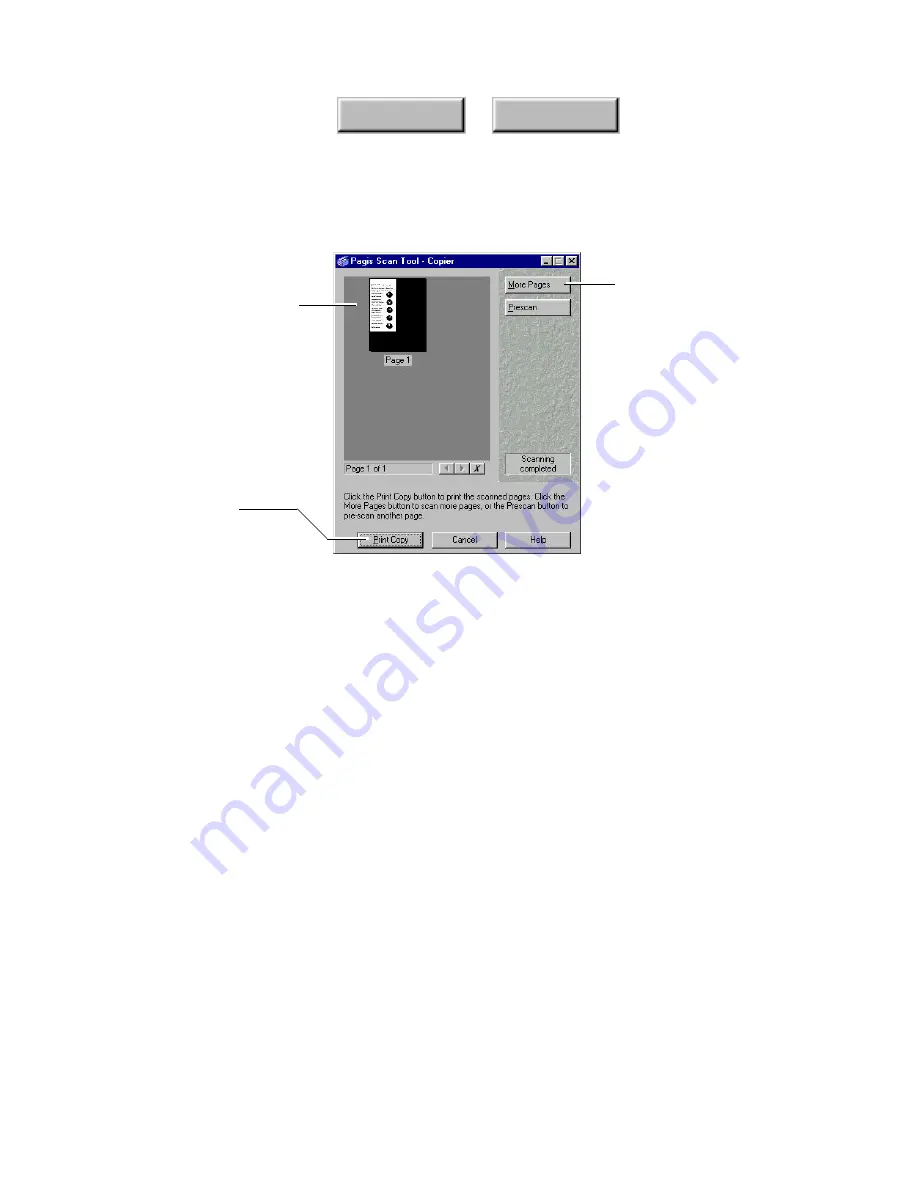
3–12
Pagis Pro User’s Guide
Index
Contents
Scanned pages to be copied
are stored here temporarily
Click to scan more
pages to be copied
When all pages are
scanned, click to print
Figure 3–8. Copier Progress dialog box
5. Insert the next page of the document in the scanner. In the
Copier Progress dialog box, click More Pages.
The next page is scanned and added to the Copier Progress page
area. Repeat this step for each additional page. When all pages
have been scanned, go to Step 6.
6. Click the Print Copy button.
All scanned pages in the Copier Progress window are printed the
specified number of times and collated. When printing is
completed, the scanned pages are discarded.
☞
If you would prefer to save the document, then copy (print) it
later, use the Scan Tab to scan the document to a XIF document
on your system. When you are ready to print it, open the
document in the Pagis Editor, and select the Print command from
the File menu.
Содержание DocuColor 30 Pro
Страница 1: ......
















































