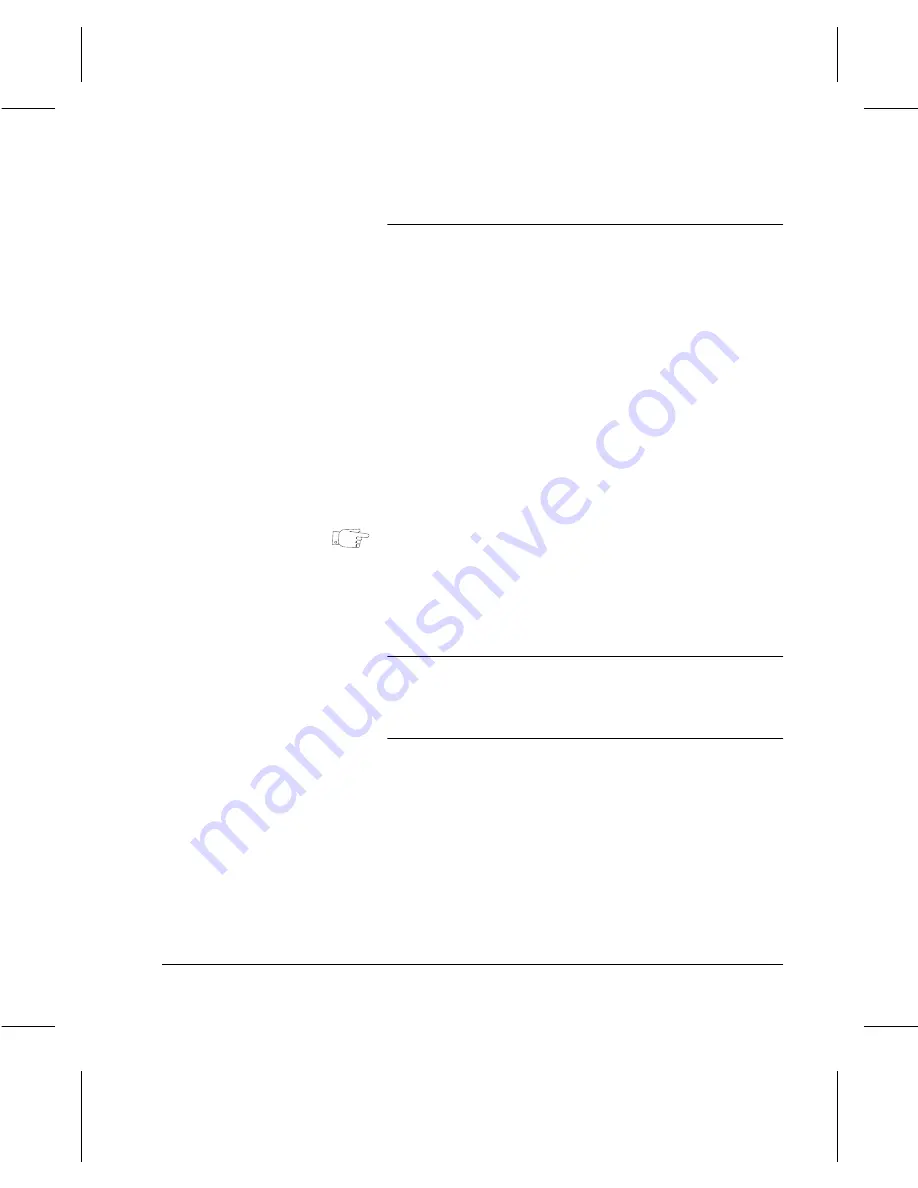
Page
3-42
Copy
Transparency options
Off the feature is not available.
Blank Dividers places a blank sheet of paper between each transparency.
No Dividers prints transparencies with no dividers, but
Copy Sets
can still
be selected.
Printed Dividers places a sheet of paper after each transparency and prints
the same image as the transparency it follows.
Copy Sets prints paper sets of the transparencies. Often, users
distribute paper sets of their transparencies to participants at
meetings. After selecting
Copy Sets,
enter the number of
sets from the keypad on the control panel.
HINT:
If a paper tray has been loaded and the tray attributes
have been programmed it is not necessary to assign a tray
for transparencies. When selecting Transparencies from the
touch screen, the Document Centre 220/230/332/340
automatically detects the tray that contains the
transparencies.
NOTE:
Do
not
copy onto transparencies without selecting
Transparencies
from the
Output Format
touch screen. This
way, the machine can adjust its settings and avoid
overheated or distorted transparencies.
For more information about loading transparency stock
please refer to Page 8-22.
Содержание 220
Страница 1: ...About This Guide Xerox Document Centre 220 230 332 340 User Guide July 1999 602p35312 ...
Страница 64: ...Page 2 34 Introduction ...
Страница 128: ...Page 4 4 Fax 2 Load the documents À Load documents face up in to the Document Feeder ...
Страница 180: ...Page 6 4 Media Print ...
Страница 234: ...Page 9 18 Maintenance ...
Страница 272: ...Page 12 10 Glossary ...
Страница 280: ...Page 13 8 Index ...
















































